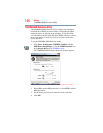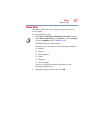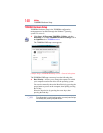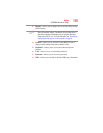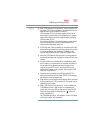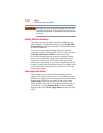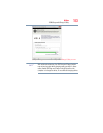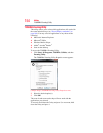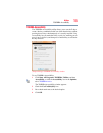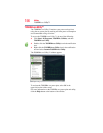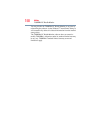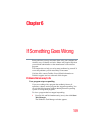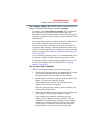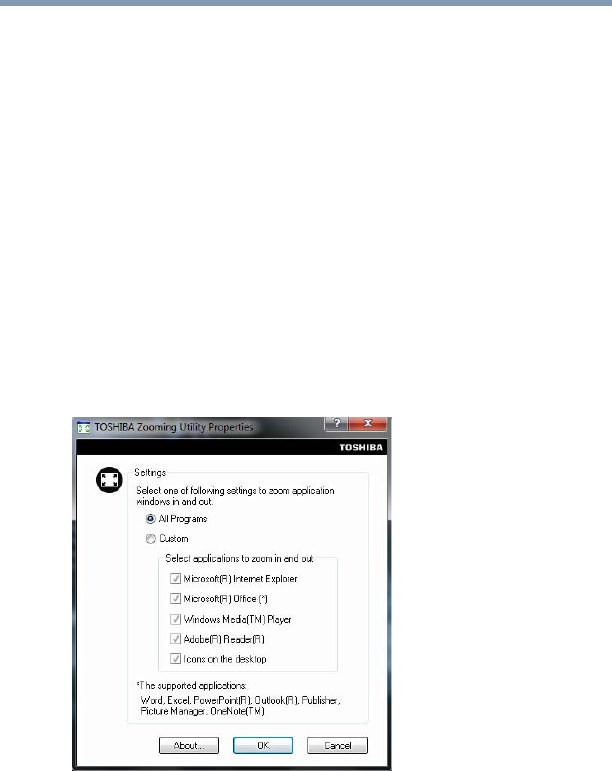
154
Utilities
TOSHIBA Zooming Utility
TOSHIBA Zooming Utility
This utility allows you to select which applications will work with
the zoom in/out hot keys (see “Zoom (Display resolution)” on
page 198). You may select all applications or any subset of the
following:
❖ Microsoft
®
Internet Explorer
®
❖ Microsoft
®
Office
❖ Windows Media
®
Player
❖ Adobe
®
Acrobat
®
Reader
®
❖ Icons on the desktop
To access the TOSHIBA Zooming Utility:
1 Click Start, All Programs, TOSHIBA, Utilities, and then
Zooming Utility.
The TOSHIBA Zooming Utility Properties screen appears.
(Sample Image) TOSHIBA Zooming Utility Properties screen
2 Select the desired option(s).
3 Click OK.
The zoom in and zoom out hot keys will now work with the
applications you selected.
To zoom in, hold down the
Fn key and press 2; to zoom out, hold
down the
Fn key and press 1.