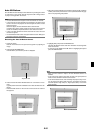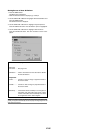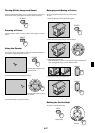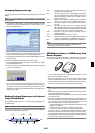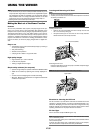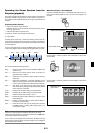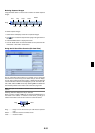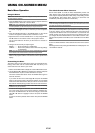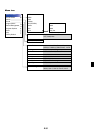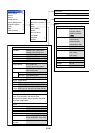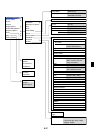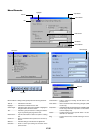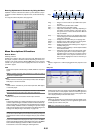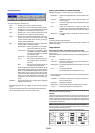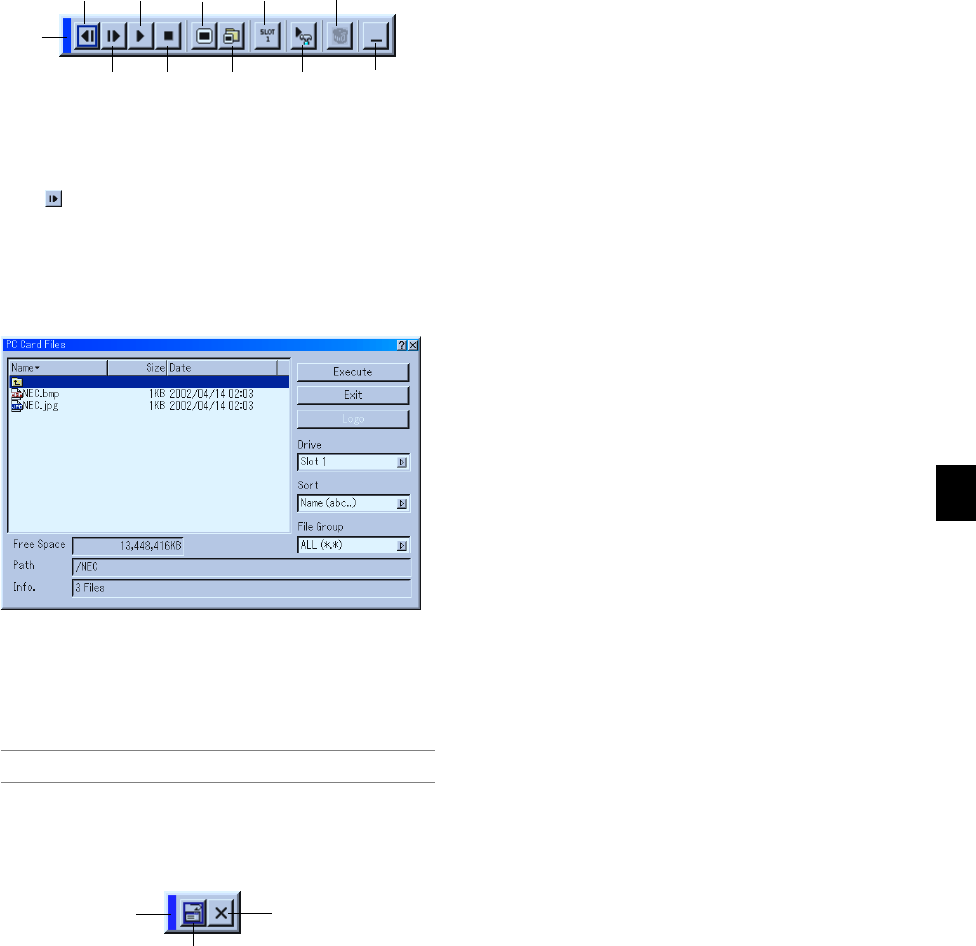
E-33
Deleting Captured Images
Using the Delete button on the tool bar for Viewer can delete captured
images.
To delete captured images:
1. Select Viewer and display a folder list of captured images.
2. Use
button to select the Capture folder [Cap] in the right bottom of
the screen.
3. Press the MENU button to display the tool bar.
4. Use the
̇
or
̈
button to select the Delete icon and press the EN-
TER button or click with a mouse button.
Using the PC Card Files Fucntion (PC Card Files)
The PC Card Files function allows you to display a list of all the files
stored in the PC card so that you can select a file you want to display.
You can also sort files by file name or date, or display the file. Although
a list of all the files in the PC card is displayed, you can view files in idx,
text, HTML, JPEG and BMP format only. Selecting BMP and JPEG files
automatically switches to the Viewer source. See also page E-39.
NOTE: This option is not available for selection unless a PC card is inserted
properly.
Selecting "Execute" displays the file you selected.
When you select a JPEG or BMP file and press the ENTER button on
the remote or the cabinet, or "Execute" on the above, you will get a
toolbar. This toolbar is used to return to the PC Card Files screen.
Drag
Prev Play Jump Drive
View
Next Stop Select
Delete
Setup
Drag ............ Drags to move the tool bar. (for USB mouse operation
only)
Return ......... Returns to the PC Card Files screen.
Close ........... Close the toolbar.
Drag
Return
Close