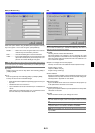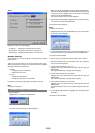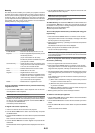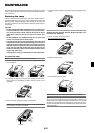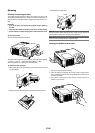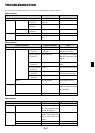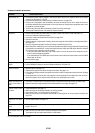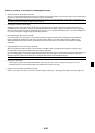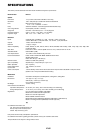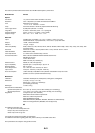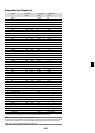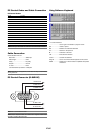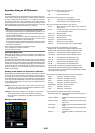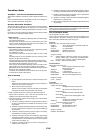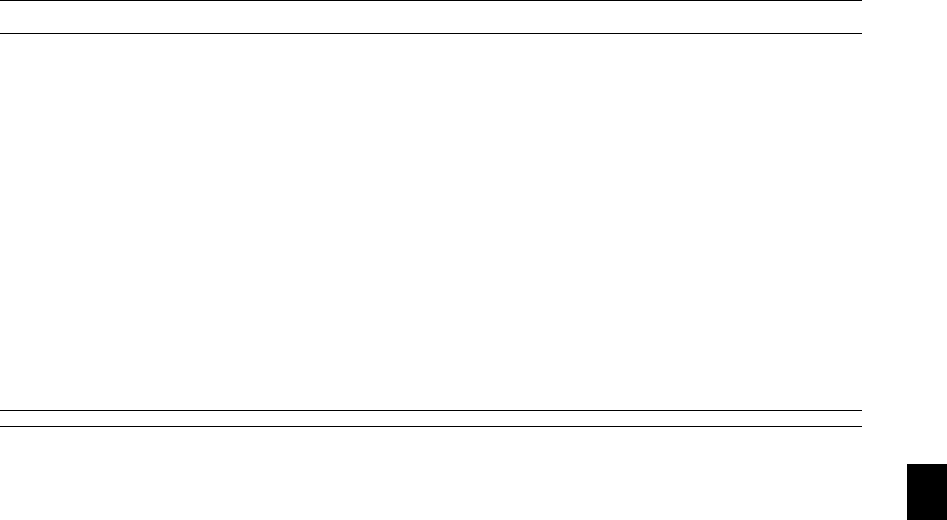
E-59
If there is no picture, or the picture is not displayed correctly.
•Power on process for the projector and the PC.
Be sure to connect the RGB cable between the projector and the computer before turning on the computer. There are some notebook PCs,
which do not output signal unless there is a projectors or monitor connected first.
NOTE: You can check the horizontal frequency of the current signal in the projector’s menu under Information. If it reads “0kHz”, this means there is no
signal being output from the computer. See page E-54 or go to next step.
• Enabling the computer’s external display.
Displaying an image on the notebook PC’s screen does not necessarily mean it outputs a signal to the projector. When using a PC
compatible laptop, a combination of function keys will enable/disable the external display. Usually, the combination of the ‘Fn” key along
with one of the 12 function keys gets the external display to come on or off. For example, NEC laptops use Fn + F3, while Dell laptops use
Fn + F8 key combinations to toggle through external display selections.
• Non-standard signal output from the computer
If the output signal from a notebook PC is not an industry standard, the projected image may not be displayed correctly. Should this
happen, deactivate the notebook PC’s LCD screen when the projector display is in use. Each notebook PC has a different way of
deactivate/reactivate the local LCD screens as described in the previous step. Refer to your computer’s documentation for detailed
information.
• Image displayed is incorrect when using a Macintosh
When using a Macintosh with the projector, set the DIPswitch of the Mac adapter (not supplied with the projector) according to your
resolution. After setting, restart your Macintosh for the changes to take affect.
For setting display modes other than those supported by your Macintosh and the projector, changing the DIP switch on a Mac adapter may
bounce an image slightly or may display nothing. Should this happen, set the DIP switch to the 13” fixed mode and then restart your
Macintosh. After that, restore the DIP switches to a displayable mode and then restart the Macintosh again.
NOTE: A Video Adapter cable manufactured by Apple Computer is needed for a PowerBook which does not have a mini D-Sub 15-pin connector.
• Mirroring on a PowerBook
* When using the projector with a Macintosh PowerBook, output may not be set to 1024 ן 768 unless “mirroring” is off on your
PowerBook. Refer to owner’s manual supplied with your Macintosh computer for mirroring.
•Folders or icons are hidden on the Macintosh screen
Folders or icons may not be seen on the screen. Should this happen, select [View] → [Arrange] from the Apple menu and arrange icons.