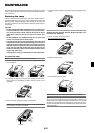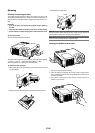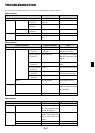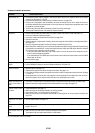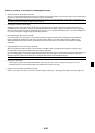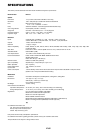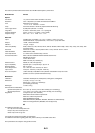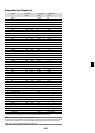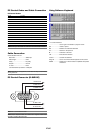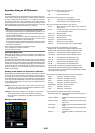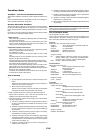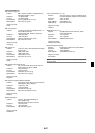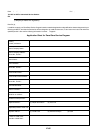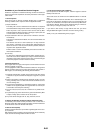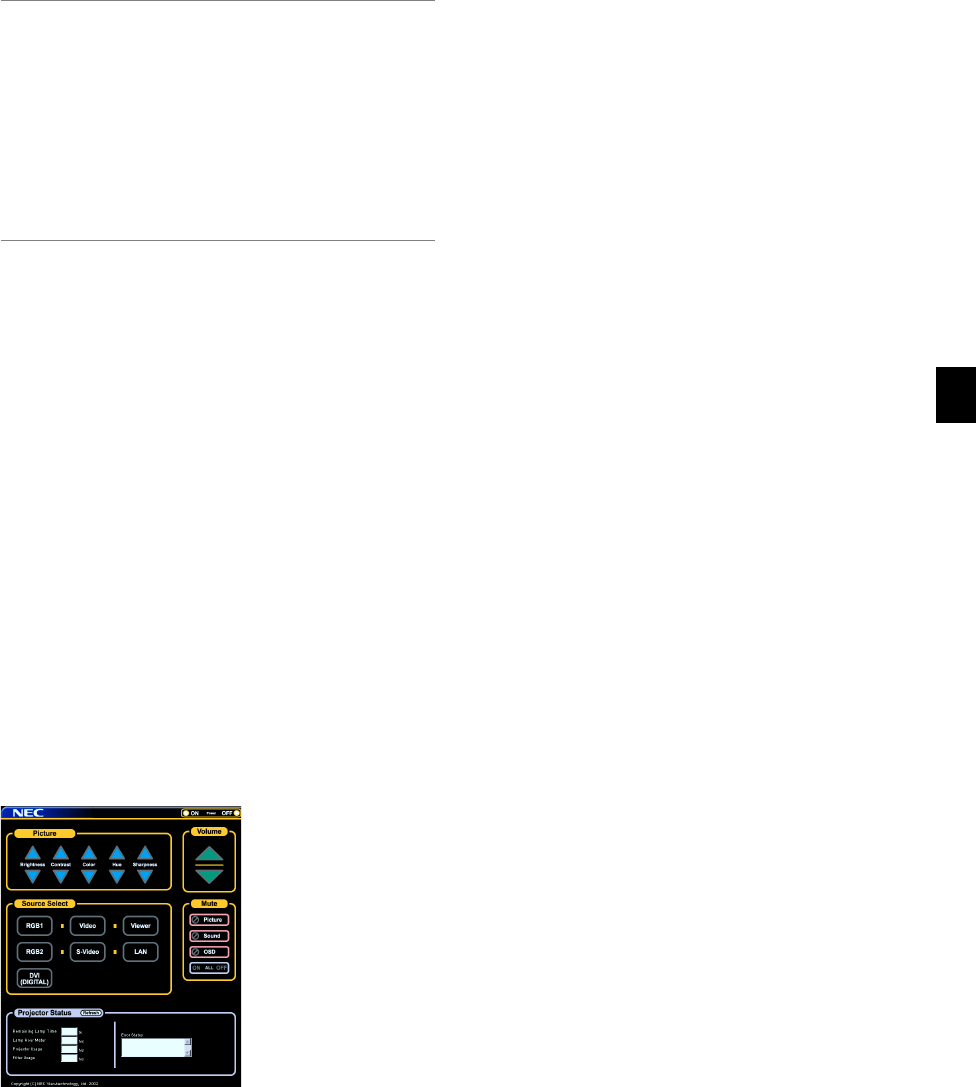
E-65
Operation Using an HTTP Browser
Overview
The use of HTTP server functions will allow control of the projector from
a web browser without the installation of special software. Please be
sure to use “Microsoft Internet Explorer 4.x” or a higher version for the
web browser. (This device uses “JavaScript” and “Cookies” and the
browser should be set to accept these functions. The setting method
will vary depending on the version of browser. Please refer to the help
files and the other information provided in your software.)
NOTE:
* The use of HTTP server functions is not available during Standby mode.
* The display’s or button’s response can be slowed down or operation may not
be accepted depending the settings of your network. Should this happen, con-
sult your network administrator.
* The projector may not respond if its buttons are repeatedly pressed in rapid
intervals. Should this happen, wait a moment and repeat. If you still can’t get
any response, pull out and then re-insert the LAN card.
* Do not use the HTTP Server functions and the Dynamic Image Utility included
on the supplied CD-ROM. Using both at the same time may result in a connec-
tion failure or slow response.
Access is gained to the HTTP server functions by specifying
http:// <the projector’s IP address> /index.html
in the entry column of the URL.
Preparation Before Use
Make network connections and set up the projector and confirm that it
is complete before engaging in browser operations. (See “Setting LAN
Mode” on page E-50.)
Operation with a browser that uses a proxy server may not be possible
depending on the type of proxy server and the setting method. Although
the type of proxy server will be a factor, it is possible that items that have
actually been set will not be displayed depending on the effectiveness
of the cache, and the contents set from the browser may not be re-
flected in operation. It is recommended that a proxy server not be used
unless it is unavoidable.
Handling of the Address for Operation via a Browser
Regarding the actual address that is entered for the address or entered
to the URL column when operation of the projector is via a browser, the
host name can be used as it is when the host name corresponding to
the IP address of the projector has been registered to the domain name
server by a network administrator, or the host name corresponding to
the IP address of the projector has been set in the “HOSTS” file of the
computer being used.
Example 1: When the host name of the projector has been set to
“pj.nec.co.jp”, http://pj.nec.co.jp/index.html is specified for the ad-
dress or the entry column of the URL.
Example 2: When the IP address of the projector is “192.168.73.1”,
access is gained to the HTTP server functions by specifying
http://192.168.73.1/index.html for the address or the entry column
of the URL.
Structure of the HTTP Server
Power: This controls the power of the projector.
On .................. Power is switched on.
Off .................. Power is switched off.
Volume: This controls the volume of the projector.
̆ .................... Increments the volume adjustment value.
̄ .................... Decrements the volume adjustment value.
Mute: This controls the mute function of the projector.
All On ............. Mutes each of the video, audio, and on-screen dis-
play functions.
All Off ............. Cancels the muting of each of the video, audio, and
on-screen display functions.
Picture On ...... Mutes the video.
Picture Off ...... Cancels the video muting.
Sound On ...... Mutes the audio.
Sound Off ...... Cancels the audio muting.
OSD On ......... Mutes the on-screen display.
OSD Off ......... Cancels the muting of the on-screen display.
Picture: Controls the video adjustment of the projector.
Brightness ̆ .. Increments the brightness adjustment value.
Brightness ̄ .. Decrements the brightness adjustment value.
Contrast ̆ ..... Increments the contrast adjustment value.
Contrast ̄ ..... Decrements the contrast adjustment value.
Color ̆ .......... Increments the color adjustment value.
Color ̄ .......... Decrements the color adjustment value.
Hue ̆ ............ Increments the hue adjustment value.
Hue ̄ ............ Decrements the hue adjustment value.
Sharpness ̆ . Increments the sharpness adjustment value.
Sharpness ̄ . Decrements the sharpness adjustment value.
* The functions that can be controlled will vary depending on the sig-
nal being input to the projector.
Source Select: This switches the input connector of the projector.
RGB1 ............. Switches to the RGB 1 connector.
RGB2 ............. Switches to the RGB 2 connector.
Video ............. Switches to the Video connector.
S-Video .......... Switches to the S-Video connector.
DVI(DIGITAL) . Switches to the DVI connector
Viewer ............ Switches to the Viewer.
LAN ................ Switches to a LAN signal.
Projector Status: This displays the condition of the projector.
Remaining Lamp Time ..Displays the remaining life of the lamp as a
percentage.
Lamp Hour Meter .......... Displays how many hours the lamp has been
used.
Projector Usage ............ Displays how many hours the projector has
been used.
Filter Usage .................. Displays how many hours the filter has been
used.
Error Status .................. Displays the status of errors occurring within
the projector.
Refresh ......................... Updates the display of the following condi-
tions.