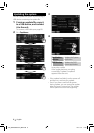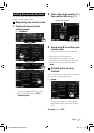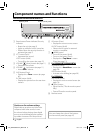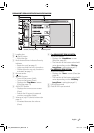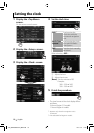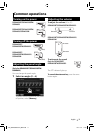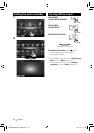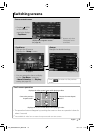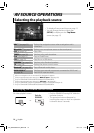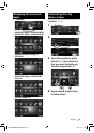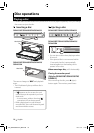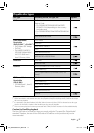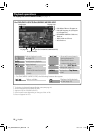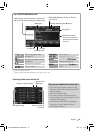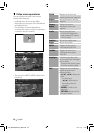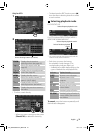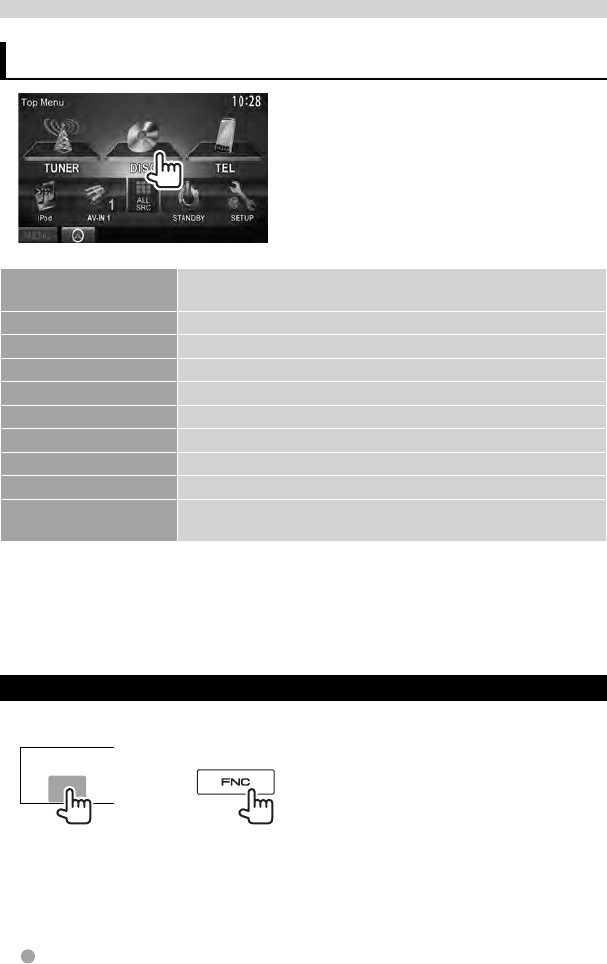
14 English
• To display all sources and items, ☞ page 15.
• You can change the items (other than
[SETUP]) to display on the <Top Menu>
screen. (☞ page 15)
NAV
*
1
*
2
(☞ page 39)
Displays the navigation screen when a navigation unit is
connected.
Mirror Link
*
2
*
3
(☞ page 28)
Displays your smartphone screen on the touch panel.
DISC
(☞ page 16)
Plays a disc.
TUNER
(☞ page 30)
Switches to the radio broadcast.
iPod
*
4
(☞ page 25)
Plays an iPod/iPhone.
USB
(☞ page 23)
Plays files on a USB device.
PANDORA
*
5
(☞ page 35)
Switches to the Pandora broadcast.
TEL
*
6
page 58) Displays the phone control screen.
Bluetooth
*
6
(☞ page 63)
Plays a Bluetooth audio player.
AV-IN 1/AV-IN 2
*
4
(☞ page 38)
Switches to an external component connected to AV-IN1 and
iPod/AV-IN2 input terminals.
*
1
When no navigation unit is connected, “No Navigation” appears.
*
2
Select an appropriate input setting on <NAV I/F Input>. (☞ page 50).
*
3
Only for DDX6033BT/DDX6033BTM/DDX4033BT/DDX4033BTM.
*
4
Select an appropriate input setting on <AV Input>. (☞ page 50)
*
5
Only for DDX6033BT (Region 4)/DDX4033BT (Region 4)/DDX4033 (Region 4).
*
6
Only for DDX6033BT/DDX6033BTM/DDX4033BT/DDX4033BTM.
Displaying the source control screen
On video playback screen
or
Only for
DDX6033
• Only for DDX6033: Pressing FNC hides the
operation buttons.
• The operation buttons disappear by
touching the screen or when no operation
is done for about 5 seconds.
AV SOURCE OPERATIONS
Selecting the playback source
EN_GET0908-001A_MX.indb 14EN_GET0908-001A_MX.indb 14 12/11/13 11:4512/11/13 11:45