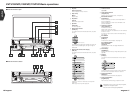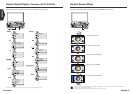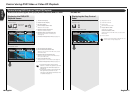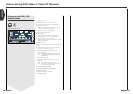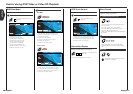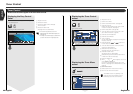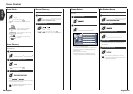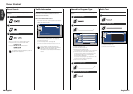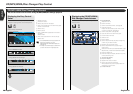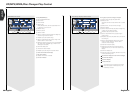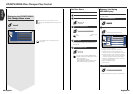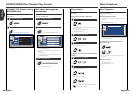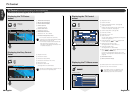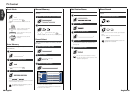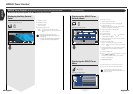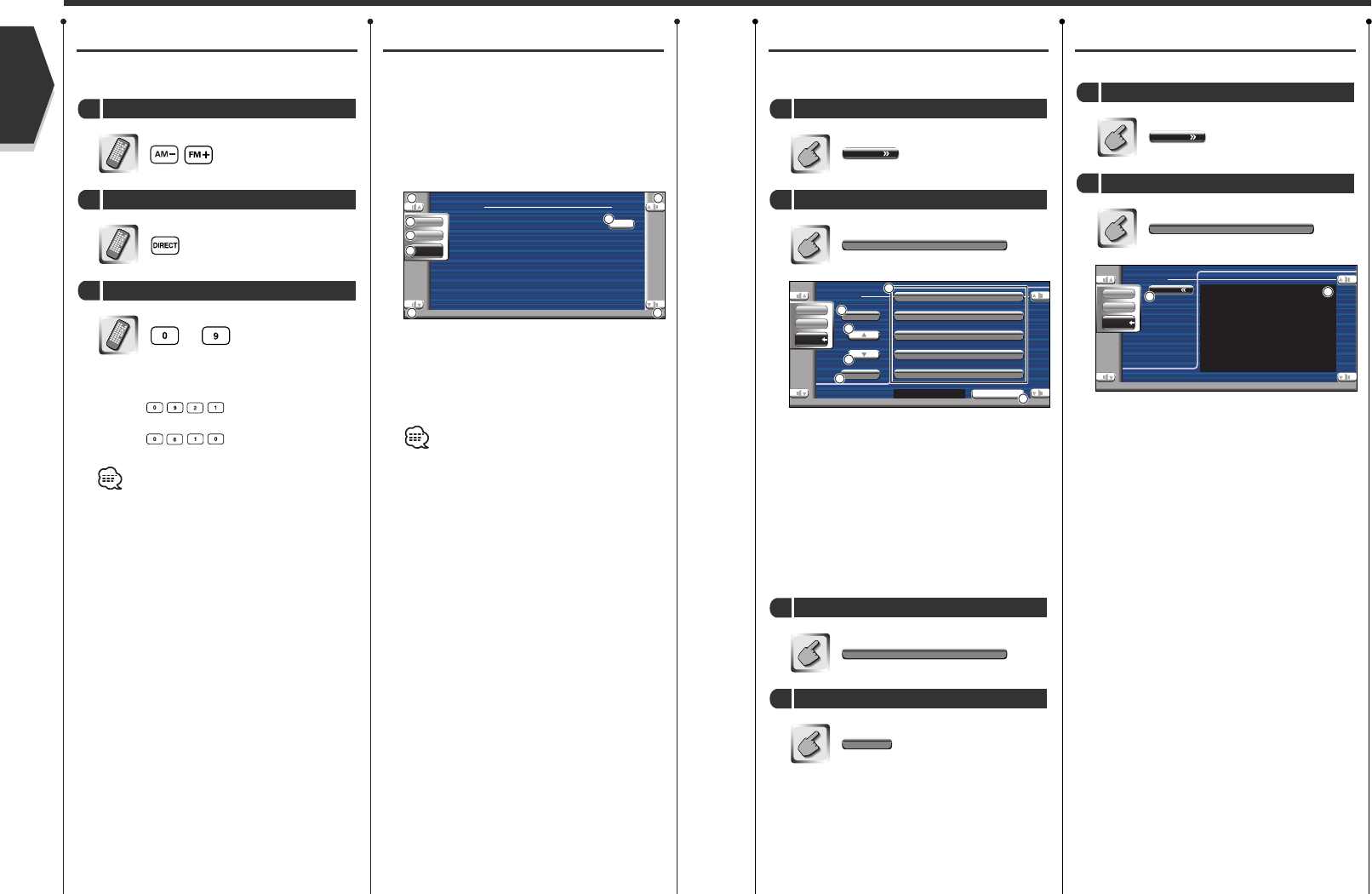
Radio Text
You can display the radio text.
1
Displays the Radio Text.
2
Returns to the Tuner Menu.
Radio Text
Display the Radio Text
2
Menu
Call the Tuner Menu
1
Search for Program Type
A program is tuned when you set its program
type.
1
Selects a program type.
2
Scrolls the program type list.
3
Searches for the program type.
It is displayed when the Program Type is selected.
4
Continue to touch more than 2 seconds, the
currently receiving station is registered to have
the selected program type. (The registered
program type is displayed.)
If you touch it the program type registered in the
currently receiving station is displayed.
5
Returns to the Tuner Menu.
etc.
SRCH
Search for the program type
4
News
Select a program type
3
PTY Search
Call the PTY Search Menu
2
Menu
Call the Tuner Menu
1
English 27
Tuner Control
Direct Search
Tunes in a station when its frequency is
entered.
—
When you enter them, signal reception starts.
Example: When you receive FM 92.1 MHz
Example: When you receive AM 810 kHz
The operation ends automatically if you do not
operate within 10 seconds.
Enter a frequency
3
Selects the Direct Search mode
2
Select a band
1
Traffic Information
When a traffic bulletin starts, any source is
switched to the traffic information and it is
displayed automatically.
When the traffic bulletin starts...
The Traffic Information screen appears automatically.
Traffic Information screen
1
Control the volume.
2
Calls the Sound Effects Menu. (see page 80)
3
Switches the source.
4
Calls the Setup Menu. (see page 59)
5
Turns the Traffic Information function on or off.
During reception of traffic information the
adjusted volume is automatically remembered,
and the next time it switches to traffic
information it's automatically the remembered
volume.
English
26 English
Traffic Infomation
13:50
TUNER
SRC
Audio
Set Up
TI
2
3
4
5
1
1
1
1
TUNER
FM 98.1
All Speech
All Music
News
Current Affairs
Infomation
ReturnReturn
SRCH
USER
Not Found
SRC
Audio
Set Up
2
2
3
5
4
1
Menu
TUNER
Radio text:
SRC
Audio
Set Up
2
1