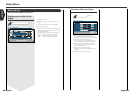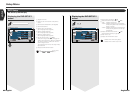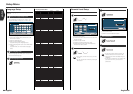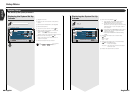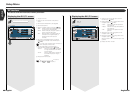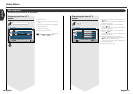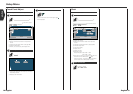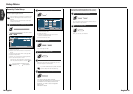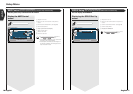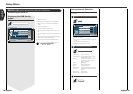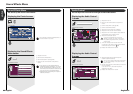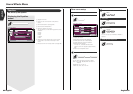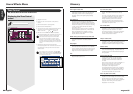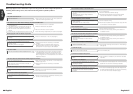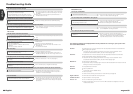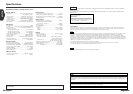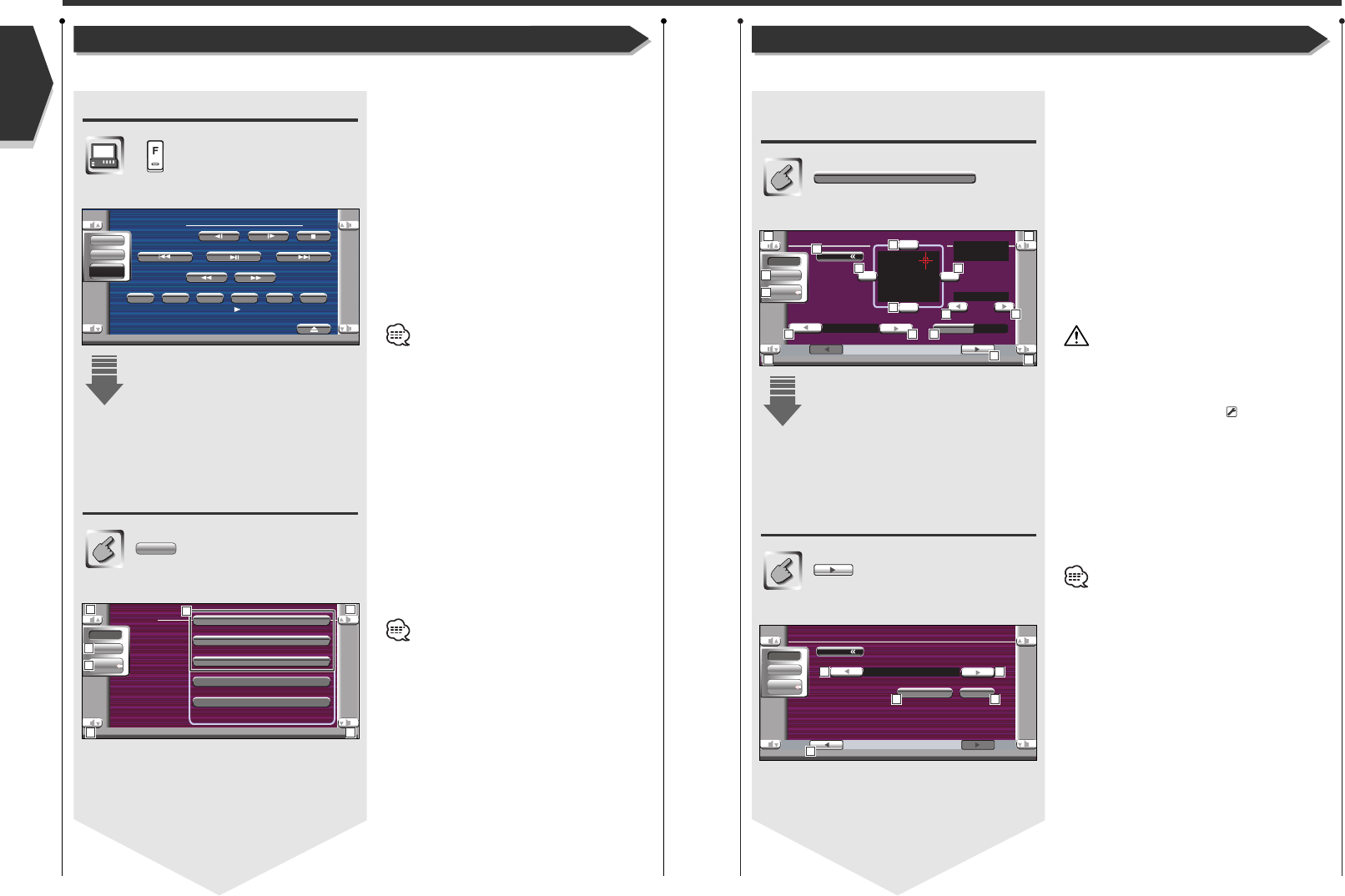
Sound Effects Menu
Displaying the Control screen
Control screen
Displaying the Sound Effects
Menu screen
Sound Effects screen
Audio
You can display the same Sound Effects Menu on
the Control screen of any source.
1
Adjusts the volume.
2
Calls the Sound Effects Menu.
3
Calls the Setup Menu. (see page 59)
4
Returns to the Control screen of the previous
source.
• Your setup on the <Sound Effects Menu> is
adjusted automatically according to your <Audio
Set Up> (see page 60) on the Setup menu. We
recommend you to complete the <Audio Set Up>
first, then set up the <Sound Effects Menu>.
• Displayed items vary depending on the optional
accessory connected.
Displaying the Audio Control
1 screen
Audio Control 1 screen
Displaying the Audio Control
2 screen
Audio Control 2 screen
Audio Control
1
Adjusts the volume.
2
Returns to the Control screen of the previous
source.
3
Calls the Setup Menu. (see page 59)
4
Calls the Sound Effects Menu.
5
Adjusts the right and left volume balance.
6
Adjusts the front and rear volume balance.
7
Adjusts the volume of the present source based on
the difference level of original volume.
8
Adjusts the subwoofer volume.
If you have increased the volume first, then
reduced it using the "Vol. offset", the big sound
may suddenly be generated when you switch to
another source.
9
Turns the Loudess contol function On or Off.
If turned "On", high and low tones are automatically
enhanced during low volume. (
On)
p
Displays the Audio Control 2 screen.
q
Adjusts the bass boost of the B.M.S power
amplifier (optional accessory).
You may not set some models of power amp boost
to "+18". See the catalog or instruction manual of
power amplifier.
w
Set the center frequency of bass boost you have set
for the "Amp Bass".
If you set it to "Low", the center frequency is
dropped for 20 to 30%.
e
Displays the Audio Control 1 screen.
IN
Title 1 Chap 3 T0:05:20
T-REP
KENWOOD
13:50
DVD VI DEO
REPPBC
SCRL
TIME
SRC
Audio
Set Up
Audio Control
Equalizer
Zone Control
Audio
SRC
Audio
Set Up
11
1 1
Menu
-15
Vol.Offset
Off
Audio Control 1
LOUD
Front
Rear
FAD F1 2
BAL R1 2
SUB -15
RRLL
FF
RR
SRC
Audio
Set Up
1
1
1
1
7 7 9
8 8
4
55
6
6
3
2
Menu
Flat
BMS AMP Bass
Normal
Low
BMS AMP FREQ
Aud i o Control 2
SRC
Audio
Set Up
English
English 8180 English
Sound Effects Menu
You can set up the receiver sound effects.
Audio Control
You can adjust the front and rear and right and left audio balance.
3
4
2
10
11 11
1212
13