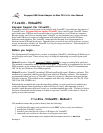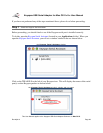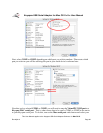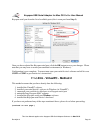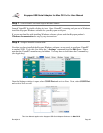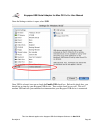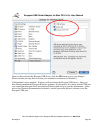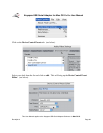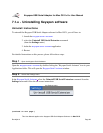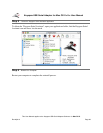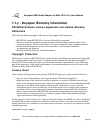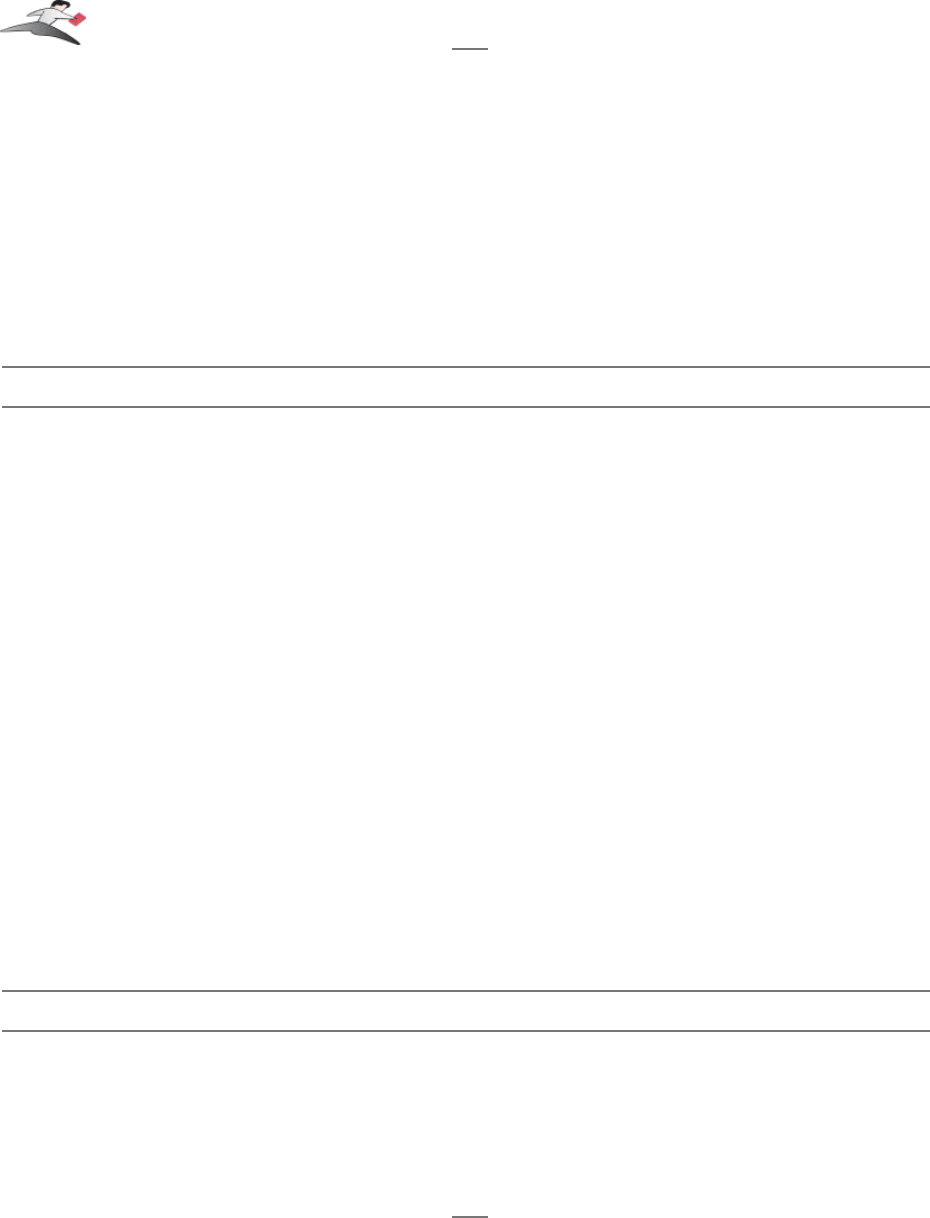
7.1.cx.04 - Final Cut Pro
This Configuration Example assumes that you have already done the following:
1. installed the Keyspan serial port hardware and software
2. installed the Final Cut Pro software
3. connected your video deck hardware to a Keyspan serial port.
If you have not performed any of the steps mentioned above, please do so before proceeding.
Step 1 - Check the Keyspan Serial Assistant
Before proceeding, you should check to see if the Keyspan serial port is installed correctly.
To do this, open the
Keyspan Serial Assistant
(located in your Applications folder). When you
open the
Keyspan Serial Assistant
.
If your Keyspan hardware and software are installed correctly, the 'Serial Ports' text box will show
an icon of your Keyspan serial product. If you do not see an icon of your Keyspan serial product ,
contact
Keyspan Tech Support
for further information.
Click on the TRIANGLE to the left of your Keyspan icon. This will display the names of the serial
port(s) on that Keyspan product as shown below:
*** IMPORTANT ***
Note the the serial port name in the
Keyspan Serial Assistant
. We will be selecting this port name
in the Final Cut Pro software later.
Note: If you have a Keyspan product that has more than one serial port,
note the serial port name of the serial port that your Palm is connected
to. Typically, the last 2 letters indicate the port number on your
Keyspan hardware (ie P1 = port 1, P2 = port 2, etc.)
Step 2 - Setup the Final Cut Pro Software.
Launch Final Cut Pro.
Under the Final Cut Pro menu, select Audio/Video Settings. (see below)
Keyspan:USB Serial Adapter for Mac OS X-v2.x User Manual
This User Manual applies to the Keyspan USB Serial Adapter Software for Mac OS X.
Rev 05jul15 Page 35