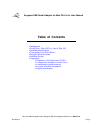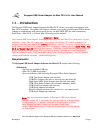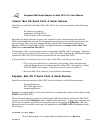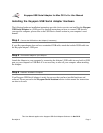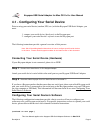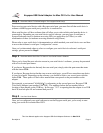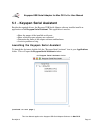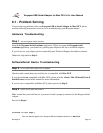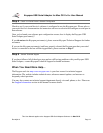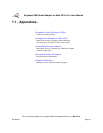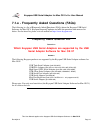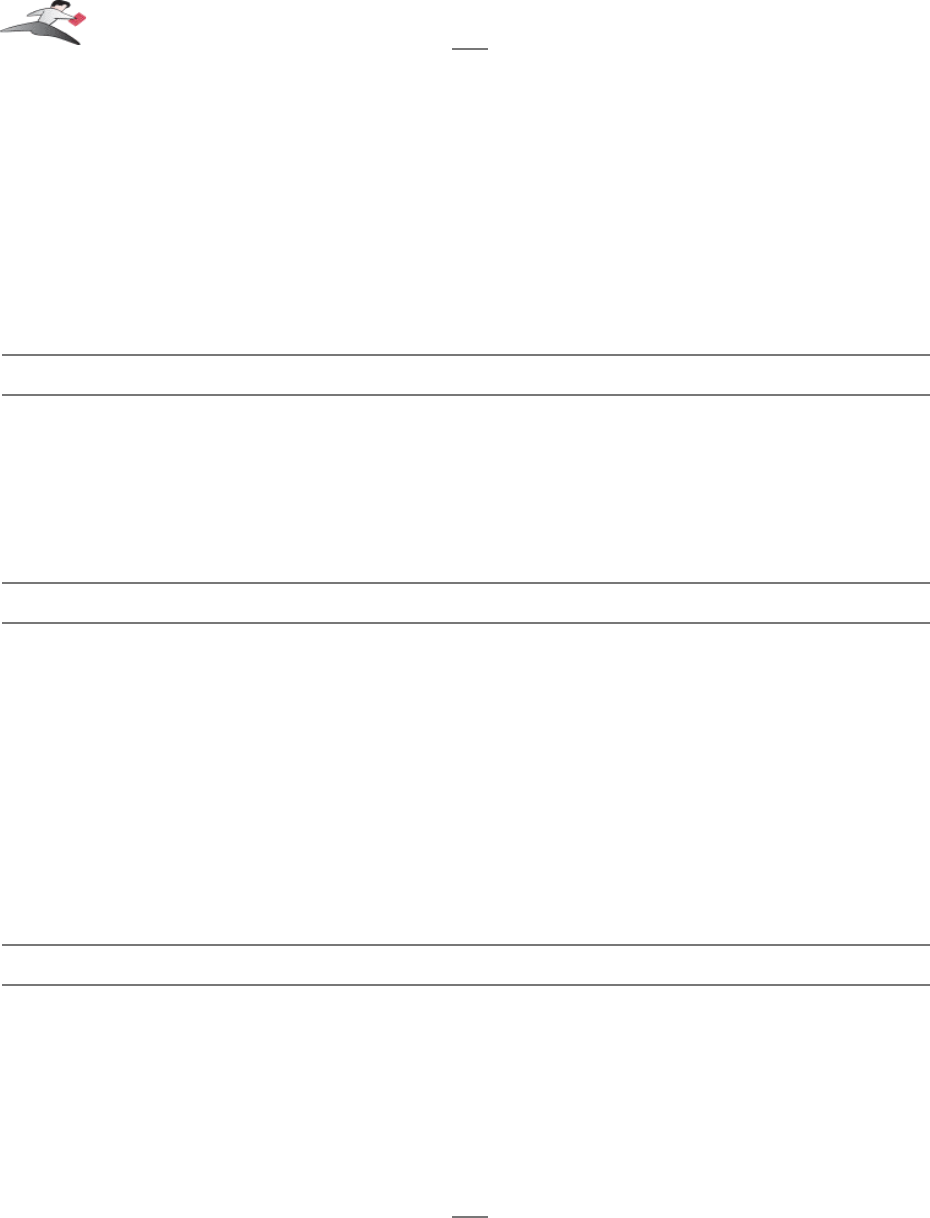
3.1 - Installation Instructions
Installing the USB Serial Adapter Software for Mac OS X
Note: Only proceed if you are sure that your serial device and its
software are Mac OS X compatible. If you are not sure about this,
please read the Serial Ports - Mac OS X vs 'Classic' Mac OS
section in this manual for further information.
Step 1 - Insert the Keyspan Serial Adapter CD-ROM
Place the CD into the CD-ROM drive. When the CD icon appears on your desktop, double click
on this icon to display its contents.
Locate the Keyspan Mac OS X folder and then locate the Keyspan USB Serial Software for Mac
OS X Installer.
Step 2 - Run the Keyspan USB Serial Software for Mac OS X Installer
Run the Keyspan USB Serial Software for Mac OS X Installer by double clicking the Keyspan
USB Serial Software for Mac OS X installer icon. This will start the installer. Once the installer is
running, follow the instructions on screen.
Note: The installer requires that you enter an administrator password
before the Keyspan software can be installed. Generally, this password
will be the same as your standard password. To enter the password,
click on the lock icon in the lower left-hand section in the installer
window.
The Keyspan USB Serial Adapter software is now installed.
Step 3 - Software Installation Complete!
Now that you have installed the Keyspan USB Serial Adapter software, you are ready to install the
Keyspan USB Serial Adapter hardware. Please proceed to the installing the Keyspan USB
Serial Adapter Hardware instructions.
(continued on next page...)
Keyspan:USB Serial Adapter for Mac OS X-v2.x User Manual
This User Manual applies to the Keyspan USB Serial Adapter Software for Mac OS X.
Rev 05jul15 Page 6