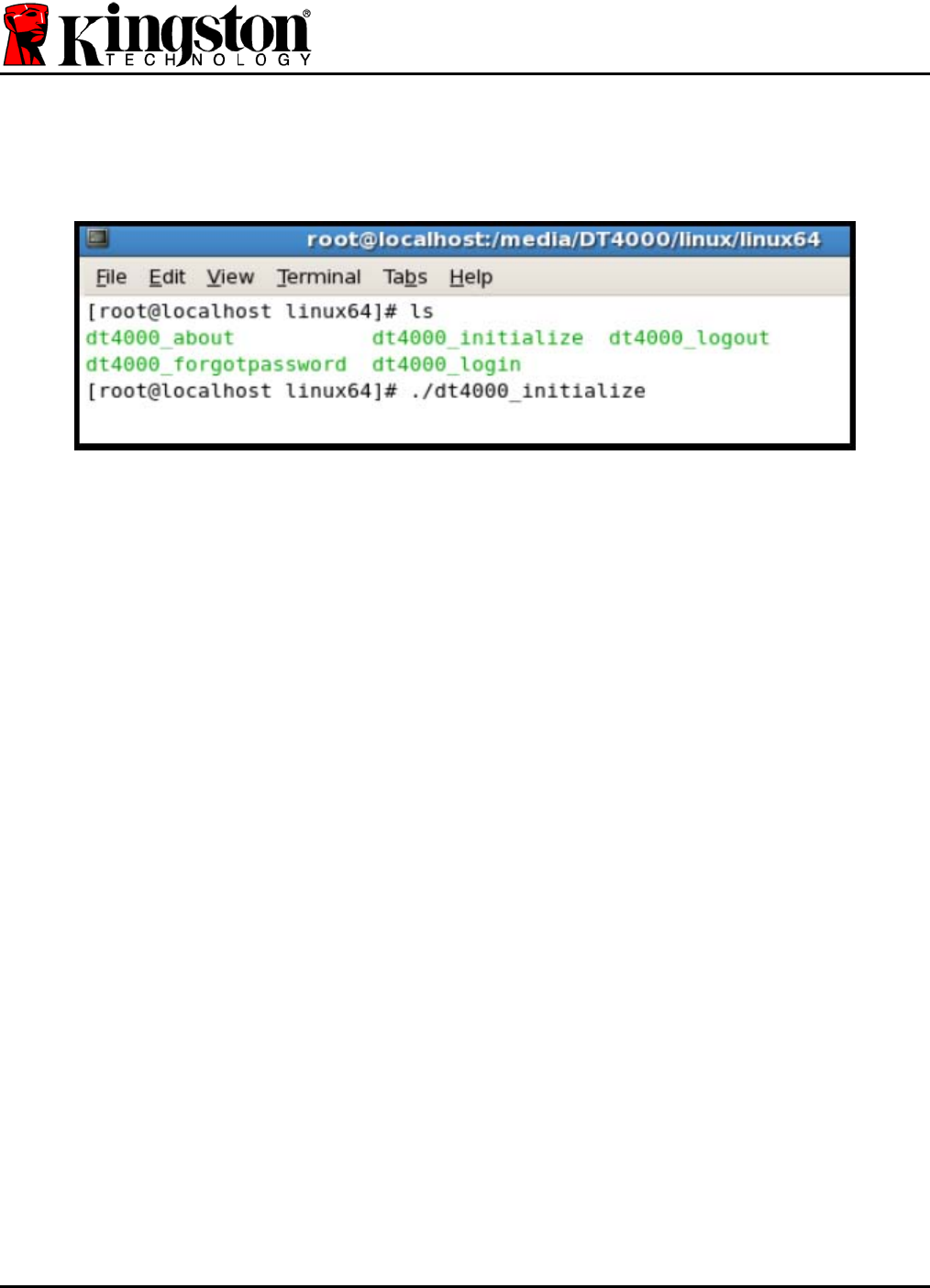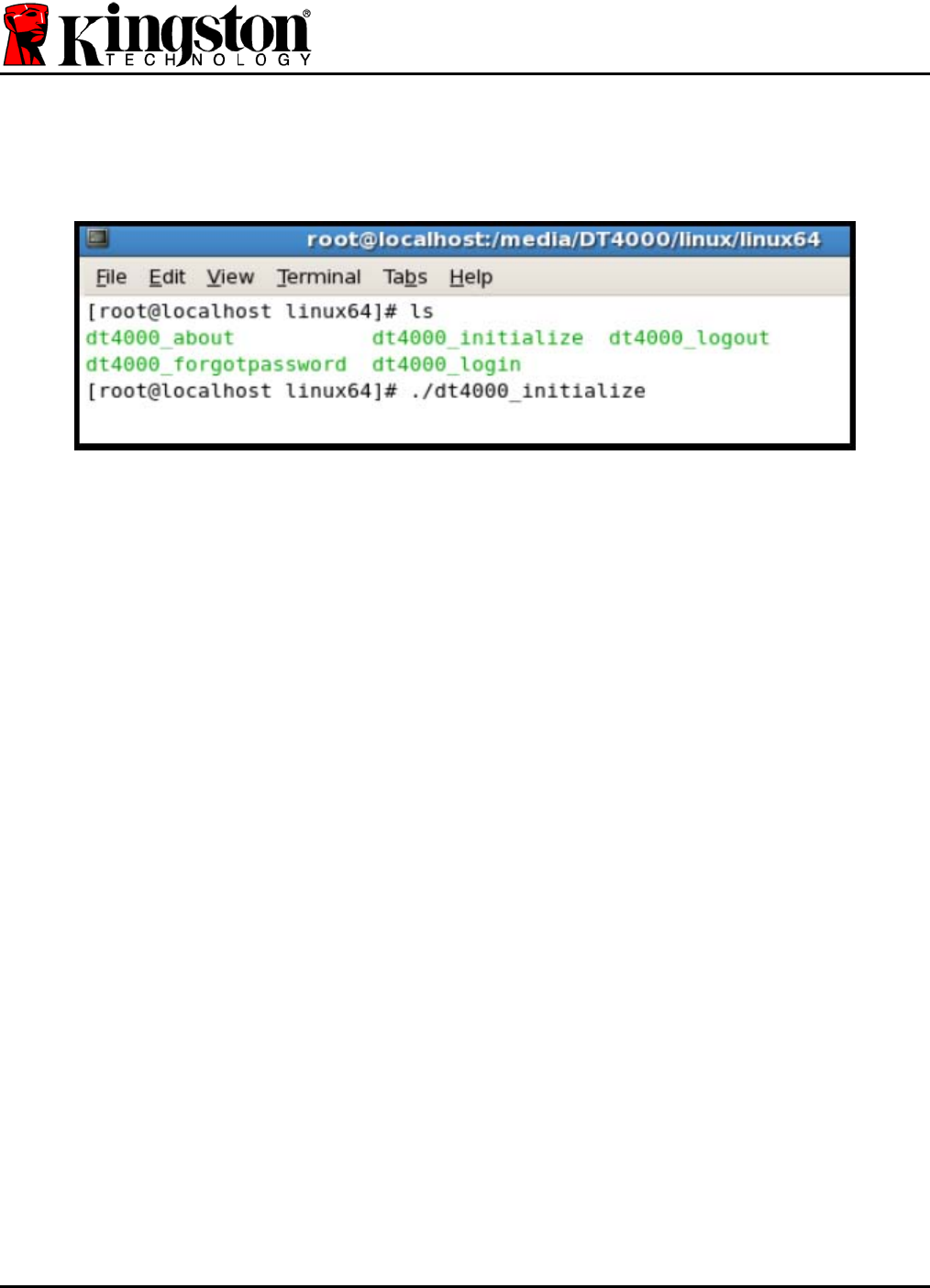
Document No. 48000127-001.A04 DataTraveler
®
4000 Page 22 of 27
3. To initialize the DT4000, type the following command at the terminal prompt and press
ENTER: ./dt4000_initialize* (Remember, commands are case-sensitive.) See Figure 10.4.
Figure 10.4 – Executing a DT4000 Command
4. After pressing ENTER, the license agreement will display in the terminal window. Press ‘Y’
to accept the license agreement and continue. (Note: If you press ‘N’ and do not accept the
license agreement, you will be returned to the terminal prompt and unable to continue the
initialization process until you repeat step 3 and press ‘Y’.)
5. After you accept the license agreement, you will be prompted to input (create) a password,
which will be used to protect the files stored on the secure data partition. The password you
create must meet the following criteria before the initialization process will allow you to
continue:
a. Passwords must contain 8 characters or more (up to 16 characters.)
b. Passwords must contain three (3) of the following criteria options:
- UPPER CASE, lower case, numeric, and/or special characters (!, $, etc.)
6. Confirm your password by re-entering it on the command line when prompted to input it
again and press ENTER. If the passwords match, you will be notified that the DT4000 has
been initialized successfully. If the passwords do not match, you will receive a message
indicating that you still need to confirm the password correctly. To do so, repeat steps 5
and 6 until they do.
After creating your password, a secure data volume (partition) will appear on the desktop. This
indicates that the initialization process was successful and is now complete. You may begin
using the DT4000.
*Note: Certain distributions of Linux will require super-user (root) privileges in order to execute
the DT4000 commands properly in the terminal application window.