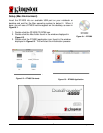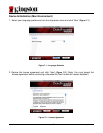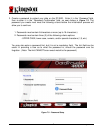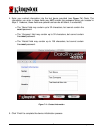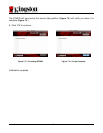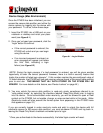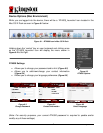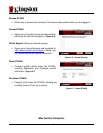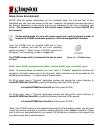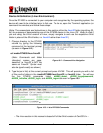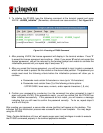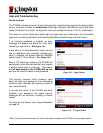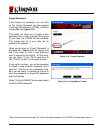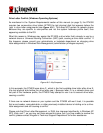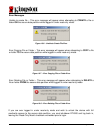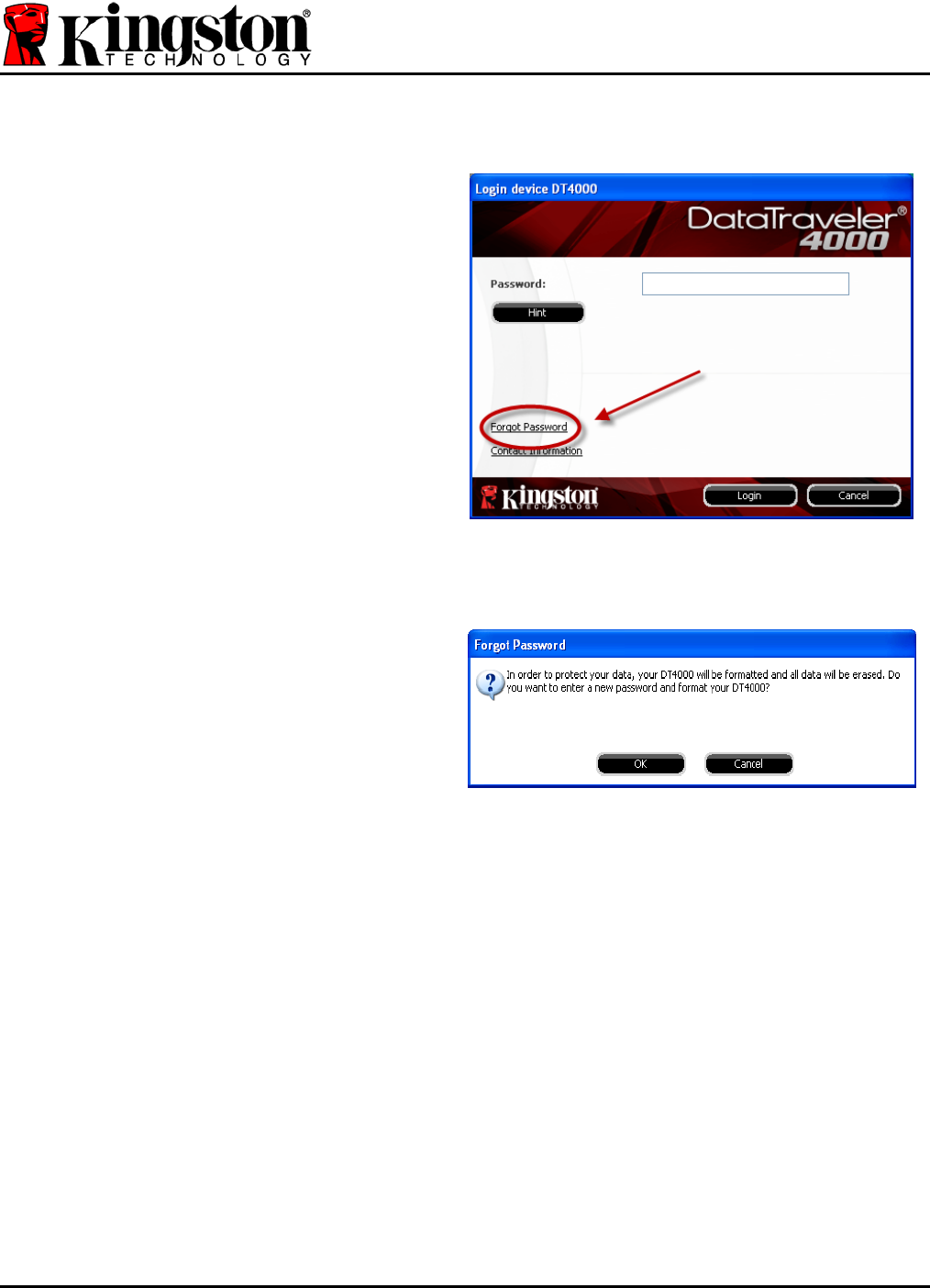
Document No. 48000127-001.A04 DataTraveler
®
4000 Page 25 of 27
Forgot Password
If you forget your password, you can click
on the ‘Forgot Password’ link that appears
in the login window when DT4000_Launcher
is executed (see Figure 10.3.)
This option will allow you to create a new
password, but in order to protect the privacy
of your data, the DT4000 will be formatted.
This means that all of your data will be
erased in the process.*
When you do click on ‘Forgot Password’, a
message box (Figure 10.4) will appear and
ask if you want to enter a new password
prior to executing the format. At this point,
you can either 1) click ‘OK’ to confirm or 2)
click ‘Cancel’ to return to the login window.
Figure 10.3 – Forgot Password
If you opt to continue, you will be prompted
to create a new complex password and a
new hint. The hint is not a mandatory field,
but it can be useful in providing a clue as to
what the password is, should the password
ever be forgotten.
(Note: The hint CANNOT be an exact match
to the DT4000 password.)
Figure 10.4 – Prompt Before Format
*Note: A device format will erase ALL of the information stored on the DT4000’s secure data partition.