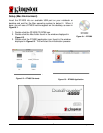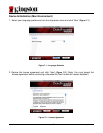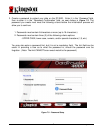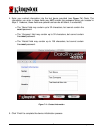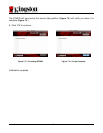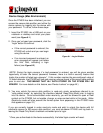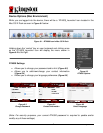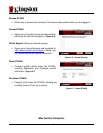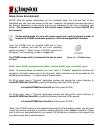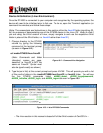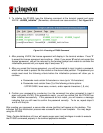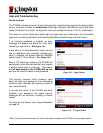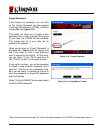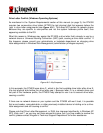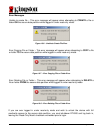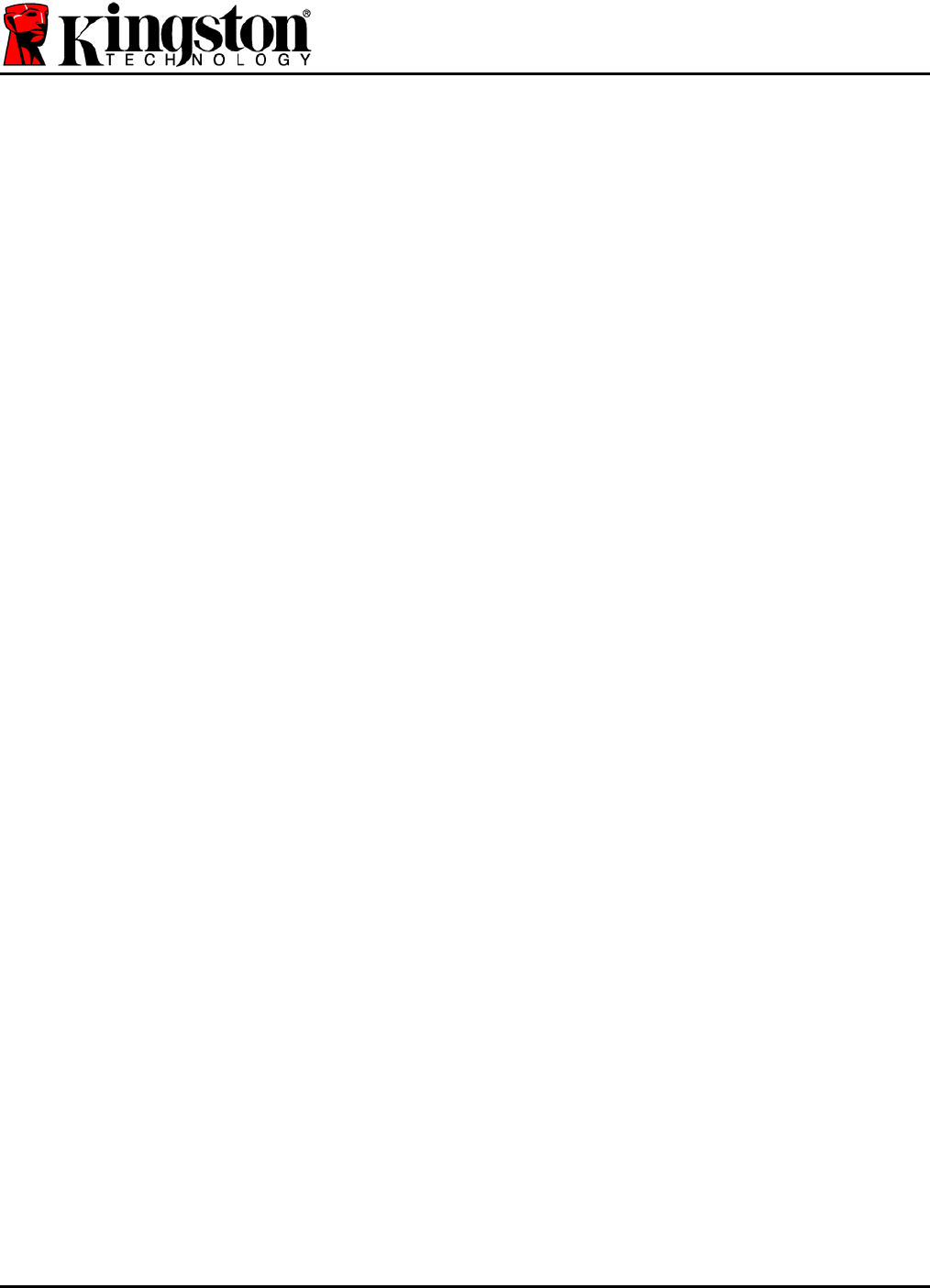
Document No. 48000127-001.A04 DataTraveler
®
4000 Page 23 of 27
Device Usage (Linux Environment)
Once the DT4000 has been initialized, you can access the secure data partition by logging into
the device using the DT4000 password you created on page 22. To do so, follow these steps:
1. Open a ‘Terminal’ application window.
2. Type the following command at the terminal prompt: cd /media/DT4000/linux/linux32
3. With the command prompt now at /media/DT4000/linux/linux32$, type the following
command to login to the device: ./dt4000_login* and press
ENTER. (Note: Commands
and folder names are case-sensitive and syntax must be exact.)
4. Enter for your DT4000 password and press
ENTER. After a successful login, the secure
data volume will open on your desktop and you can proceed to use the DT4000.
During the login process, if a bad password is entered, you will be given another opportunity to
enter the correct password by repeating step 3; however, there is a built-in security feature that
tracks the number of failed login attempts. If this number reaches the pre-configured value of
10 failed attempts, the DT4000 will lock and require you to initialize the device by executing the
dt4000_forgotpassword command, prior to next use. This process will allow you to create a
new password, but in order to protect the privacy of your data, the DT4000 will format the
secure data partition. This means that all of your data will be lost.
Once the dt4000_forgotpassword process is complete and you have successfully set up a
new password, the built-in security counter that tracks failed login attempts will be reset (Note:
A successful login prior to reaching the maximum number of attempts (MaxNoA, for short) will
also reset the failed-login counter.)
When you are finished using the DT4000, log out of the device and secure your data. To do
so, follow these steps:
1. Open a ‘Terminal’ application window.
2. Type the following command at the terminal prompt: cd /media/DT4000/linux/linux32
3. With the command prompt now at /media/DT4000/linux/linux32$, type the following
command to logout of the device properly: ./dt4000_logout* and press
ENTER. (Note:
Commands and folder names are case-sensitive and syntax must be exact.)
4. Remove the DT4000 from your system and store in a safe place.
*Note: Certain distributions of Linux will require super-user (root) privileges in order to execute
the DT4000 commands properly in the terminal application window.
-Linux Section Complete-