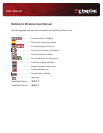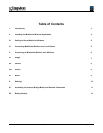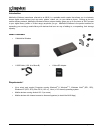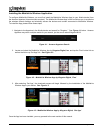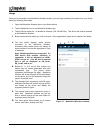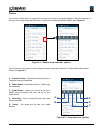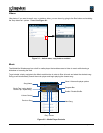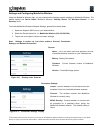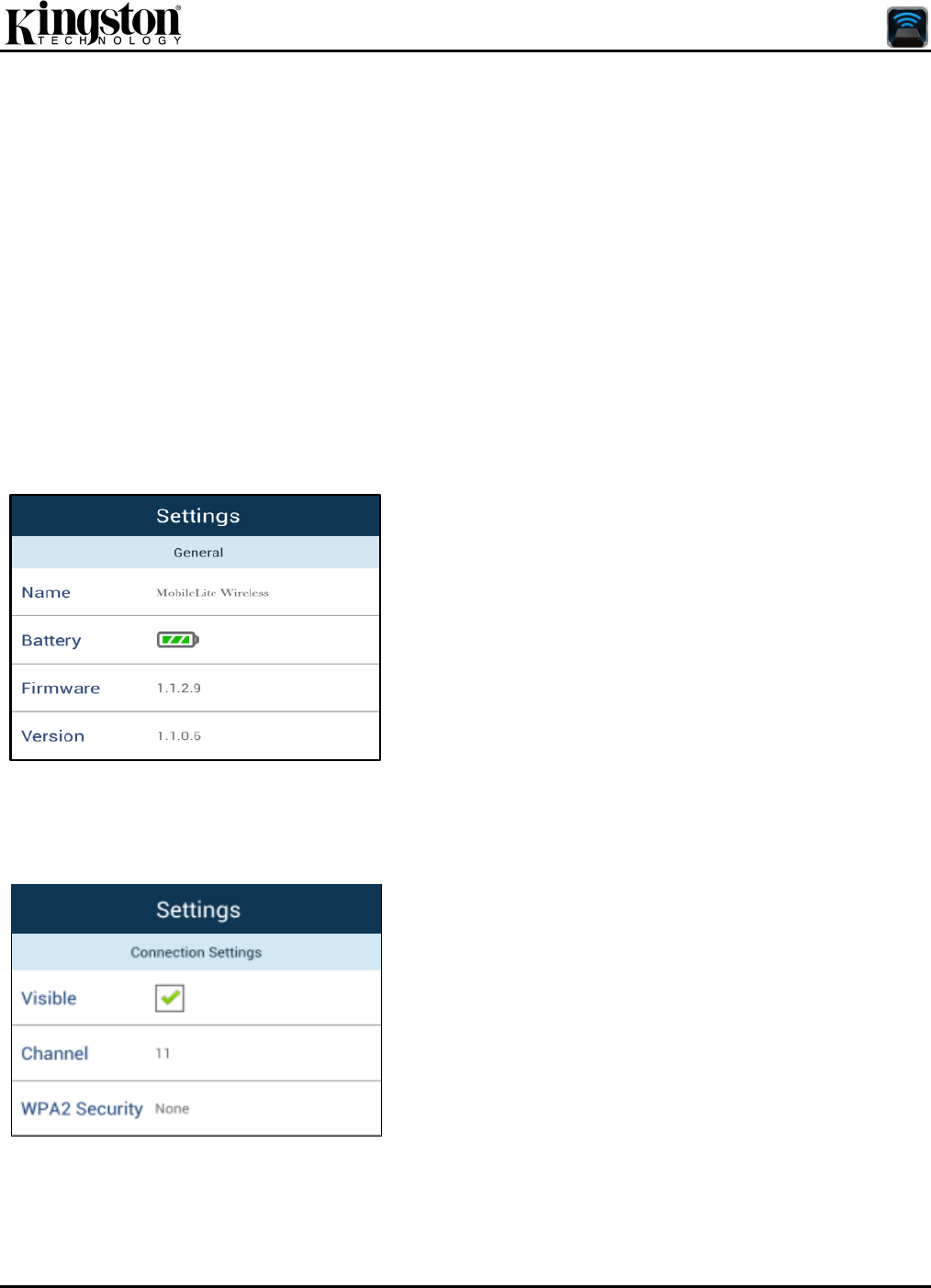
Document No. 480-15FUM-001.A00
Kingston MobileLite Wireless
Page 10 of 12
Settings and Configuring MobileLite Wireless
Using the MobileLite Wireless App, you can customize the wireless network settings for MobileLite Wireless. The
default settings are: Device Name: MobileLite Wireless, Visibility Status: ON, Wireless Channel: 11, and
Security: None.
To access MobileLite Wireless’s Network Settings, please follow these steps:
1. Select the Kingston MLW icon on your Kindle device.
2. Select the Device Name link, i.e. MobileLite Wireless (192.168.200.254).
3. Tap on the ‘more options’ button and select ‘settings’.
Note: Settings is broken up into three sections, General, Connection
Settings, and Network Connection.
General
Figure 10.1 – Display under ‘General’
Name: This is the SSID name that appears in the list
of available wireless networks on your mobile device.
Battery: Battery life indicator.
Firmware: Current firmware version of MobileLite
Wireless.
Version: Current MLW app version.
Connection Settings
Figure 10.2 – ‘Connection Settings’ display
Visible: Controls whether or not the SSID name will
broadcast in the list of available wireless networks.
Channel: The wireless channel that MobileLite
Wireless is currently using.
WPA2 Security: Controls whether or not users will
be prompted for a password when joining the
MobileLite Wireless network. The default setting is
‘None’.
1
If the visibility status has been turned off, you can still join the MobileLite Wireless network by entering the SSID manually on your Kindle
device, as long as you know the ‘Device Name’. Please note that a password will be required if the security option is enabled.