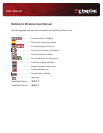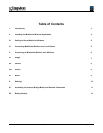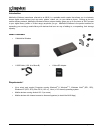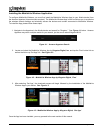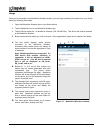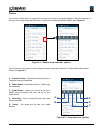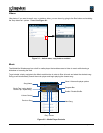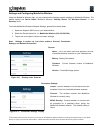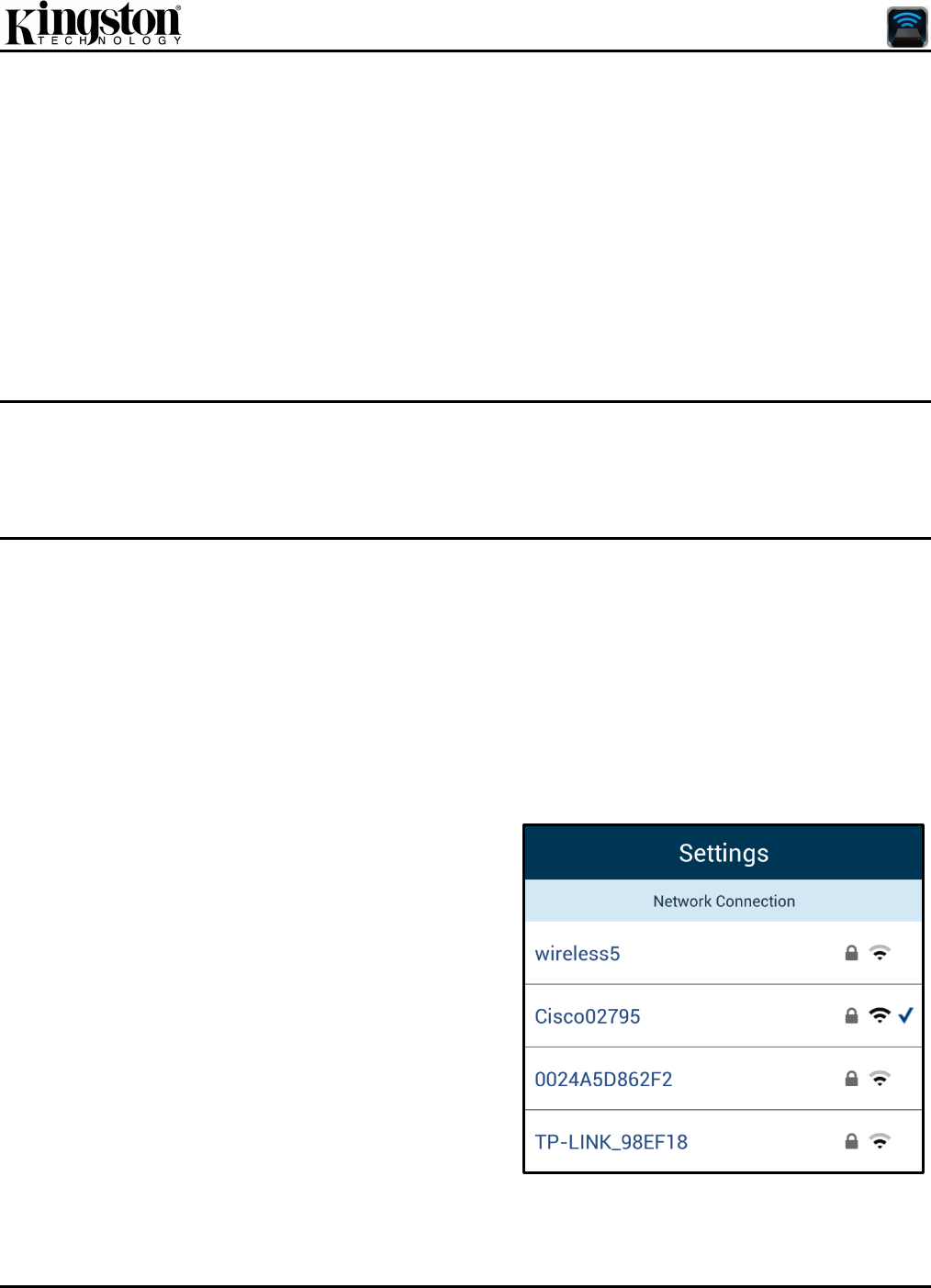
Document No. 480-15FUM-001.A00
Kingston MobileLite Wireless
Page 11 of 12
Accessing the Internet (Bridge Mode) and Network Connection
Traditionally, the Wi-Fi antenna on your Kindle device is used to access the Internet. The MobileLite Wireless,
however, uses the Wi-Fi antenna on your Kindle device to stream content, which effectively disconnects your
Kindle device from the Internet. Fortunately, MobileLite Wireless’s Wi-Fi antenna supports bi-directional traffic
and can be used for implementing a feature called Bridge Mode. This mode allows you to be connected to
MobileLite Wireless while it is connected to a Wi-Fi network (as a host client) that has access to the Internet.
To set up this feature and see a list of available wireless networks in your range, open the MobileLite Wireless
App and select ‘more options’ to get into the settings. Under the ‘Network Connection’ section (Figure 11.1), tap
on the Wi-Fi network you want to connect to. After making your selection, MobileLite Wireless will prompt you for
the Wi-Fi password (if security is enabled) and reboot. If there is no password, the device will automatically
reboot.
Once MobileLite Wireless has rebooted, you will be prompted to select a wireless network. You MUST select
your MobileLite Wireless network in order to maintain access to its contents. Since you’ve already connected to
the network via MobileLite Wireless’s App, there is no need to select it from the list again. If you do select it, you
will be disconnected from MobileLite Wireless.
To verify that you have successfully enabled Bridge Mode:
1. Select the MobileLite Wireless App icon on your Kindle
device.
2. Select the Device Name link, i.e. MobileLite Wireless (192.168.200.254).
3. Tap on the ‘more options’ button to
select settings.
4. Select the Network Connection
button.
When the lists of wireless networks appear, you will notice
a 'check mark' symbol located to the right of the network
you selected in the MobileLite Wireless App. See Figure
11.1. This indicates that the bridge function is working
properly and you are connected to MobileLite Wireless
and the Internet at the same time.
So if you're streaming content from the MobileLite
Wireless to your Kindle device and need to quickly look
something up on-line, just open your default browser and
away you go.
Figure 11.1 – MobileLite Wireless Bridged