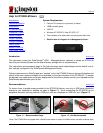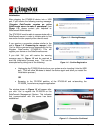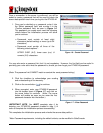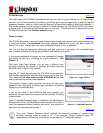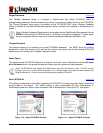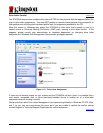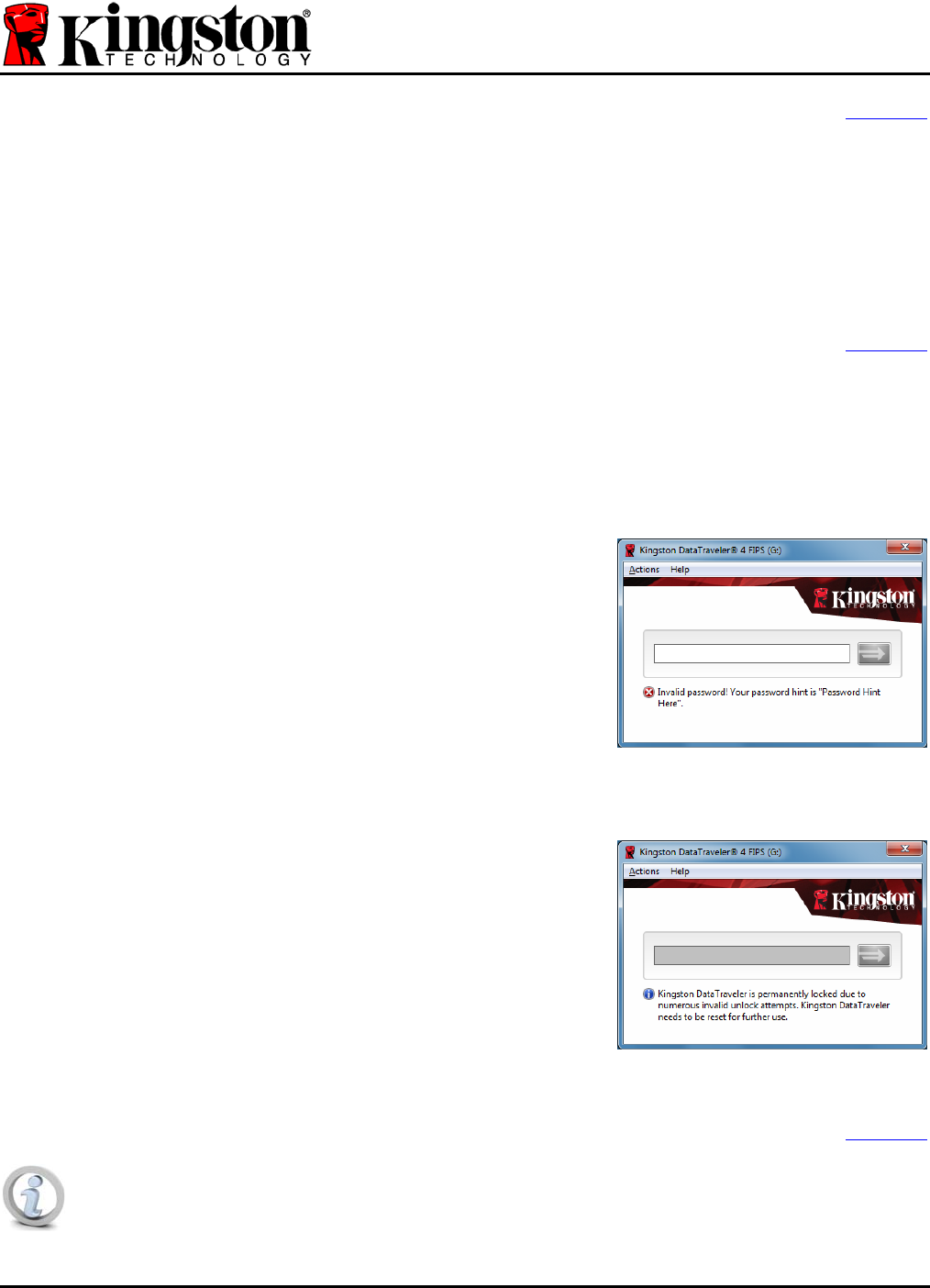
DT4000-M Login
[Back to top]
You must supply your DT4000-M password each time you wish to log into the device. During the login
process, if an incorrect password is entered, you will be given another opportunity to enter the correct
password; however, there is a built-in security feature that tracks the number of failed login attempts. If
this number reaches the pre-configured value of 10 failed attempts, the DT4000-M will lock and require
a device reset of the secure data partition prior to next use. This means that all data stored on the
DT4000-M will be lost. See Device Lockout on page 4.
Device Lockout
[Back to top]
The DT4000-M includes a security feature that prevents unauthorized access to the data partition once
a maximum number of consecutive failed login attempts (MaxNoA for short) has been made; the
default “out-of-box” configuration has a pre-configured value of 10 (no. of attempts.)
The ‘lock-out’ counter tracks each failed login and gets reset one of two ways: 1) A successful login
prior to reaching MaxNoA or 2) reaching MaxNoA and resetting the device.
If an incorrect password is entered, an error message will appear
just below the text box, indicating an invalid password. See
Figure 1.8.
With each failed login attempt, you will see a different error
message indicating the number of attempts left before reaching
MaxNoA (which is set to 10 by default.)
After the 10
th
failed login attempt, the DT4000-M will permanently
lock the data partition and require a device reset prior to next use.
This means that all data stored on the DT4000-M will be lost
and you will need to create a new password.
Figure 1.8 – Login Failure
This security measure limits someone who does not have your
password from attempting countless login attempts and gaining
access to your protected data.
If you are the owner of the DT4000-M and have forgotten your
password, the same security measures will be enforced, including
a device reset.
(Note: If ‘Remote Password Reset’ is enabled on the SafeConsole
Management Server, the SafeConsole administrator will be able to
reset your password without resetting the device, thus saving the
data stored on the protected partition.*)
Figure 1.9 – MaxNoA Reached
[Back to top]
*Even with ‘Remote Password Reset’ enabled, the maximum number of incorrect login
attempts, including response codes, is 10. If not using the ‘Forgot Password’ option, the
response code window will automatically invoke after the 7
th
failed login attempt.
Document No. 48000141-001.A01 DataTraveler
®
4000 – Managed Page 4 of 6