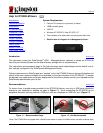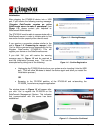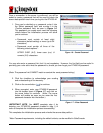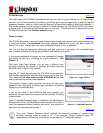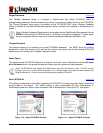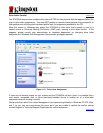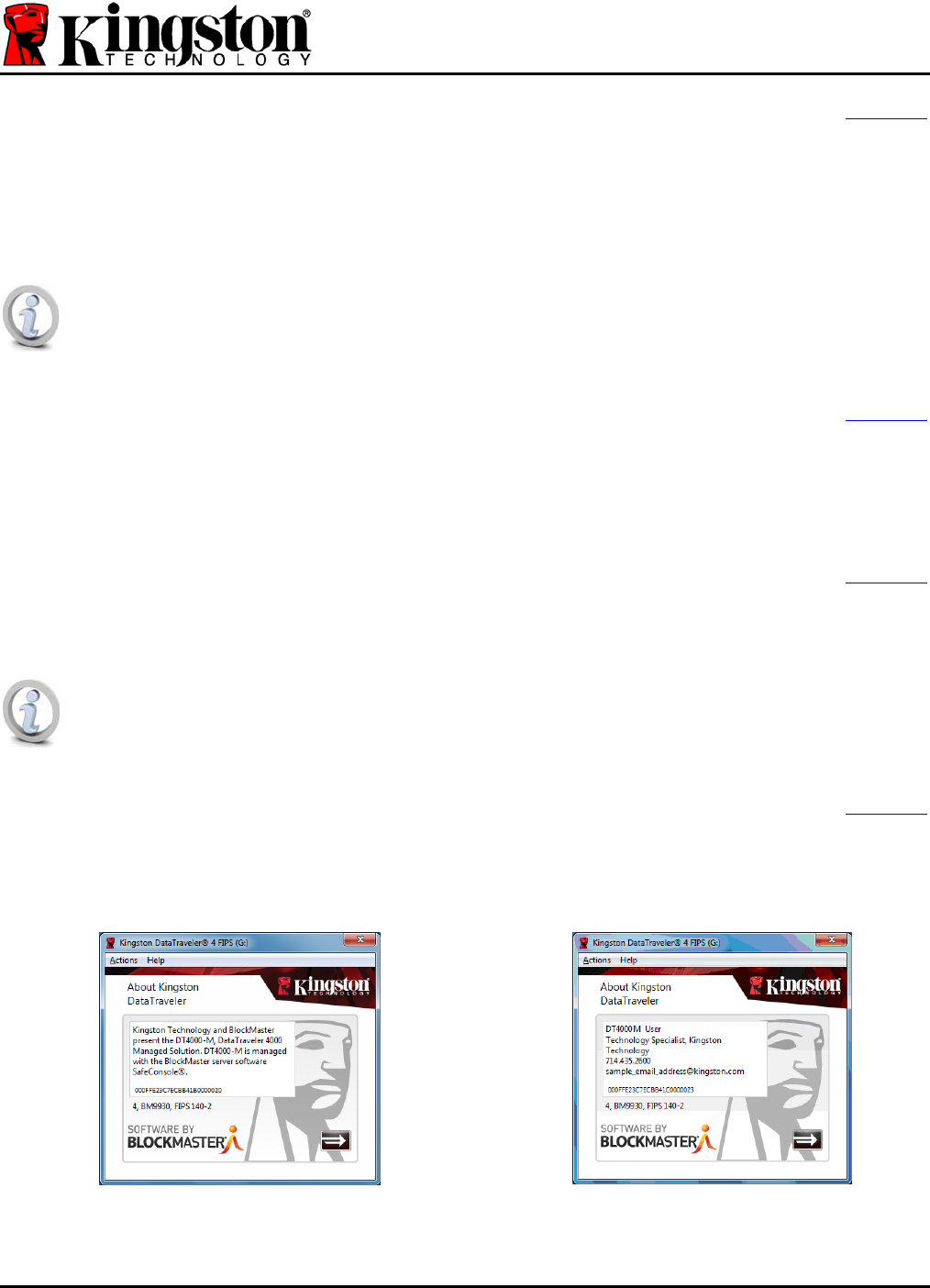
Forgot Password
[Back to top]
The ‘Remote Password Reset’ is a feature in SafeConsole that allows DT4000-M users to
change/create passwords without resetting the device, thus saving all data stored on the DT4000-M.
The ‘Forgot Password’ menu option is available on the DT4000-M ONLY when ‘Remote Password
Reset’ is enabled on the SafeConsole Management Server (consult your helpdesk or administrator for
details.)
(Note: Remote Password Reset needs to be enabled on the SafeConsole Management Server
PRIOR to initializing the DT4000-M device. By default, this feature is disabled. In either case,
the pre-configured value for maximum number of password attempts {MaxNoA} is 10.)
Change Password
[Back to top]
This feature allows you to change your current DT4000-M password. You MUST know the existing
password to utilize this function, as it will lock the device and prompt you for the existing DT4000-M
password prior to invoking the ‘Change Password’ routine.
Reset Option
[Back to top]
This feature resets the DT4000-M back to its original “out-of-box” state. Resetting the device will erase
all of the data stored in the protected area and require users to generate a new password.
(Note: The DT4000-M must register with SafeConsole each time the device is reset. Do NOT use this
function if you are on a stand-alone workstation or in a remote location that does not have access to the
SafeConsole server. Consult your administrator before resetting DT4000-M.
About DT4000-M
[Back to top]
This option provides basic information regarding the DT4000-M, including copyright, build number and
serial number of the device. The ‘About’ section is also customizable (by your Administrator) in
SafeConsole under the ‘Device User Information’ tab of Administrator Tools (up to 127 characters.)
Figure 1.10 – About DT4000-M (Default)
Figure 1.11 – About DT4000-M (Custom)
Document No. 48000141-001.A01 DataTraveler
®
4000 – Managed Page 5 of 6