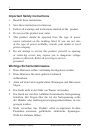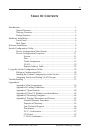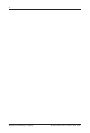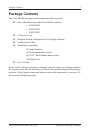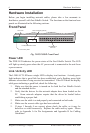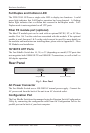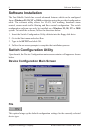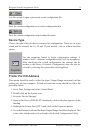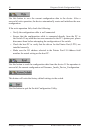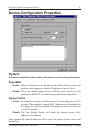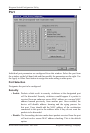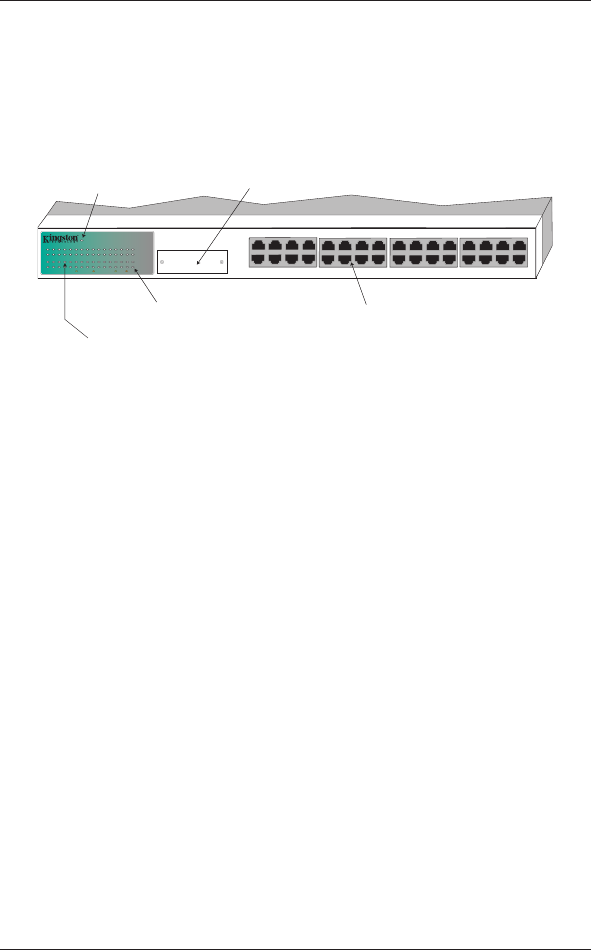
Kingston Technology Company KNS3250/R User’s Guide - Rev. A00
6 Hardware Installation
Hardware Installation
Before you begin installing network cables, please take a few moments to
familiarize yourself with Fast EtheRx Switch. The functions on the front and rear
panels are illustrated in the following sections.
Front Panel
KNS3250/R
LINK / ACT
LINK / ACT
FDX / COL
POWER
FDX / COL
Fast EtheRx 10/100TX
32-Port VLAN/Trunking Switch
2/FX24 6 8 1012 14 16 1820 22 2426 28 30 32
1/FX13 5 7 9 11 13 1517 19 21 2325 27 2931
100 Mbps 10 Mbps FDX COL
FX Module
2/FX2 4 6 8
1/FX1 3 5 7
10 12 14 16
9 11 13 15
18 20 22 24
17 19 21 23
26 28 30 32
25 27 29 31
Power LED
Full Duplex /Collision LEDs
Link /Activity LEDs
Fiber FX Module (Optional)
10/100BASE-TX
UTP Ports
Fig. 2 KNS2450/R Front Panel
Power LED
The PWR LED indicates the power status of the Fast EtheRx Switch. The LED
will light up steady green when the AC power cord is connected to the unit from
a power source.
Link / Activity LED
The LINK/ACT LED uses a single LED to display two functions. A steady green
light indicates that a good link has been established, and a ashing green light
indicates when data is being received or transmitted. If the LED does not display
solid green indicating a good link, check the following:
1. Make sure that the power is turned on for both the Fast EtheRx Switch
and the attached device.
2. Verify that the drivers for the network adapter have been loaded on the
PC. Some network adapters require that the driver be loaded before
establishing a proper link.
3. Make sure the cable is wired properly and connected on both ends.
4. Make sure the correct cable type has been selected.
5. If steps 1 through 4 are correct, please check the cable, as it may be
defective or wired incorrectly. Replace the cable and try again. Please
refer to Appendix A for Pin Assignments and Appendix B for Cabling
Guidelines.