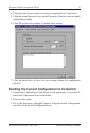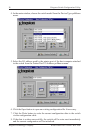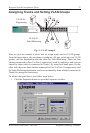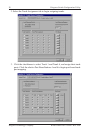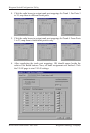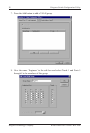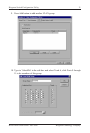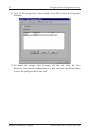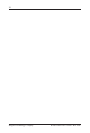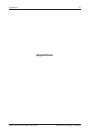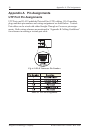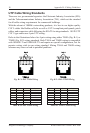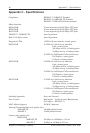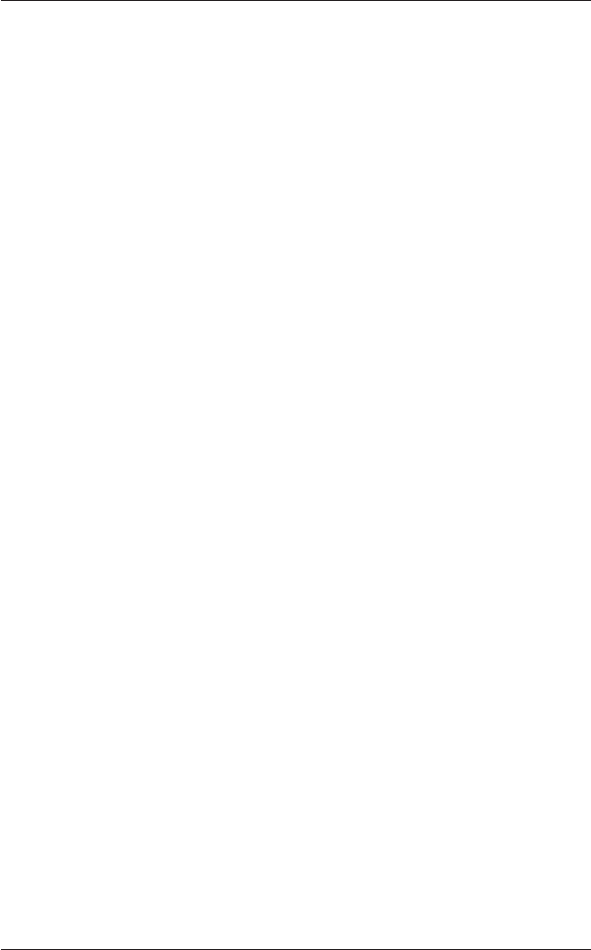
KNS3250/R Users Guide - Rev. A00 Kingston Technology Company
Troubleshooting 33
Troubleshooting
Data cannot be read from or written to the device.
1. Make sure the switch is powered on.
2. Make sure the Conguration Cable is well connected. It should be connected
to the PC’s printer port directly. If there is any device, such as key-pro or
printer buffer attached on the printer port, please remove it before connecting
the Conguration Cable.
3. On the host PC verify that the drivers for Printer Port (LPT) are
installed correctly. Go to the Start menu, highlight settings, and select
Control Panel. Double click the system icon and go to the Device
Manager tab. Make sure Printer Port exists under the submenu Ports
(Com & LPT). If it does not exist, the LPT drivers need to be installed. If
it exists, check the properties. Go to the Resource tab and check to make sure
the Input/Output Range is 0378-037F, 0278-027F, or 03BC-03BF
4. Check the Parallel Port Mode in the host PC’s BIOS settings, if it is SPP,
please change it into EPP or ECP mode.
5. Make sure the correct Printer Port I/O Address is selected in the Switch
Conguration Utility’s main menu.
6. Verify that the correct Device Type is selected in the Switch Conguration
Utility.