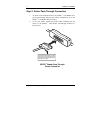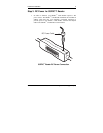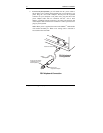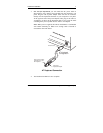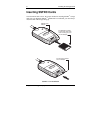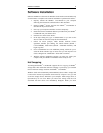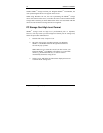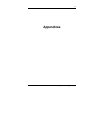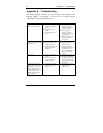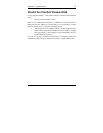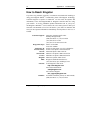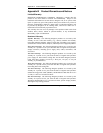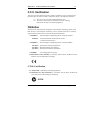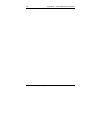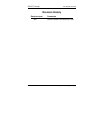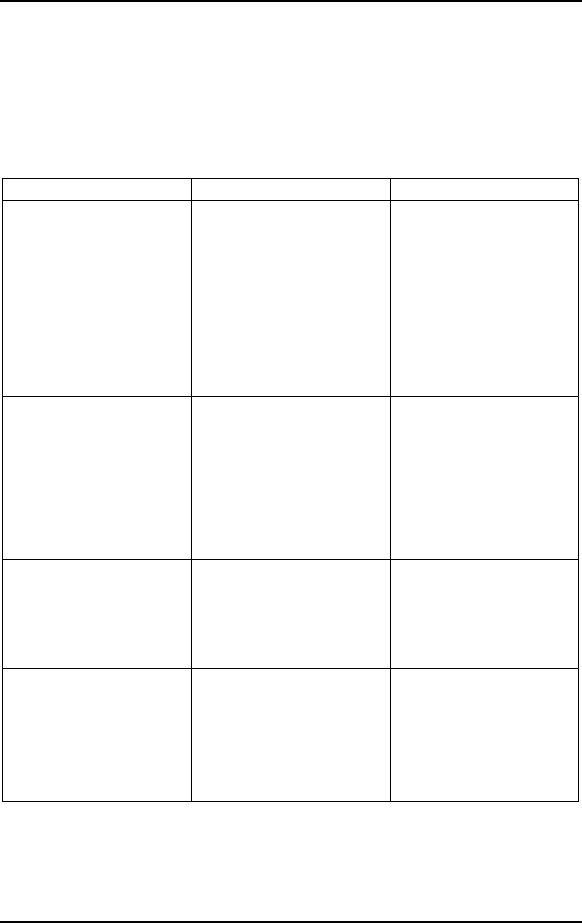
12 Appendix A Troubleshooting
Kingston Technology Company SSFDC™ Card Reader - Rev. A00
Appendix A Troubleshooting
This section describes problems you may encounter when installing your
Kingston SSFDC
™
Card Reader, as well as how to contact Kingston
Technology if you require technical support.
Symptom Possible Cause Suggestion
Installation program cannot
be successfully completed.
(1.) Power to the SSFDC
™
Reader is not installed
properly.
(2.) Defective devices or
cables.
(3.) Incompatible devices or
cables.
(1.) Make sure the SSFDC
™
Reader’s power and
interface cables are all
properly connected.
(2.) Try to install the
SSFDC
™
Reader on
another PC to ensure it is
working properly.
(3.) Make sure you are using
the correct SSFDC
™
storage card.
SSFDC™ Reader cannot be
connected, Physical driver=0;
Logical drive =0
(1.) Improper connection
(2.) SSFDC
™
Reader is not
powered-up properly.
(3.) Conflict with other device's
IRQ number (such as
sound card).
(1.) Check all connections
(2.) Check the power to the
SSFDC
™
Reader.
(3.) Assign different IRQ
numbers to the device or
add parameter to the
driver to either disable
IRQ or use other IRQ
setting.
LED is not lit.
(1.) Power is not supplied to
device.
(2.) The access LED is not
lighted when SSFDC
™
Reader is accessed.
(1.) Check power connection.
(2.) The LED may be bad or
the SSFDC
™
Reader may
not be working properly.
Replace the storage card
and try again.
Problem with printing jobs
under Windows environment
when printer is connected to
SSFDC
™
Reader’s printer
pass-through port. It does not
have this problem if the
printer is connected to host
computer directly.
(1.) The fast printing option in
Windows printer set up is
enabled.
(1.) Disable the fast printing
option in Windows
printer set up.