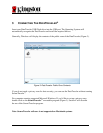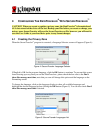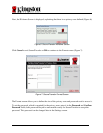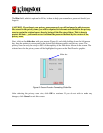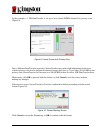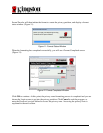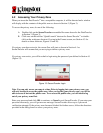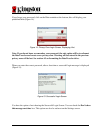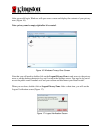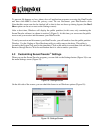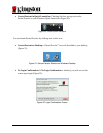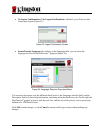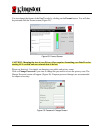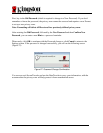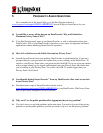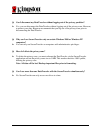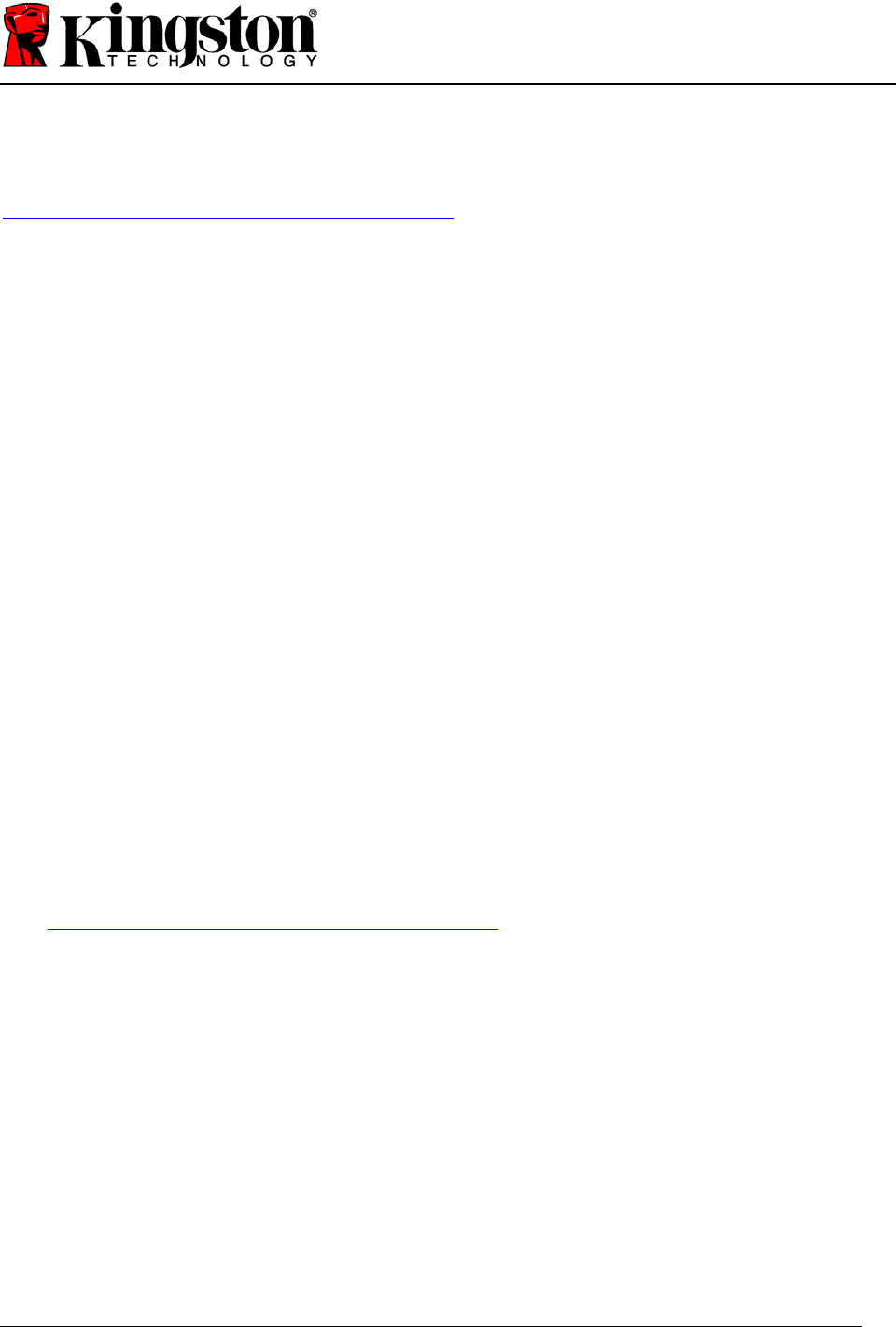
Document No: 4808056-001.A00 SecureTraveler User’s Manual 19
5 FREQUENTLY ASKED QUESTIONS
For a complete list of the latest FAQs, go to the DataTraveler website at
www.kingston.com/support/USBFLASHDRIVES
. Several FAQs are listed below for your
convenience.
Q: I would like to secure all the data on my DataTraveler. Why am I limited to a
Maximum Privacy Zone of 90%?
A:
Your DataTraveler needs space to run SecureTraveler, as well as information about your
DataTraveler. 10% of your DataTraveler is kept free to save space for upgrades and future
applications without hindering SecureTraveler operation.
Q:
How do I switch between the Public Zone and my Privacy Zone?
A:
Launch SecureTraveler from your desktop, DataTraveler or quick launch bar. If you see a
prompt asking for your password, this means that you are currently in the Public Zone. To
switch to your Privacy Zone, enter your password and click OK. If you see a pop-up window
with a prompt asking you for logout confirmation from your Privacy Zone, this means that
you're working in your Privacy Zone. To switch, click OK. To remain logged into your
Privacy Zone, click Cancel.
Q:
I accidentally deleted SecureTraveler
™
from my DataTraveler. How can I access data
in my Privacy Zone?
A:
Download a new copy of SecureTraveler from the web at
www.kingston.com/support/USBFLASHDRIVES
to your DataTraveler. The Privacy Zone
that you previously designated will be accessible.
Q: Why can’t I see the public partition after logging into the privacy partition?
A:
You can’t access or see both partitions at the same time. You need to log out of the privacy
partition to see the public partition, just like you need to log in to see the privacy partition.