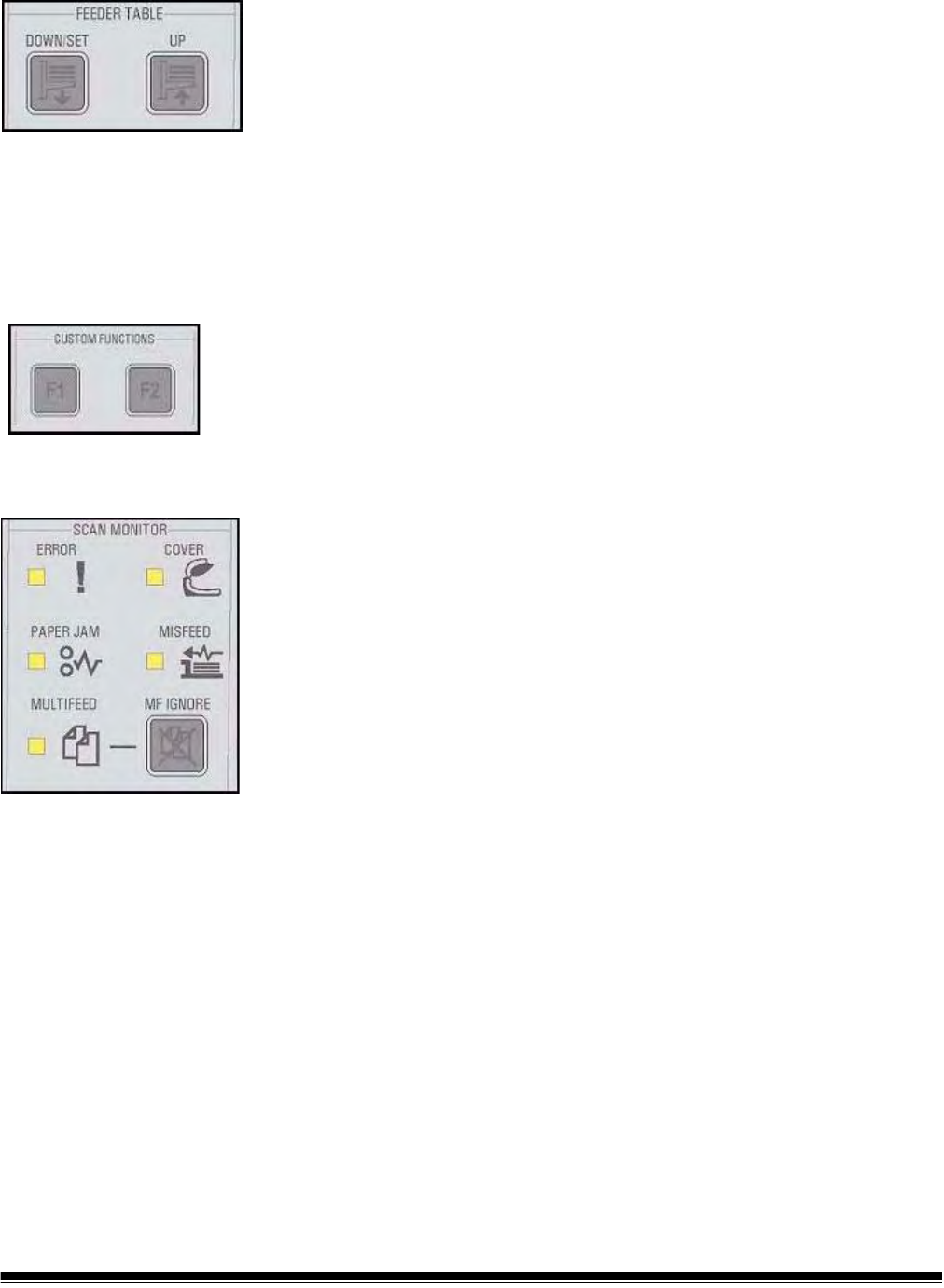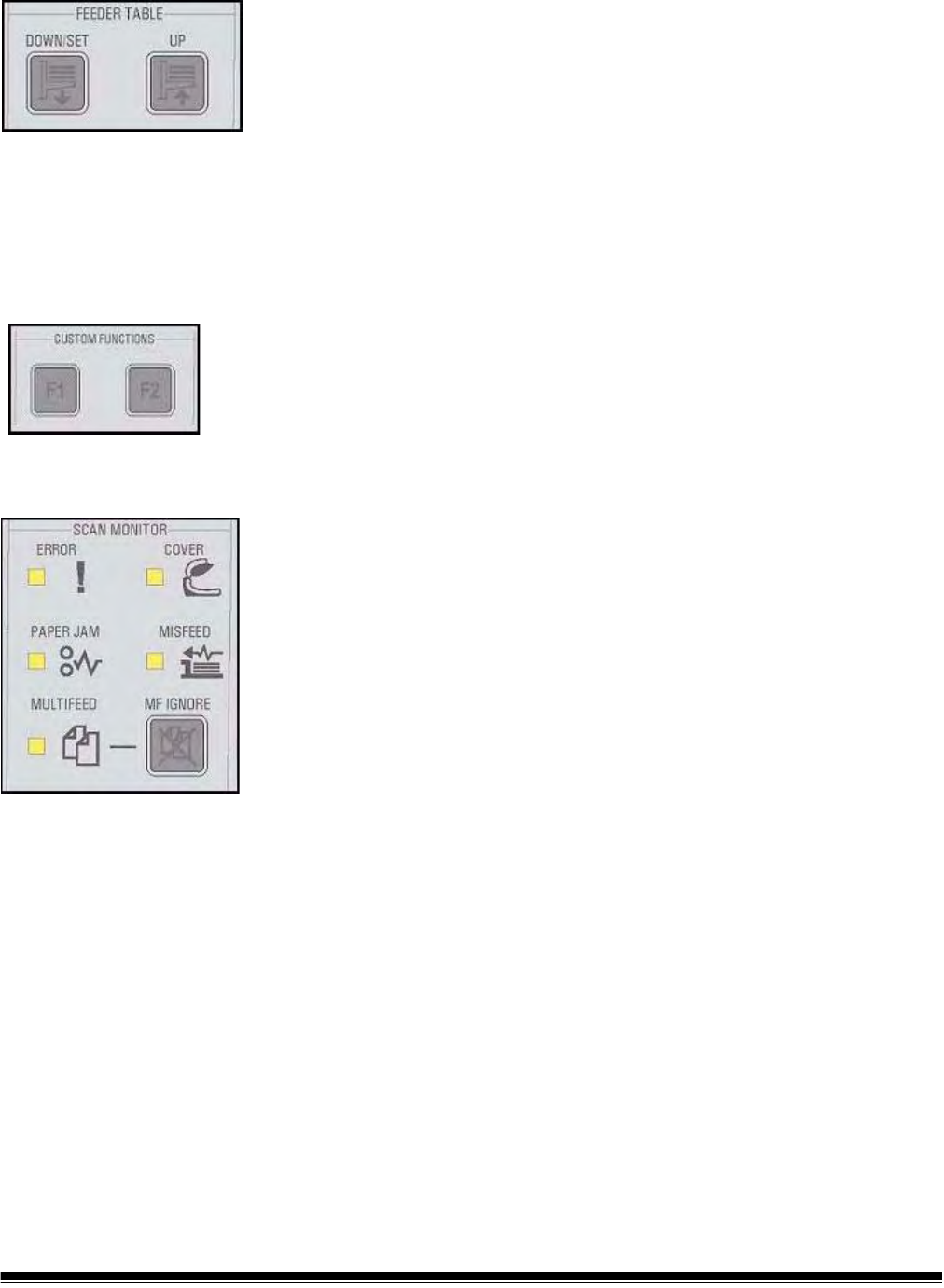
A-61662 October 2011 4-5
Feeder table The Feeder Table adjustment buttons allow you to raise and lower the
feeder table to accommodate different batch sizes. The feeder table
must be empty to move to a new batch size position.
Down/Set
• Down: lowers the feeder table.
• Set: load a standard batch of documents, lower the skimmer and wait
until the table is raised. Press and hold the Down/Set button for 2
seconds.
Up — raises the feeder table. If the feeder table has documents in it,
the Up button performs no function.
Custom functions Two custom functions (F1 and F2) can be assigned via the Ngenuity
Operator Utility. Available functions are: Feed Test Batch, Page Eject
and Clean Print Head.
By default, F1 is assigned to Feed Test Batch and F2 is assigned to
Page Eject. See the section entitled, “Ngenuity Operator Utility” later in
the chapter for more information.
Scan monitor The Scan Monitor indicates that an error has occurred during scanning.
The Scan Monitor indicators are lit in yellow.
Error — indicates that an error exists that is not covered by one of the
other indicators. When an error is indicated, refer to the scanning
application for more information.
Cover — indicates that the scanner cover is open. Carefully close the
scanner cover.
If this error occurs during scanning, press Clear/Restart after you have
securely closed the cover.
Paper Jam — indicates a document jam within the scanner. Open the
scanner cover, remove any jammed documents and close the cover.
Press Clear/Restart to continue scanning.
Misfeed — indicates that a skimmer timeout or feeder jam has
occurred.
• Skimmer timeout: the skimmer is active, but the document to be
scanned did not move out of the feeder table (commonly due to roller
slippage).
• Feeder jam: the document to be scanned is fed but does not reach
the scanner transport within the expected transit time.