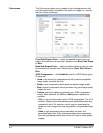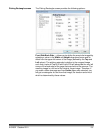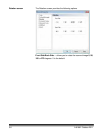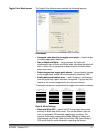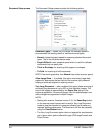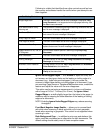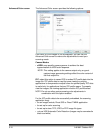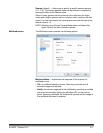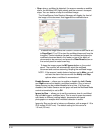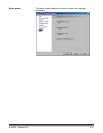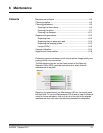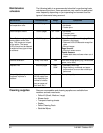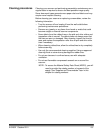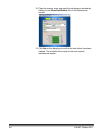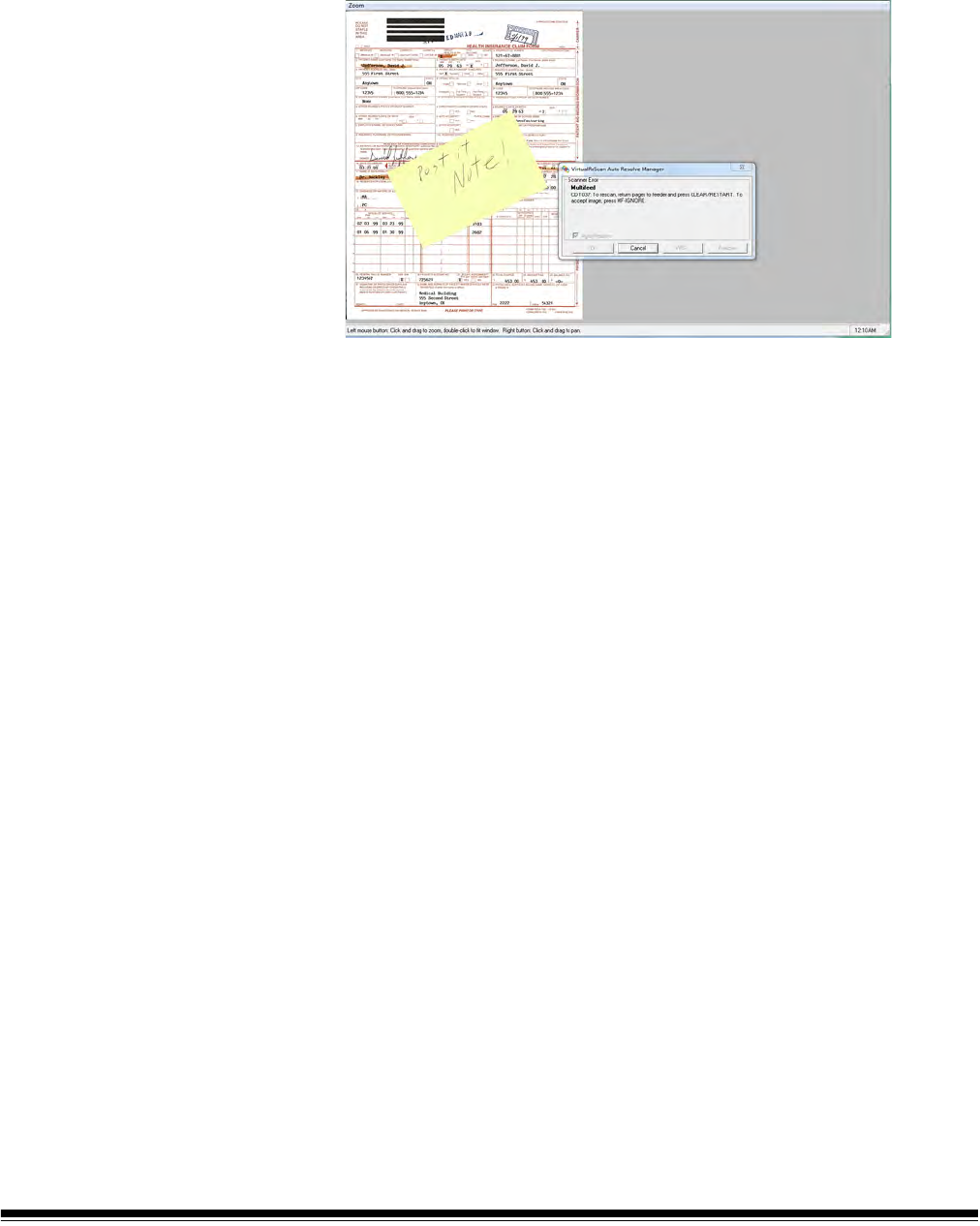
5-12 A-61662 October 2011
• Stop: when a multifeed is detected, the scanner sounds an audible
alarm, the Multifeed LED lights steady and the scanner’s transport
stops. You can delete or keep the multifeed image.
The VirtualRescan Auto Resolve Manager will display the front of
the image of the document that triggered the multifeed alarm.
- To delete the image: select the Custom Function button that is set
to Page Eject (F1 or F2) to eject the multifeed document from the
transport. Correct whatever caused the multifeed and place the
multifeed document back in the feeder on top of the batch of
documents to be scanned, and press the Clear/Reset button on
the control panel to restart scanning.
- To keep the image: press the MF Ignore button on the control
panel. The scanner will automatically eject the multifeed
document and continue scanning, keeping the multifeed image.
NOTE: If the scanner’s audio feature has been set to Mute, you will
not hear the alarm that occurs with the Notify and Stop
options when a multifeed is encountered.
Enable Sensors — allows you to enable or disable the Left, Center
and Right sensors that detect a multifeed condition. One or more of
these sensors can be enabled/disabled at any time. If all three are
disabled, the Enable Sensors control grays out and the Multifeed Mode
control automatically is set to Off.
Ignore by Size — allows you to set the maximum size of a multifeed
that will not trigger a multifeed error. This is used to scan documents
with labels or stickers (mailing labels), documents with taped
photographs or receipts while multifeed detection is active.
Ignore by Size can be set in inches or millimeters, with a range of 1.0 to
25.5 inches (25-647 mm). The default setting for this control is
1.0 inch (25 mm).