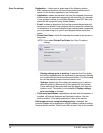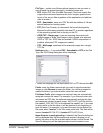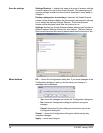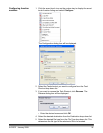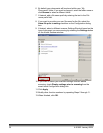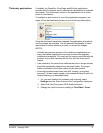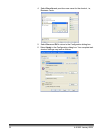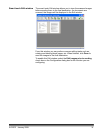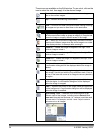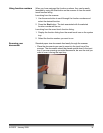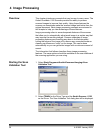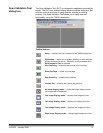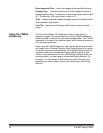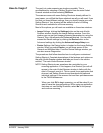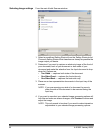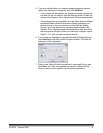34 A-61602 January 2008
These icons are available on the Edit window. To use a tool, click on the
icon to select the tool, then apply it to the desired image.
Start — allows you to scan additional documents and append
them to the current images.
Stop — cancels the scanning of documents.
Done — click this icon when you have finished viewing or editing
the images and you want to send them to the destination.
Tools
Magnifier— magnifies a portion of the image. Press and hold
the left mouse button inside an image to magnify it. Drag the tool
across the image to magnify different areas of the image.
Pan — allows you to move the image freely around the window.
Use this tool inside an image when the entire image is not visible
in the display window, for example after zooming in.
Rotate 90 — rotates the image 90 degrees to the right. Click
inside an image to rotate it.
Rotate 180 — rotates the image 180 degrees to the right. Click
inside an image to rotate it.
Rotate 270 — rotates the image 270 degrees to the right. Click
inside an image to rotate it.
Delete — deletes an image. Click inside and image to delete it.
A confirmation dialog box will be displayed before the image is
deleted.
Select Region — allows a rectangular region to be drawn in
each image. Use this tool with the Crop and Blank tools. Click on
the icon in the lower left corner of an image to remove (deselect)
the region.
Crop — crops the image, keeping only the portion of the image
inside the region. A confirmation dialog box will be displayed
before the image is cropped.
Blank — replaces the portion of the image inside the region with
a white background. A confirmation dialog box will be displayed
before the image is modified.
More Editing Tools — these are tools and shortcuts to get
different views of the images, including tools to Zoom in and
Zoom out. Normally the shortcuts (i.e., hotkeys) would be used
for these tools. For example, use the + and - keys to zoom in
and zoom out on all images.