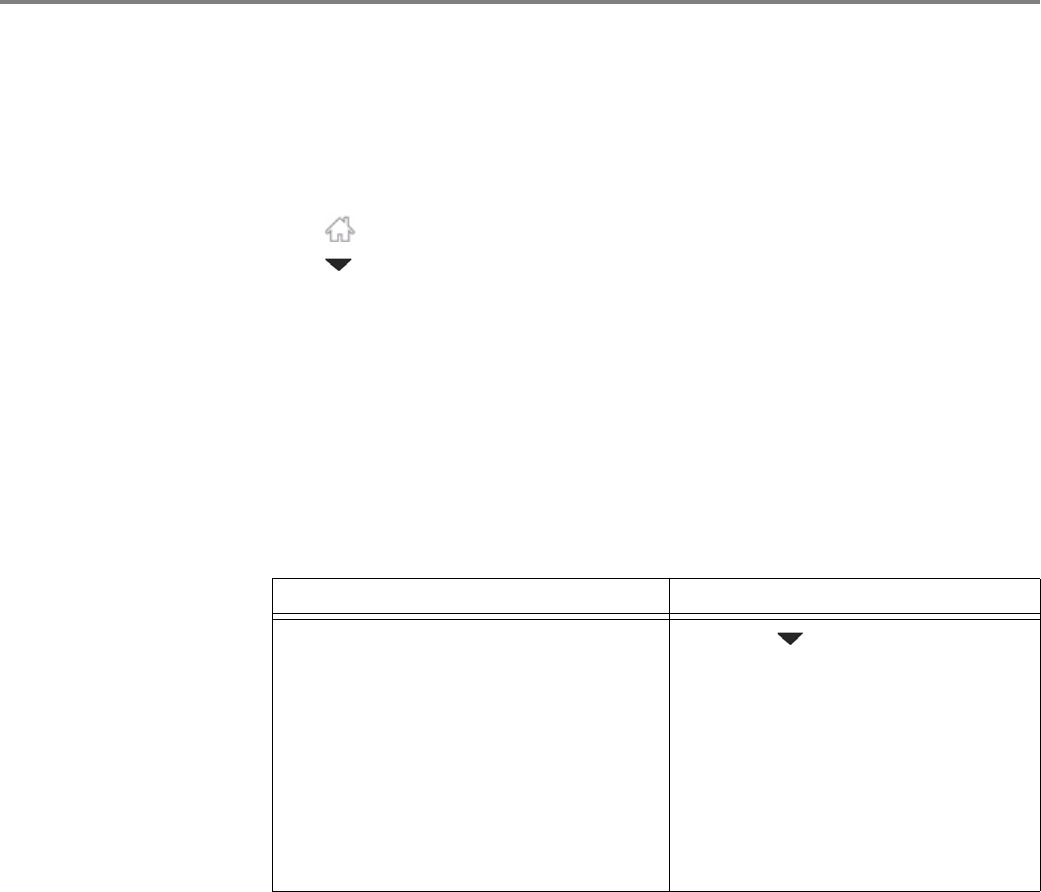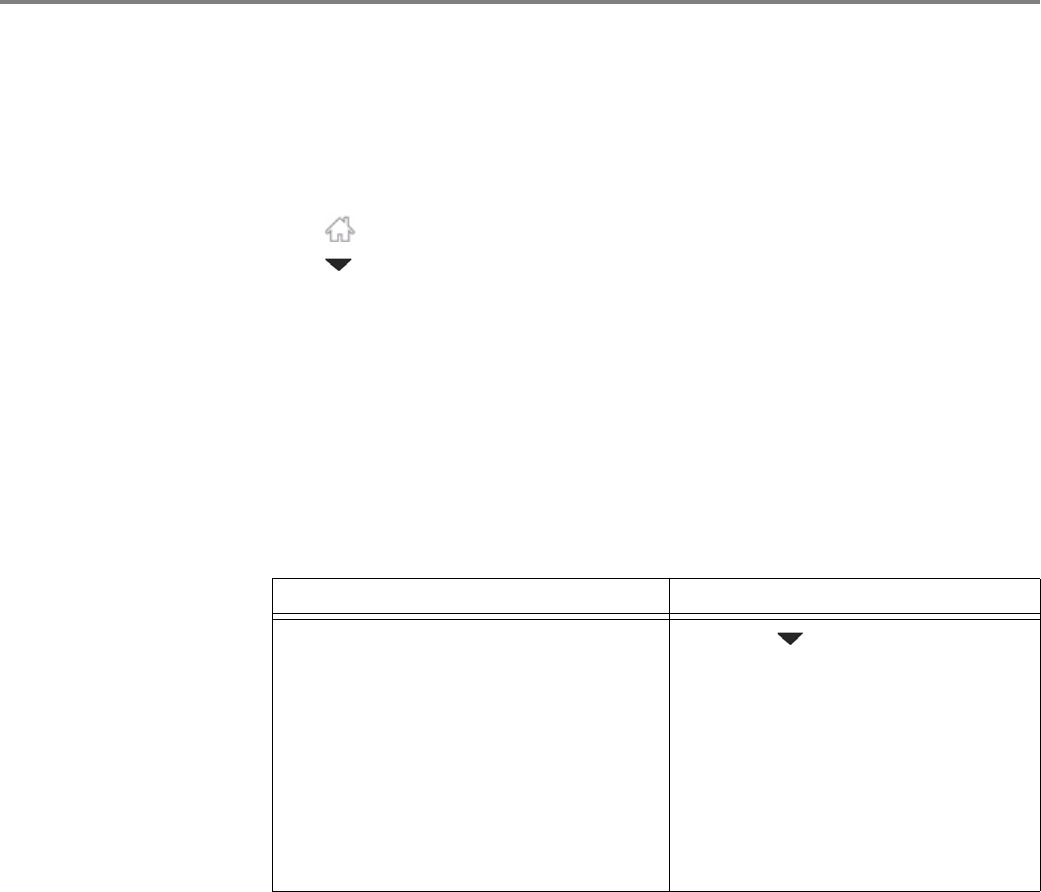
www.kodak.com/go/aiosupport 9
KODAK ESP 1.2 All-in-One Printer
Connecting to a WPS wireless router
If your router supports Wi-Fi Protected Setup (WPS), you can use WPS Connect.
WPS lets you configure your printer for a wireless network by pressing buttons or
entering a PIN.
To connect to a network using WPS:
1. Press .
2. Press to select Network Settings, then press OK.
3. With Wi-Fi Setup Wizard selected, press OK.
NOTE: The Wi-Fi radio turns on automatically when you select Wi-Fi Setup
Wizard.
4. With WPS Connect selected, press OK.
5. Select one of two methods of connecting:
IMPORTANT: Before you press OK on the printer, make sure you know where the
router's push button is, or where to enter the generated PIN. If
necessary, consult your Internet service provider or router device
manufacturer’s documentation for more information.
6. When the confirmation message appears, press OK.
When the printer is successfully connected, the Wi-Fi LED will stop blinking and
remain lit.
7. If you haven’t installed the KODAK All-in-One Printer Software:
a. Go to www.kodak.com/go/aiodownloads.
b. In the search results, click the link for KODAK All-in-One Printer Software for
your operating system.
c. Follow the on-screen instructions.
Push Button Configuration Generate WPS PIN
NOTE: You will have two minutes to
press or select the WPS button.
It may be a button on the device
or a virtual button in the device’s
software.
a. With Push Button Configuration
selected, press OK.
b. Press or select the WPS button for
your wireless router.
a. Press to select Generate
WPS PIN, then press OK.
b. In your wireless router’s software,
locate the PIN screen.
c. Enter the PIN you received on the
LCD into the PIN screen, then
follow the router’s instructions.