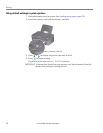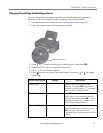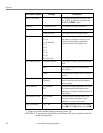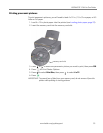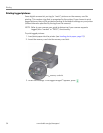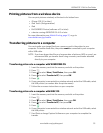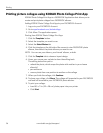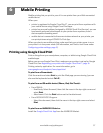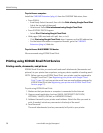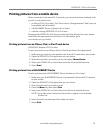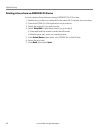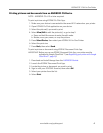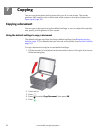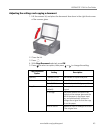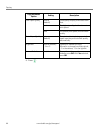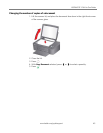Mobile Printing
38 www.kodak.com/go/aiosupport
To print from a computer:
Install the CHROME Extension (plug in) from the CHROME Web store, then:
•From GMAIL:
– Email body: Select the email, then click the Print all using Google Cloud Print
link at the top right of the email.
– Attachment: Select Print attachment using Google Cloud Print.
• From GOOGLE DOCS Program:
– Select File > Print using Google Cloud Print.
• Web pages (URL must end with .pdf, .doc, or .txt):
–Click Print using Google Cloud Print when it appears on the URL address bar.
– For the latest information on supported formats, go to the CHROME
Extension (plug in) Web site.
To print from a BLACKBERRY OS device:
We recommend using KODAK Email Print.
Printing using KODAK Email Print Service
Printing emails, documents, and pictures
KODAK Email Print lets you send emails and email attachments (documents and
pictures) to your printer from anywhere, using any device capable of sending email.
NOTE: Before you can use KODAK Email Print, your printer must be registered to
Google Cloud Print™ (see Registering your printer with Google Cloud
Print™, page 16), and your printer must have an email address assigned by
KODAK Email Print (see Registering your printer with KODAK Email Print
Service, page 17).
To print using KODAK Email Print:
1. Make sure that your device or computer is connected to the Internet.
2. Open an email application (such as GMAIL, MICROSOFT OUTLOOK,
HOTMAIL, YAHOO, iOS Mail, or ANDROID OS Mail).
3. Address the email to your printer email address. Attach the files you want to
print; if needed, include any comments in the body of the email.
4. Send the email.
The email attachments (and any comments) will print to your printer.