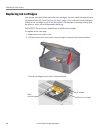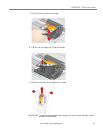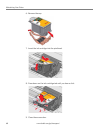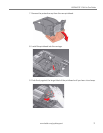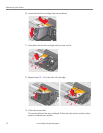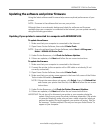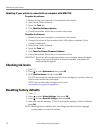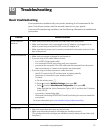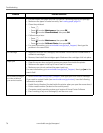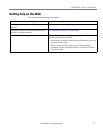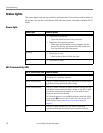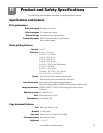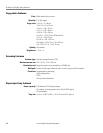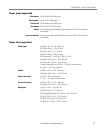Maintaining Your Printer
74 www.kodak.com/go/aiosupport
Updating if your printer is connected to a computer with MAC OS
To update the software:
1. Make sure that your computer is connected to the Internet.
2. Open Home Center Software.
3. Select the To o l s tab.
4. Click Check for Software Updates.
5. If there are updates, follow the on-screen instructions.
To u pd ate the fir mwar e:
1. Make sure that your computer is connected to the Internet.
2. Connect the printer to the computer with a USB cable or wirelessly (if not
currently connected).
3. Open Home Center Software.
4. Select the To o l s tab.
5. Click Check for Printer (Firmware) Updates.
6. If there are updates, follow the on-screen instructions.
IMPORTANT: Do not turn off or unplug your printer or your computer during the update.
Doing so may cause the printer to become inoperable. Your printer will
restart during the upgrade.
Checking ink levels
1. Press .
2. Press to select
Maintenance, then press OK.
3. With
Check Ink Levels selected, press OK.
The LCD shows approximate levels of ink in the cartridges so you know when it’s
time to order replacement cartridges.
NOTE: You can order ink cartridges online. Go to
www.kodak.com/go/printingsupplies.
Resetting factory defaults
1. Press .
2. Press to select
Printer Settings, then press OK.
3. Press to select
Reset All Settings, then press OK.
4. When you see the message, “This will reset printer settings to factory defaults,”
press
OK.
NOTE: Resetting factory defaults does not change the date and time, language,
country/region, or network settings.