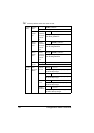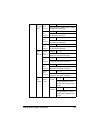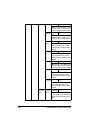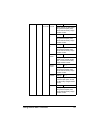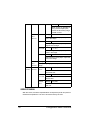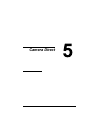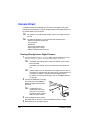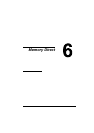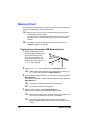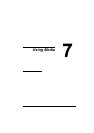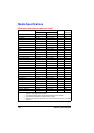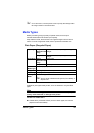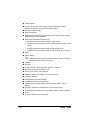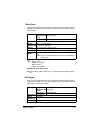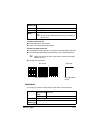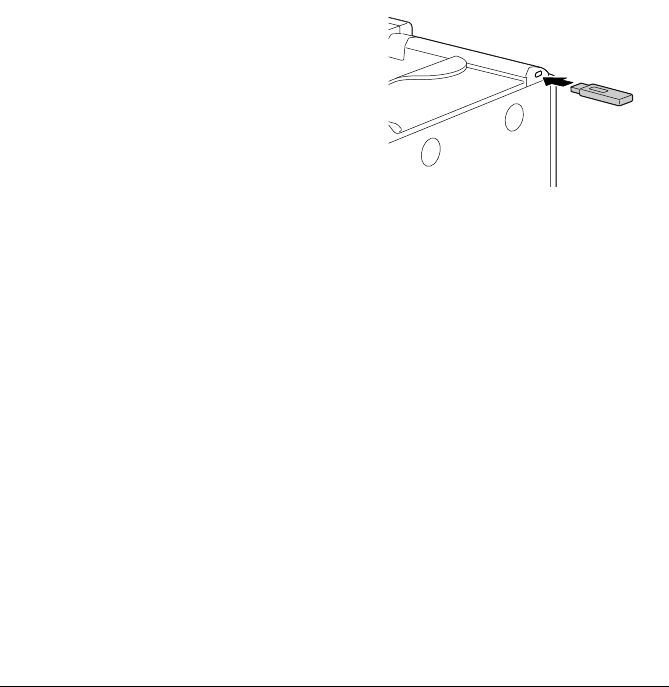
Memory Direct96
Memory Direct
PDF, JPEG and TIFF files saved on USB memory devices can be printed by
plugging the USB memory device into the printer.
" Memory direct can be used only if the optional hard disk drive or a
CompactFlash card is installed.
In order to perform collated printing with memory direct, the optional
hard disk drive or a CompactFlash card of 1 GB or more must be
installed.
" For details on specifying settings with the control panel, refer to
“MEMORY DIRECT” on page 65.
Printing From a Connected USB Memory Device
1 Plug the USB memory device
into the KONICA MINOLTA Digi-
tal Camera Direct Print Port.
The USB icon appears in the
upper-right corner of the mes-
sage window, and the
Memory
Direct
menu appears.
2 Select LIST OF FILES, and then press the Menu/Select key.
" When all files (PDF, JPEG and TIFF) are displayed, select Type
OF FILES
, and then press the Menu/Select key.
3 From the file list, select the file that you wish to print, and then press the
Menu/Select key.
If the file to be printed is in a folder, select the folder, and then press the
Menu/Select key.
" A maximum of 99 folders and files can be displayed.
" Up to 8 folder levels can be displayed.
4 Select PRINT, and then press the Menu/Select key.
When printing is finished, the status screen appears again.
" Settings can be specified for the paper size, duplex printing, num-
ber of copies, collating, the output tray, and finishing.
" Do not unplug the USB memory device from the KONICA
MINOLTA Digital Camera Direct Print Port during memory direct
printing.