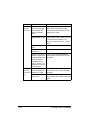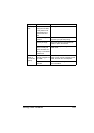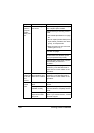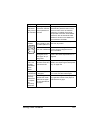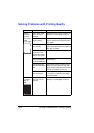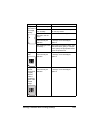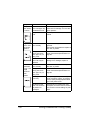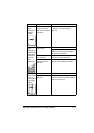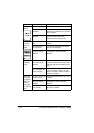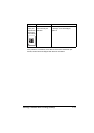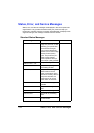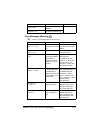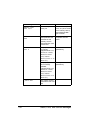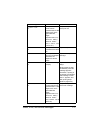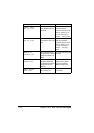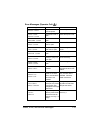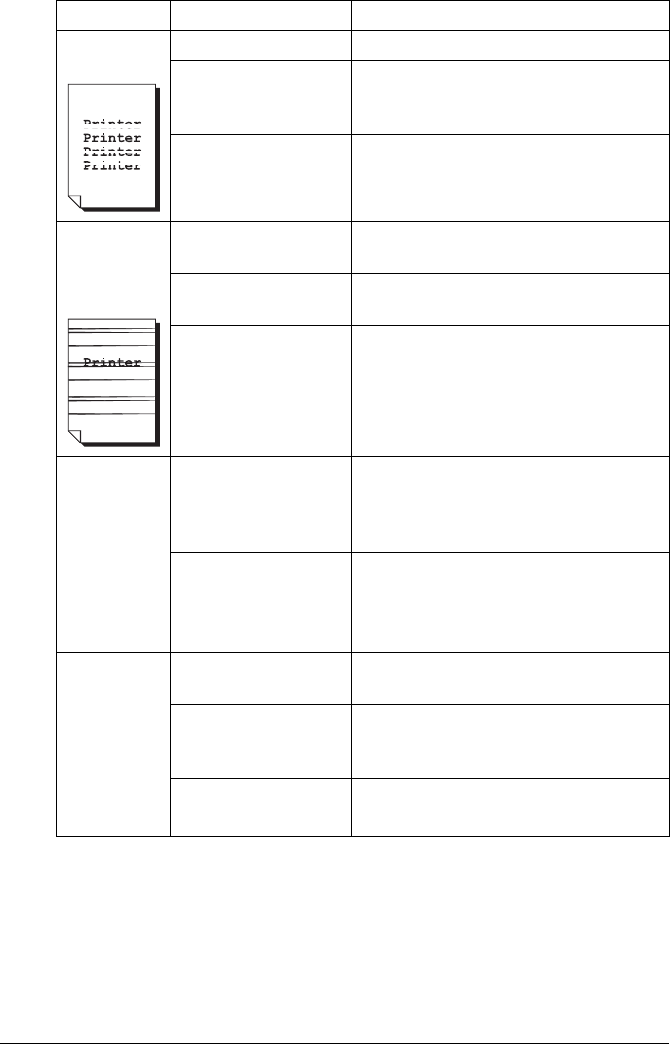
Solving Problems with Printing Quality212
Image
defects.
The laser lens is dirty. Clean the laser lens.
A toner cartridge may
be leaking.
Remove the toner cartridges and
check them for damage. If one is dam-
aged, replace it.
A print unit may be
defective.
Remove the print unit with the color
causing the abnormal image.
Replace it with a new print unit.
Lateral lines
or bands
appear on
image.
The printer is not
level.
Place the printer on a flat, hard, level
surface.
The media path is
dirty with toner.
Print several sheets and the excess
toner should disappear.
One or more of the
print units may be
defective.
Remove the print units and check them
for damage. If one is damaged,
replace it.
Colors look
drastically
wrong.
One or more of the
print units may be
defective.
Remove the print units and verify that
the toner is distributed evenly on each
cartridge roller, and reinstall the print
units.
One or more of the
toner cartridges may
be low or empty.
Check the control panel for an
TONER
LOW
X or TONER EMPTY X mes-
sage. If necessary, replace the speci-
fied toner cartridge.
Colors are
not register-
ing properly;
colors are
mixed or
have page-
to-page vari-
ation.
The front cover is not
properly closed.
Make sure that the printer’s front cover
is closed.
One or more of the
print units may be
defective.
Remove the print units and check them
for damage. If one is damaged,
replace it.
The media is moist
from humidity.
Remove the moist media and replace it
with new, dry media.
Symptom Cause Solution