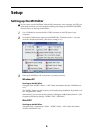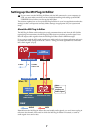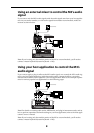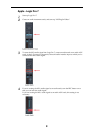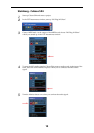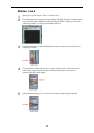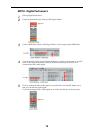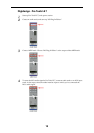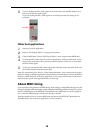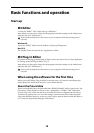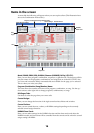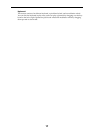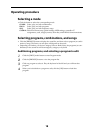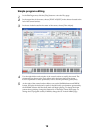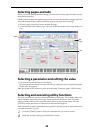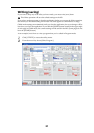14
5
If you’re routing the M3’s audio signal to an audio track, turn the REC button on so
that you can hear the audio signal.
If you are routing the M3’s audio signal to an AUX input track, this setting is not
necessary.
Other host applications
1
Start up your host application.
2
Start up “M3 Plug-In Editor” as a plug-in instrument.
3
Create a MIDI track. Choose “M3 Plug-In Editor” as the output of that MIDI track.
4
To route the M3’s audio signal to your host application, create an audio track. As the
input of that audio track, select the audio interface input to which you’ve connected
the M3’s audio signal.
5
So that you can hear the M3’s audio signal that is being routed to the audio track, turn
the monitor button on for that audio track.
Note: The instructions given here for “Other host applications” may not necessary be appro-
priate for setting-up all host applications. Please refer to the instructions for a host application
that has a similar structure to the host application you’re using, and also refer to the owner’s
manual for the specific host application that you are using.
About MIDI timing
If you experience irregularities in MIDI timing, make settings so that MIDI messages are sent
directly to the M3 rather than being routed through the M3 Plug-In Editor. In this case, choose
the M3’s SOUND port as the MIDI OUT destination of the MIDI track in your host applica-
tion, so that the MIDI messages will be sent directly to the M3.
Note: For details on how to create a MIDI track and specify the MIDI OUT destination for
that MIDI track, refer to the host application’s owner’s manual.