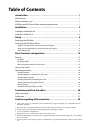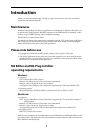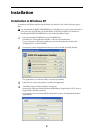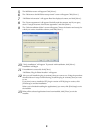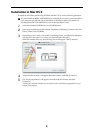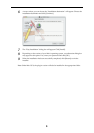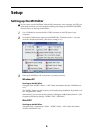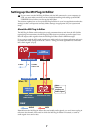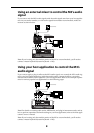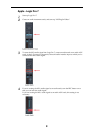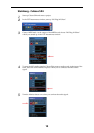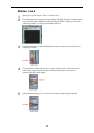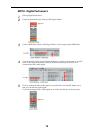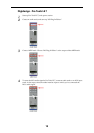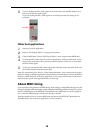7
Setting up the M3 Plug-In Editor
If you want to use the M3 Plug-In Editor with the M3 connected to your computer via
USB, you must make sure that you have finished installing and setting-up the KORG
USB-MIDI Driver before you start up the M3 Editor.
This section explains how to set up the M3 Plug-In Editor in your host application and make
settings so that it will operate correctly. Make settings as appropriate for your system and
setup.
About the M3 Plug-In Editor
The M3 Plug-In Editor sends and receives only parameter data to and from the M3. Unlike
typical plug-in instruments, the M3 Plug-In Editor does not produce an audio signal. Your
M3 will output audio signals when the M3 Plug-In Editor sends it MIDI messages.
If you want to send the M3’s audio signal to an audio track of your host application and use it
in conjunction with a plug-in effect etc., refer to “Using your host application to control the
M3’s audio signal” (
☞
p.8)
Note:
Because the M3 Plug-In Editor does not handle audio signals, you can’t insert a plug-in
effect into the channel of the track in which the M3 Plug-In Editor is inserted, or send its
audio signal via a send or bus.
to Mixer to DAW's
Audio Track
or
Audio Track
(DAW's Audio In)
Instrument On Track
DAW
MIDIAUDIO
Mac / PC
AUDIO OUTPUTS
Note:
Does not
produce an
audio signal.
TONE
GENERATOR
USB
USB
AUDIO INTERFACE
AUDIO I/O
INPUTS
Plug-In Editor