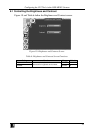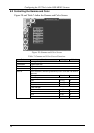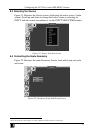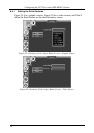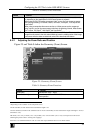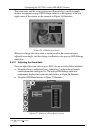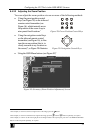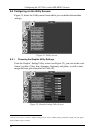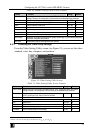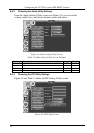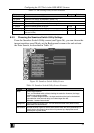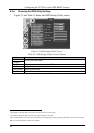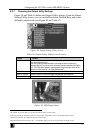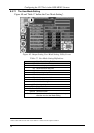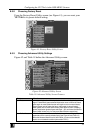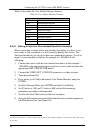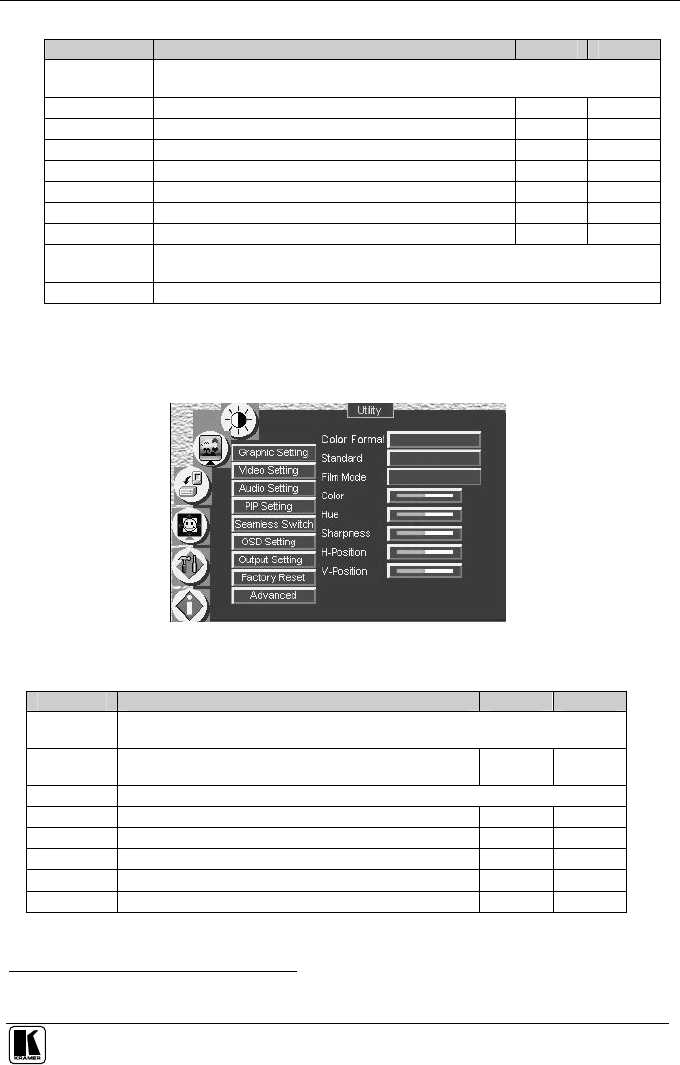
Configuring the VP-724xl via the OSD MENU Screens
33
Table 10: Graphic Setting Utility Screen Features
Button Function Range Default
Color Format Selecting the color format lets you select RGB or YUV
1
colorspace. When the Default
setting is chosen, the colorspace is set according to the detected input resolution
H-Position Set the horizontal position of the display 0 to 255 128
V-Position Set the vertical position of the display 0 to 255 128
Color Set the intensity of the color 0 to 128 70
Hue Set the hue 0 to 128 64
Sharpness Set the sharpness 0 to 16 8
Frequency Set the frequency 0 to 100 49
Phase Set the phase of the input sampling clock 0 to 31 0
Auto Image Assesses the image and improves the quality accordingly, by automatically adjusting
the phase, frequency and position
Auto Gain Automatically adjusts the brightness and contrast
8.5.2 Choosing the Video Utility Settings
From the Video Setting Utility screen (see Figure 33), you can set the video
standard, color, hue, sharpness, and position.
Figure 33: Video Setting Utility Screen
Table 11: Video Setting Utility Screen Features
Button Function Range Default
Color Format Selecting the color format lets you select RGB or YUV
1
colorspace. When the Default
setting is chosen, the colorspace is set according to the detected input resolution
Standard Select the video standard: Auto (auto detects the standard),
NTSC, NTSC4.43, PAL, PAL-N, PAL-M, SECAM
Auto
Film Mode Select ON for 3:2 or 2:2 pulldown
Color Set the color 0 to 128 64
Hue Set the hue 0 to 128 64
Sharpness Set the sharpness 0 to 16 11
H-Position Set the horizontal position of the display 0 to 20 15
V-Position Set the vertical position of the display 0 to 39 10
1 That is Y, B-Y, R-Y colorspace, also known as Y, C
b
, C
r
or Y, P
b
, P
r