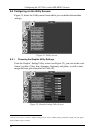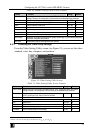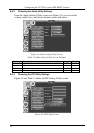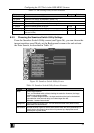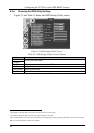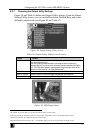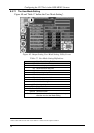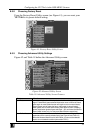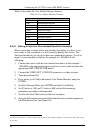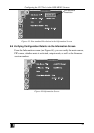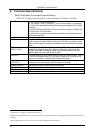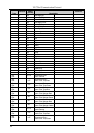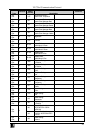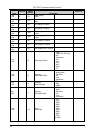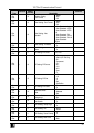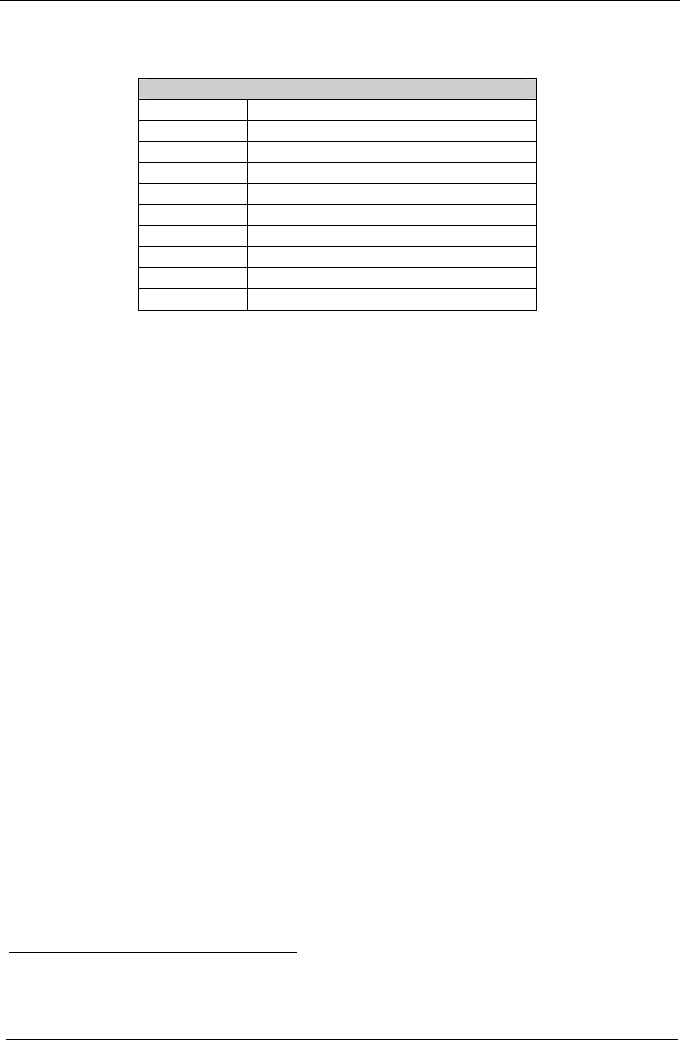
KRAMER: SIMPLE CREATIVE TECHNOLOGY
Configuring the VP-724xl via the OSD MENU Screens
40
Table 19 describes the User Define Measure features.
Table 19: User Define Measure Features
User Mode Setting Definitions
H Total Horizontal Total
H Start Horizontal active start point
H Active Horizontal active region
V Start Vertical active start point
V Active Vertical active region
Ch. Pump Charge pump current
Color Color format
H Freq Horizontal Frequency
V Freq Vertical Frequency
Measure Mode Select between Default and User Define
8.5.9.1 Setting an Input to a Non-standard Resolution (Example)
When connecting a source with a non-standard resolution, you have to set
your scaler to this resolution so it will correctly identify this source. The
Advanced mode lets you set up to three non-standard resolutions. To set an
input to a non-standard resolution, for example to 1100x800, do the
following:
1. Connect the source (with the non-standard resolution, in this example –
1100x800) to the appropriate input connector on your scaler and press the
appropriate INPUT SELECTOR button.
2. Connect the VIDEO OUT 1/2 HD15F connector to a video acceptor.
3. Turn the machines ON.
4. Press menu, go to Utility>Advanced> User Define Measure, and press
ENTER.
5. Scroll to Measure Mode, press ENTER and select User Define.
6. Set H Active to 1100 and V Active to 800, and set the remaining
parameters according to the input data.
7. Scroll to the Save Mode and save the new resolution.
8. Open the Information screen and check that the new resolution appears in
the Main Source line
1
(see Figure 43).
1 Note that for the Scaler to correctly read the input, its OCLK value should be different from that of any other defined input
of the scaler