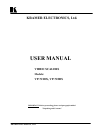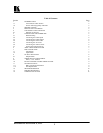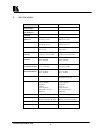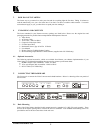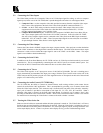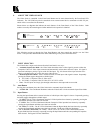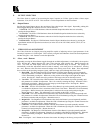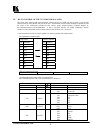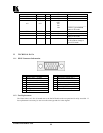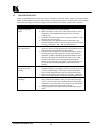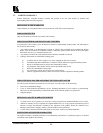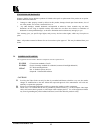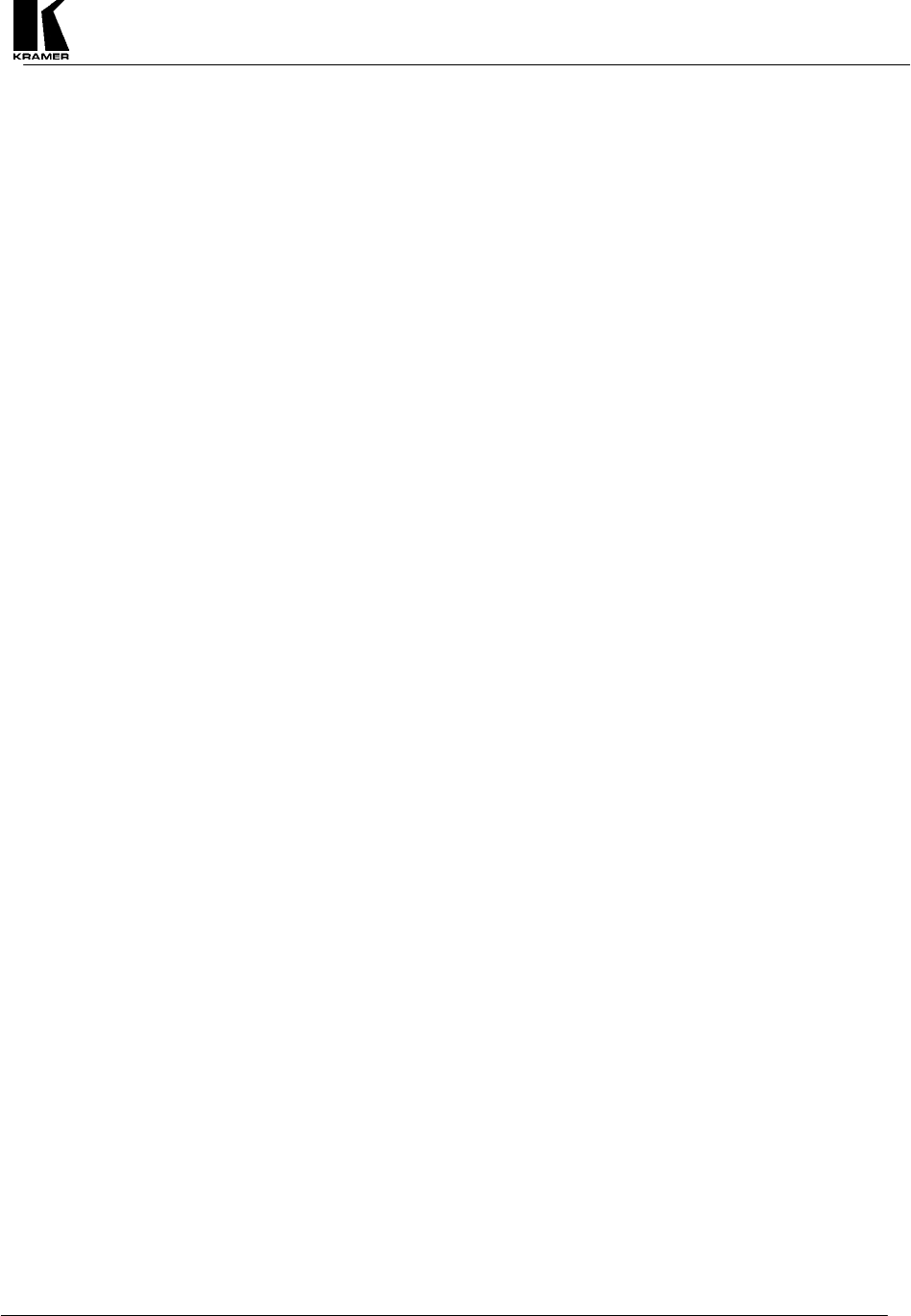
Kramer Electronics Ltd.
6
5.2 Connecting the Video Inputs
The Video Scaler provides for a Composite Video or an S-Video input signal for scaling, as well as a computer
signal input (4 in the case of the VP-722DS) that is passed through the unit when it is in the Bypass Mode.
Composite Video - use the composite video cable provided to connect from the composite video output
of the source video equipment to the back of the Video Scaler (the BNC connector marked CV).
S-Video - use the S-Video cable provided to connect from the S-Video output of the source video
equipment to the back of the Video Scaler (the 4-Pin Mini-DIN connector marked SV). S-Video
provides improved performance over Composite Video.
Computer RGB with H&V Sync - connect the source computer’s RGBHV (Red, Green, Blue, H.Sync
and V.Sync) output signal to the Video Scaler’s PC In HD15 connector. In the case of the VP-722DS,
four such source computer signals may be connected to the Video Scaler at the HD15 Input connectors
labeled PC1, PC2, PC3 and PC4. Note – These Computer Input Signals are not scaled, but are available
for pass-through when the Video Scaler is in the Bypass Mode.
5.3 Connecting the Video Output
Connect the Video Scaler’s RGBHV output to the target computer monitor, video projector or other destination
via the 5 BNC connectors or the single HD15 connector labeled Output. The slide switch between these output
connectors is used to select whether the output signal is sent to the 5 BNC’s or the HD15. Note – The output
signal is not available at both simultaneously.
5.4 Connecting the Serial Cable
In addition to the Front Panel Buttons, the VP-722DS can have its Video Input selection made by an external
control device. This is accomplished by connecting the unit’s RS-232 port to an external control system. See
the section on 'RS-232 Control' later in this manual on how to use this control feature.
5.5 Connecting the AC Power
The Video Scaler requires an AC input power source of 100-240VAC@50-60Hz. The unit’s switching power
supply automatically accommodates this input power range. With the Power On/Off switch on the rear of the
Video Scaler in the Off position, plug the AC Cable supplied into the AC Receptacle on the back of the unit and
plug the AC Cable into the power outlet.
5.6 Connecting the Audio Control (VP-722DS Only)
The VP-722DS has the ability to control an external Kramer audio routing switcher (with contact closure
control) for audio-follow-video applications. This is accomplished by providing a set of contact closures that
follow the Video Input selection. This connector strip is located on the rear panel of the unit and a “normally-
open” pair of contacts is provided to correspond to each input: SV, CV, PC1, PC2, PC3 and PC4. When a
particular video input is selected via the front panel Input Button, its respective set of contacts “close”, thus
providing an indication to the external audio switcher. Please refer to the Kramer audio switcher’s user manual
for instructions on connecting the Video Scaler’s contacts to the audio switcher’s contacts.
5.7 Turning the Video Scaler On
Make sure that all cables are connected and that all other equipment is turned on. The Video Scaler’s AC Power
Switch on the rear panel should be switched to the On position. When the Video Scaler is switched on, some of
the LED indicators on the front panel will illuminate. If a video input signal is present, an image should be seen
on the output display device. If there is no picture on the display device, go to the Troubleshooting section.