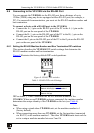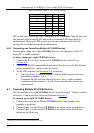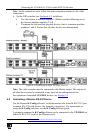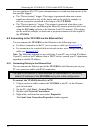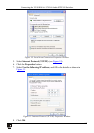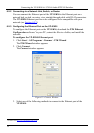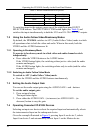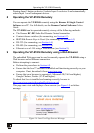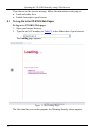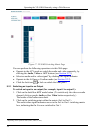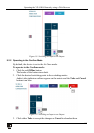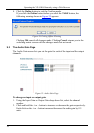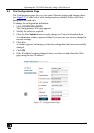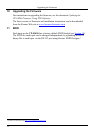Operating the VP-81KSi Remotely
21
Pressing Input 5 button on device 8 selects Input 5 on device 8 and automatically
selects Input 1 on all subsequent devices.
8 Operating the VP-81KSi Remotely
You can operate the VP-81KSi remotely using the Kramer K-Single Control
Software on a PC. For full details, see the Kramer Control Software Online
Guide.
The VP-81KSi can be operated remotely via any of the following methods:
• The Kramer RC-IR3 Infra-Red Remote Control transmitter
• Contact closure switches (for connecting, see
Section 6.2
• SI-1VGA Remote Step-in Panel (for connecting, see
)
Section 6.3
• RS-232 (for connecting, see
)
Section 6.4
• RS-485 (for connecting, see
)
Section 6.6
• Ethernet over a LAN using a Web browser (see
)
Section 9
9 Operating the VP-81KSi Remotely using a Web Browser
)
The embedded Web pages can be used to remotely operate the VP-81KSi using a
Web browser and an Ethernet connection.
Before attempting to connect:
• Perform the procedures in
Section 6.9
• Ensure that the Java™ software is installed and functioning correctly on your
computer. If not, download it from
.
www.java.com
• Ensure that your browser is supported—Microsoft IE (V6.0 and higher),
Google Chrome, Firefox (V3.0 and higher).
To check that Java is installed and running correctly, browse to
http://www.java.com/en/download/help/testvm.xml
This page runs a test and displays a Java success (see
Figure 14) or failure
message.
Figure 14: Java Test Page Success Message