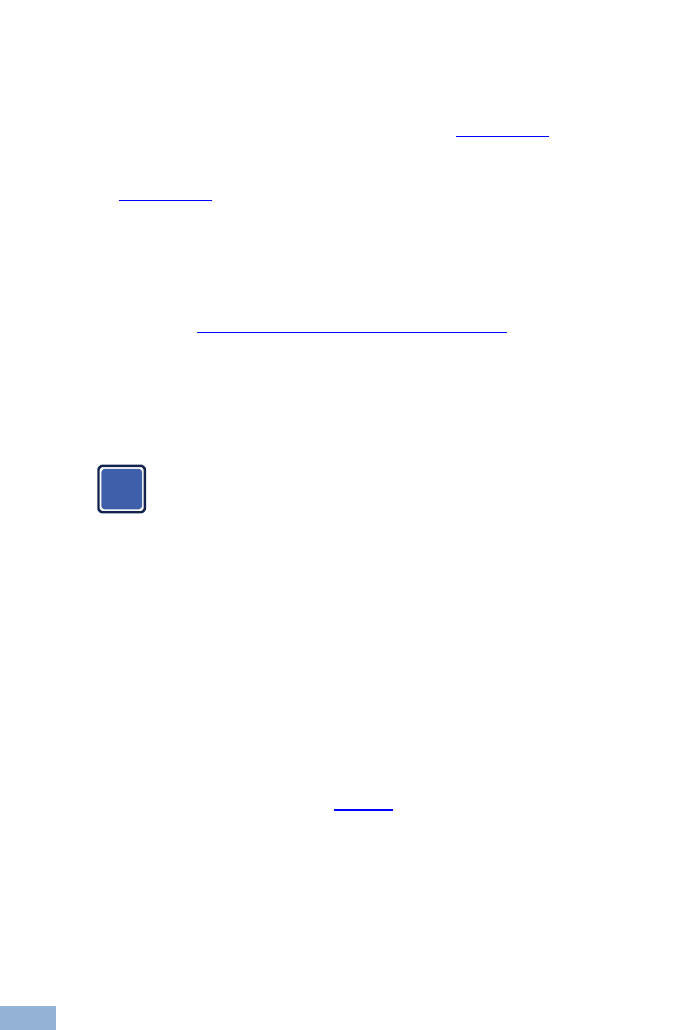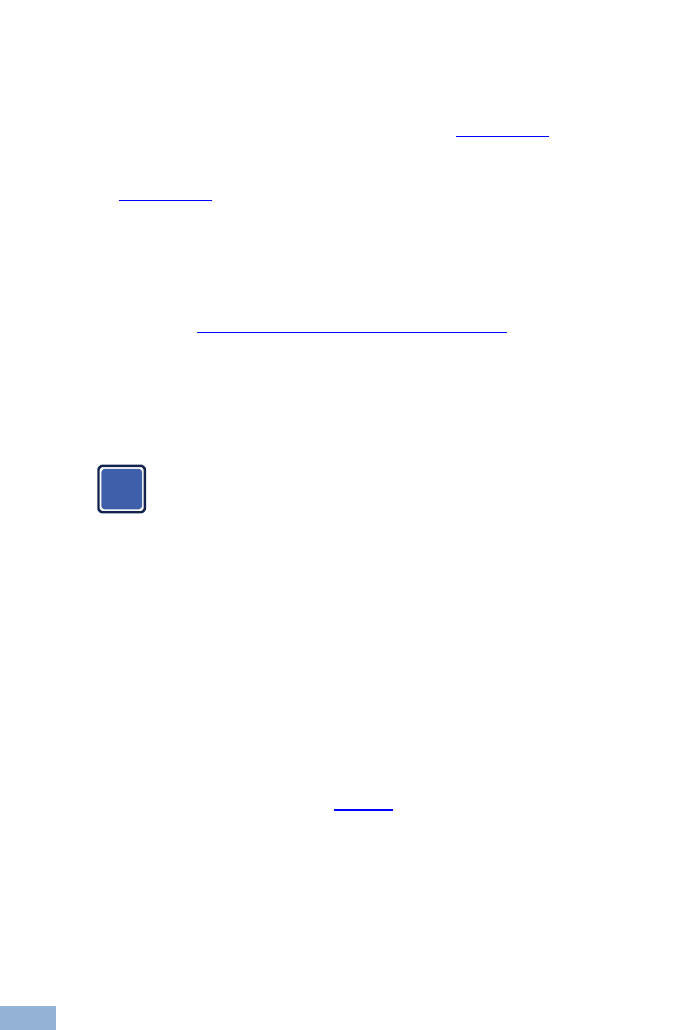
VS-48HDCPxl - Connecting the VS-48HDCPxl
5.2 Operating via Ethernet
You can connect to the VS-48HDCPxl via Ethernet using either of the following
methods:
Directly to the PC using a crossover cable (see Section 5.2.1)
Via a network hub, switch, or router, using a straight-through cable (see
Section 5.2.2)
Note: If you want to connect via a router and your IT system is based on IPv6,
speak to your IT department for specific installation instructions.
After connecting the Ethernet port, you have to install and configure your Ethernet Port. For
detailed instructions, see the “Ethernet Configuration (FC-11) guide.pdf” file in the technical
support section at http://www.kramerelectronics.com/support/faq.asp.
5.2.1 Connecting the Ethernet Port directly to a PC
You can connect the Ethernet port of the VS-48HDCPxl directly to the Ethernet
port on your PC using a crossover cable with RJ-45 connectors.
This type of connection is recommended for identifying the
VS-48HDCPxl with the factory configured default IP address.
After connecting the VS-48HDCPxl to the Ethernet port, configure your PC as
follows:
1. Click Start > Control Panel > Network and Sharing Center.
2. Click Change Adapter Settings.
3. Highlight the network adapter you want to use to connect to the device and
click Change settings of this connection.
The Local Area Connection Properties window for the selected network
adapter appears as shown in Figure 4.