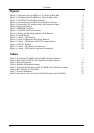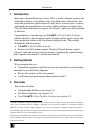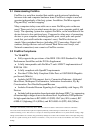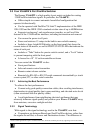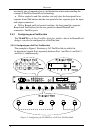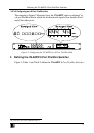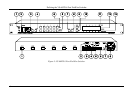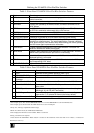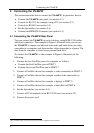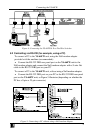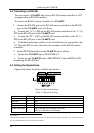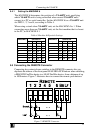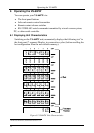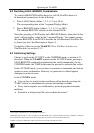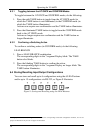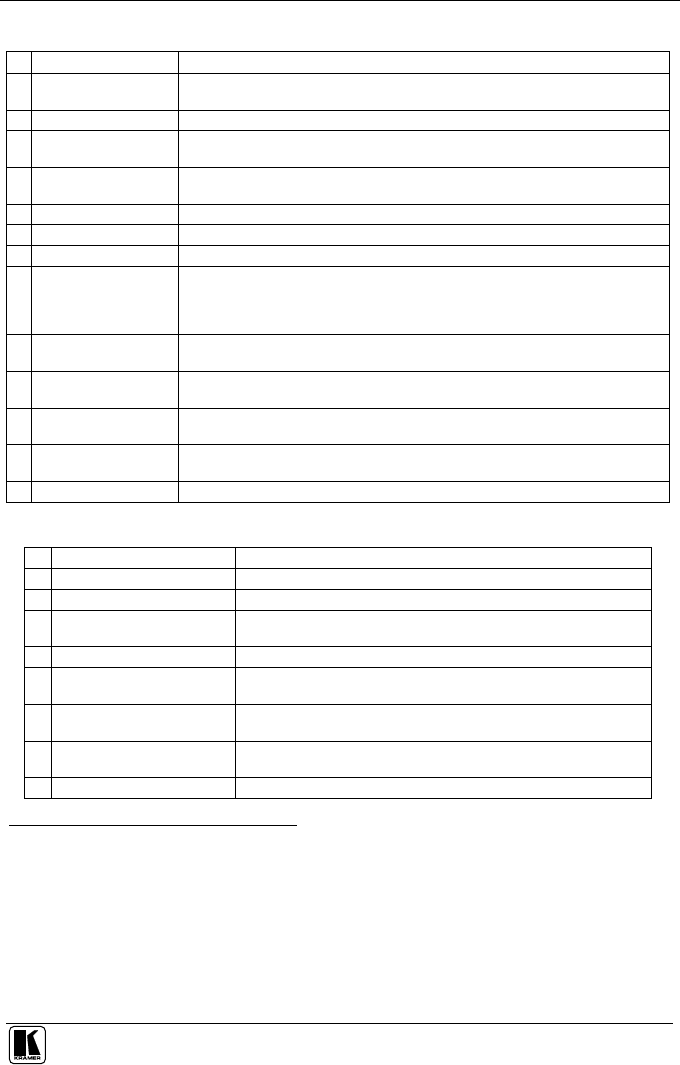
Defining the VS-66FW 6 Port FireWire Switcher
7
Table 1: Front Panel VS-66FW 6 Port FireWire Switcher Features
# Feature Function
1 IR Receiver The red LED is illuminated when receiving signals from the Infra-red remote
control transmitter
2 Power Switch Illuminated switch for turning the unit ON or OFF
3 ALL Button Pressing ALL followed by an BRANCH button, connects that BRANCH to all
LEAF devices
1
4 OFF Button An OFF-LEAF combination disconnects that LEAF from the BRANCH devices;
an OFF-ALL combination disconnects all the LEAF devices
5 LEAF Buttons Select 1 - 6 to connect between a BRANCH device and a LEAF device
6 BRANCH Buttons Select 1 - 6 to connect between a LEAF device and a BRANCH device
7 STO (STORE) Button
Pressing STO followed by a LEAF button stores the current setting
2
8 RCL (RECALL) Button Pressing the RCL button and the corresponding LEAF button recalls a setup
from the non-volatile memory. The stored status blinks. Pressing a different
LEAF button lets you view
3
another setup. After making your choice, pressing
the RCL button again implements the new status
9 LOCK Button Toggles engaging/disengaging the front panel switches. The button is lit
when the switches are locked (disengaged)
10
TAKE Button Pressing TAKE toggles the mode between the CONFIRM mode
4
and the AT
ONCE mode (user confirmation per action is unnecessary)
11
LEAF Labels identify a cross point between each LEAF to which the BRANCH
displayed below it is connected
12
BRANCH 7-segment Display
5
shows the selected BRANCH switched to the LEAF (under
the corresponding LEAF label)
13
PORT STATUS LEDs
Lights when data from an external device is detected on that port
Table 2: Rear Panel VS-66FW 6 Port FireWire Switcher Features
# Feature Function
1 PORT Connects to the FireWire device(s) (from 1 to 6)
2 RS-232 IN DB 9F Port Connects to the PC or the RS-232 Remote Controller
3 REMOTE Terminal Block
Connector
Connects to the Remote contact-closure switches
4 RS-485 Terminal Block Port
Pin G is for Ground connection; Pins + and – are for RS-485
5 RS-232 OUT DB 9F Port Connects to the RS-232 IN DB 9F port of the next unit in a
daisy-chain
6 SETUP Dipswitches Dipswitches for setup of the unit (1, 2, 3 and 4 are for setting the
Machine #; 8 is for RS-485 Termination)
7 FLASH Program Button Push in
6
for “Program” to upgrade to the latest Kramer firmware
(see section 7), or release for Normal (the factory default)
7
8 Power Connector with Fuse
AC connector enabling power supply to the unit
1 For example, press ALL and then BRANCH button # 2 to connect BRANCH # 2 to all the LEAF devices
2 For example, press STO and then the LEAF button # 3 to store in Setup # 3
3 Only view, nothing is implemented at this stage
4 When in Confirm mode, the TAKE button illuminates
5 Also displays the firmware version number. Refer to section 6.1
6 Using a screwdriver if required
7 Note that the FLASH PROG “Reset” button is located on the underside of the unit. Push in for “Reset”, or release for
Normal (see section 7)