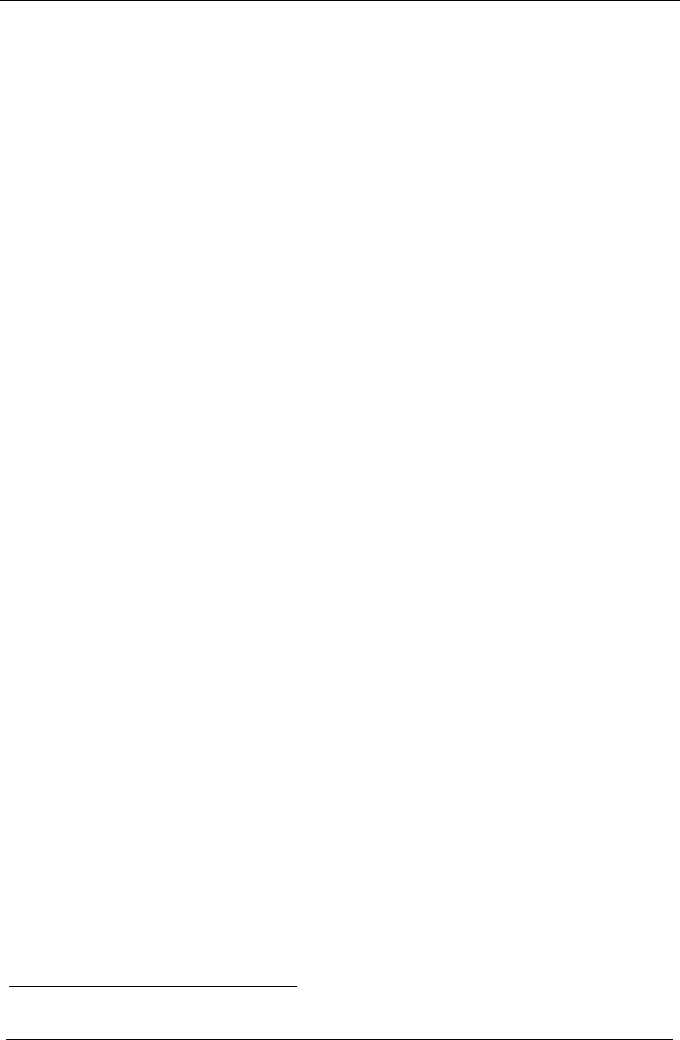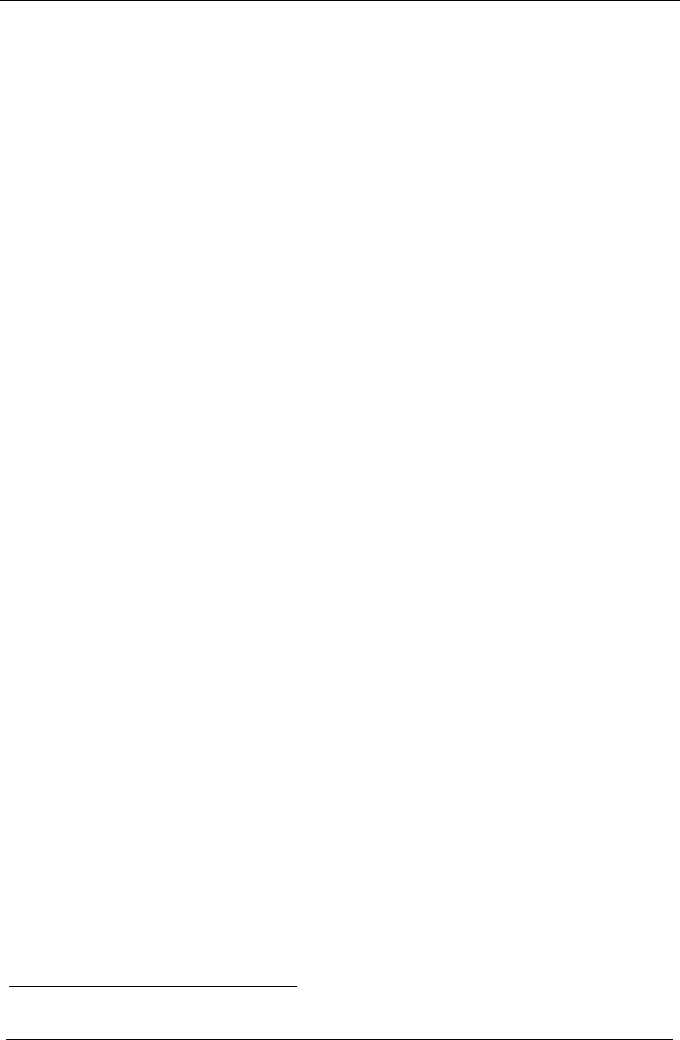
KRAMER: SIMPLE CREATIVE TECHNOLOGY
Connecting the VS-66FW
8
5 Connecting the VS-66FW
This section describes how to connect the VS-66FW. In particular, how to:
Connect the VS-66FW rear panel (see section 5.1)
Control via RS-232, for example, using a PC (see section 5.2)
Control via RS-485 (see section 5.3)
Set the dipswitches (see section 5.4)
Connect the REMOTE Connector (see section 5.5)
5.1 Connecting the VS-66FW Rear Panel
You can connect the VS-66FW to up to 6 devices, using IEEE-1394 cables
with 6 pin connectors. The example in Figure 4 illustrates how you can use
the VS-66FW to capture and edit real-time video and audio from one video
camcorder to a computer, and from another video camcorder to a laptop. The
data from the computer is stored on an external hard drive.
To connect the VS-66FW, as the example in Figure 4 illustrates, do the
following:
1. Connect the two FireWire ports of a computer, as follows:
Connect the first FireWire port to PORT 1
Connect the second FireWire port to PORT 2
2. Connect a FireWire device (for example, a video camcorder) to PORT 3.
3. Connect a FireWire device (for example, another video camcorder) to
PORT 4.
4. Connect a FireWire device (for example, a laptop) to PORT 5.
5. Connect a FireWire device (for example, a hard disk) to PORT 6.
6. Set the dipswitches (see section 5.4).
7. Connect a PC (if required) to the RS-232 IN port (see section 5.2).
8. Connect the power cord
1
.
1 We recommend that you use only the power cord that is supplied with this machine