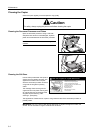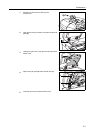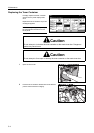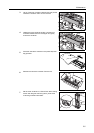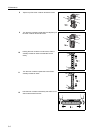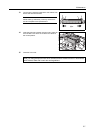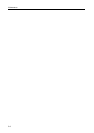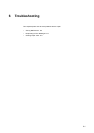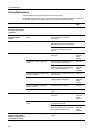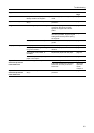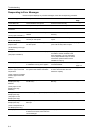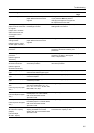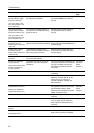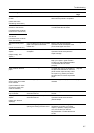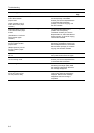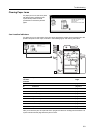Troubleshooting
6-2
Solving Malfunctions
The table below provides general guidelines for problem solving.
If a problem occurs with your copier, check the checkpoints and perform procedures indicated on
the following pages. If the problem persists, contact your Service Representative.
Symptom Checkpoints Corrective Actions Reference
Page
The operation panel
does not respond when
the copier is turned on
(| position).
Is the copier plugged in? Plug the power cord into an AC outlet. —
Pressing the Start key
does not produce
copies.
Is there a message on the touch
panel?
Determine the appropriate response
to the message and respond
accordingly.
page 6-4
Blank sheets are ejected. Are the originals loaded correctly? When placing originals on the platen,
place them face-down and align them
with the original size indicator plates.
page 2-18
When placing originals in the
document processor, place them
face-up.
page 2-16
Copies are too light. Is the copier in Auto Exposure mode? Set the correct exposure level for auto
exposure.
Advanced
Operation
Guide,
Chapter 3
Is the copier in Manual Exposure
mode?
Use the exposure adjustment key to
set the correct exposure level.
page 3-5
When changing the default exposure
level, adjust the exposure manually
and choose the desired level.
Advanced
Operation
Guide,
Chapter 3
Is the toner distributed evenly within
the toner container?
Shake the toner container from side to
side 10 times.
page 5-4
Is the copier in EcoPrint mode? Deactivate EcoPrint mode by
pressing [Off] for this setting.
Advanced
Operation
Guide,
Chapter 1
Is there a message indicating the
addition of toner?
Replace the toner container. page 5-4
Is the copy paper damp? Replace the copy paper with new
paper.
page 2-2
Copies are too dark. Is the copier in Auto Exposure mode? Set the correct exposure level for auto
exposure.
Advanced
Operation
Guide,
Chapter 3
Is the copier in Manual Exposure
mode?
Use [Exposure Adjustment] to set the
correct exposure level.
page 3-5
When changing the default exposure
level, adjust the exposure manually
and choose the desired level.
Advanced
Operation
Guide,
Chapter 3
Copies have a moire
pattern (dots grouped
together in patterns and
not aligned uniformly).
Is the original a printed photograph? Select [Photo] as the Image Quality
mode.
page 3-4