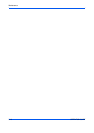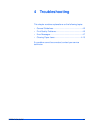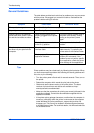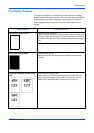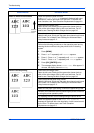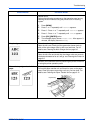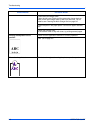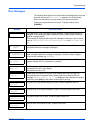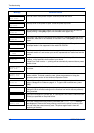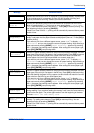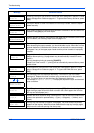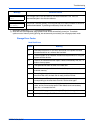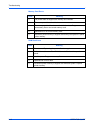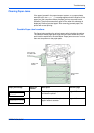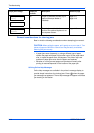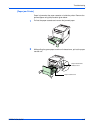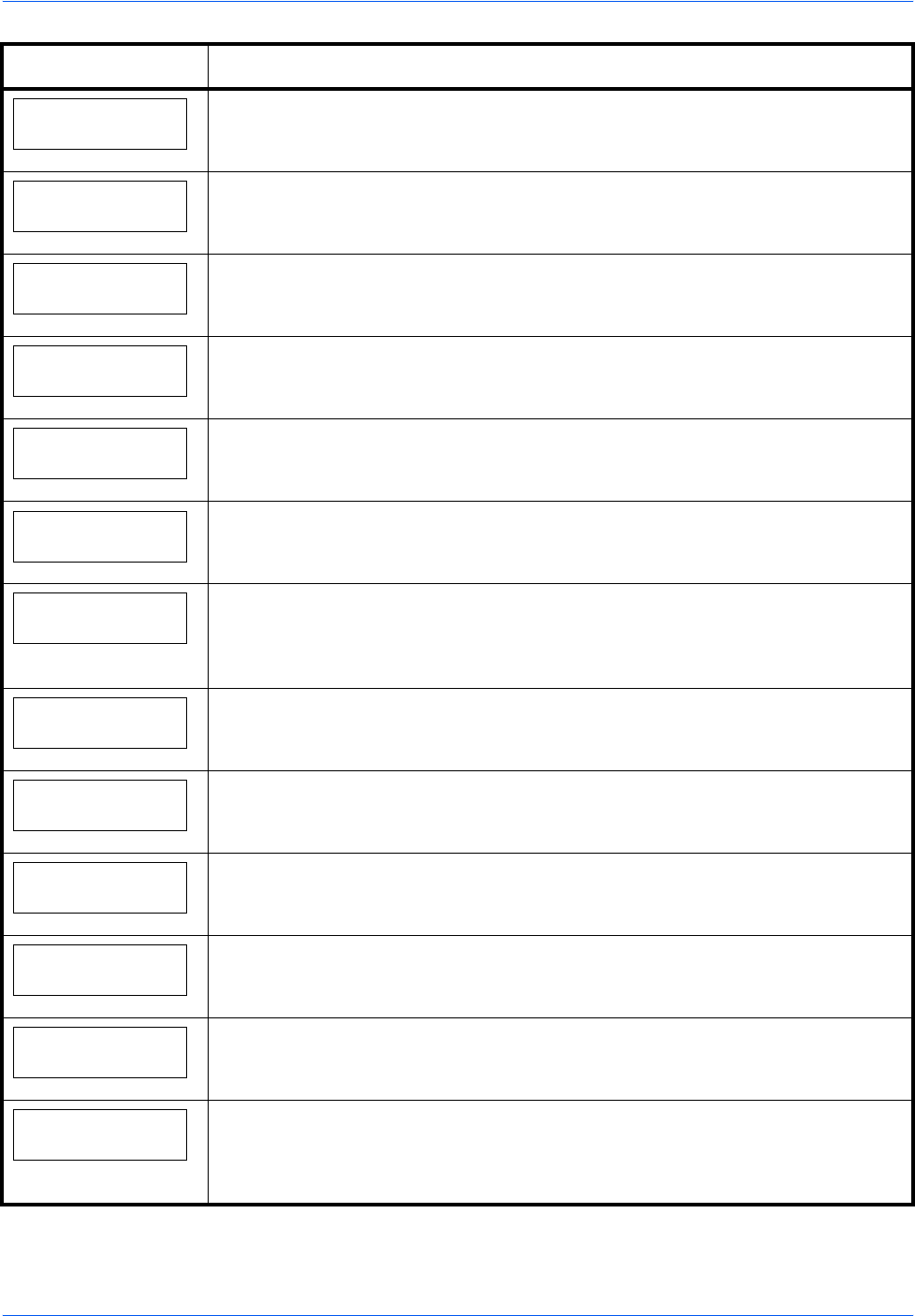
Troubleshooting
4-8 OPERATION GUIDE
Close
rear cover
The rear cover of the printer is open. Close the printer rear cover.
Close
top cover
The top cover of the printer is open. Close the printer top cover.
Duplex disabled
Press GO
You attempted to print with a paper size and paper type that cannot be used for
duplex printing. Press [GO] to print onto one-side of the paper only.
e-MPS not stored
Press GO
The e-MPS job cannot be stored because RAM disk is disabled, RAM disk size is
insufficient, hard disk is not installed, or hard disk is full. Press [GO] to print error
report.
EF not supported
The optional envelope feeder has been installed in this printer. The optional
envelope feeder is not supported in the model FS-C5015N.
Error.Power off
F###
Turn the power switch off and then back on again. If this message still remains, turn
the power switch off, and contact your service representative or authorized service
center.
File not found
Press GO
You have attempted to print a job that is not contained in the specified virtual
mailbox, or the specified virtual mailbox is not found.
If Auto Error Clear is set to On, printing will be automatically resumed after a preset
period of time.
Format error
Hard disk
The hard disk installed in the printer is not formatted, and therefore cannot be read
or written.
Format error
Memory card
The memory card inserted in the printer is not formatted, and therefore cannot be
read or written. To format a memory card, follow the procedure in Using the
operation panel, section of the Advanced Operation Guide.
Hard disk err ##
Press GO
A hard disk error has occurred. Look at the error code given in place of ## and
refer to
Storage Error Codes on page 4-11. To ignore the hard disk error, press
[GO].
I/F occupied
This message is displayed when you attempt to use the printer’s operation panel to
change the environmental settings on the interface from which data are presently
being received.
ID error
The user ID entered for a private job, or a stored job is not correct. Check the user
ID that you specified on the printer driver.
Insert the same
memory card
You have inserted the wrong memory card when the Insert again message
was displayed. Remove the wrong memory card from the printer’s memory card
slot and insert the correct memory card. The printer again reads it from the
beginning of the data.
Message Corrective Action