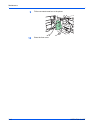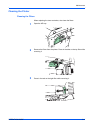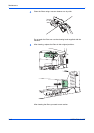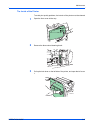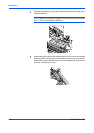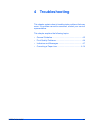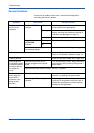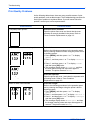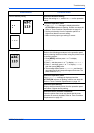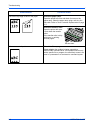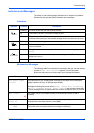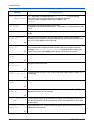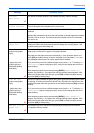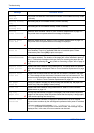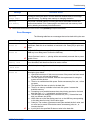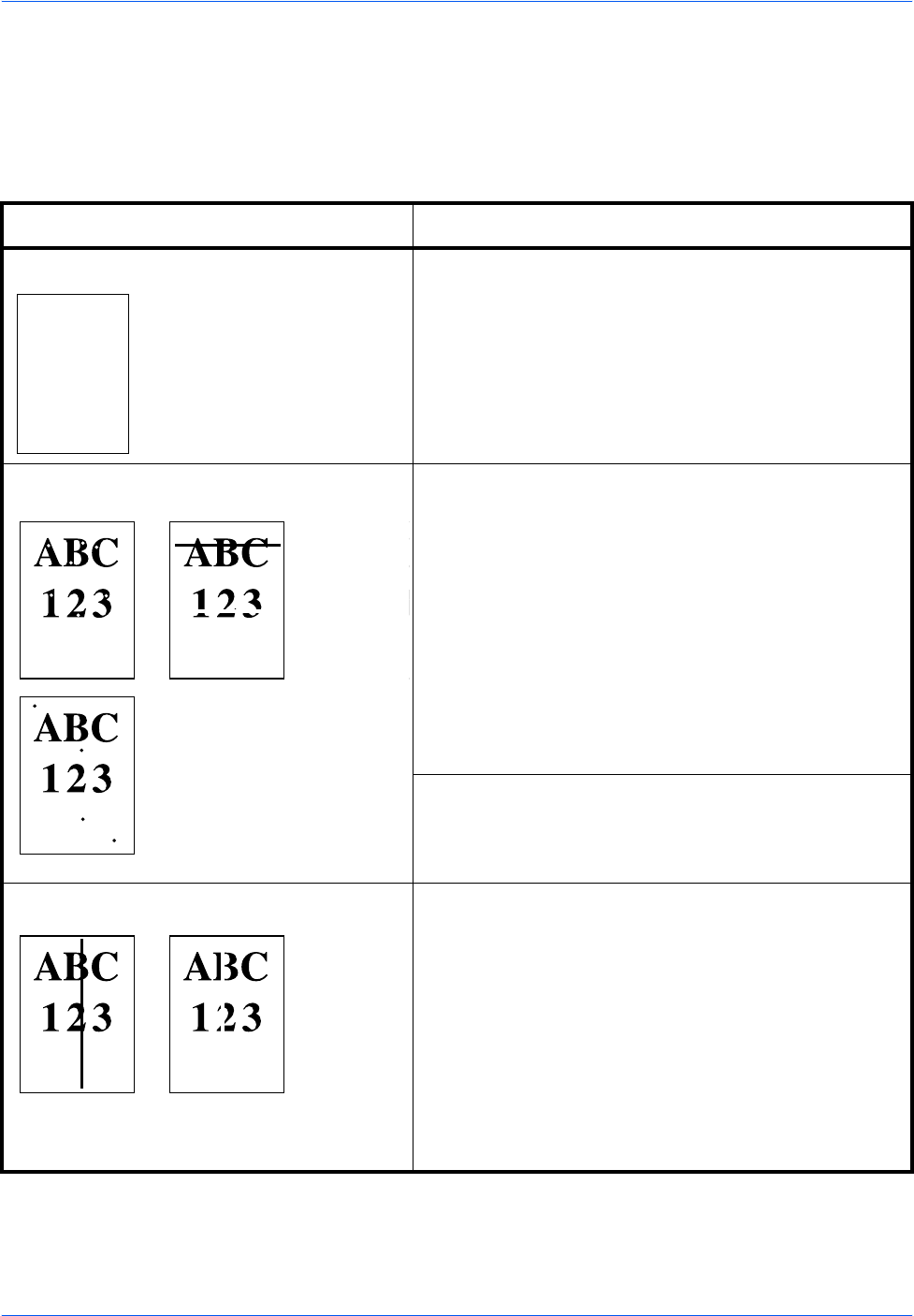
Troubleshooting
4-4 OPERATION GUIDE
Print Quality Problems
As the following table shows, there are many possible causes of print
quality problems, such as blank output. The troubleshooting procedure for
each type of problem is explained below. If you still cannot solve the
problem, contact your service representative.
Printed Results Corrective Action
Completely blank printout Check the toner container.
Open the printer front cover and check that the toner
container is correctly installed in the printer. Refer to
Toner Container Replacement on page 3-3.
Dropouts, horizontal streaks, stray dots Refresh drum.
Refer to the following procedures in the operation panel
and try cleaning the drum surface using the printer’s built-
in cleaning system.
1Press [MENU], and then press U or V to display
Others >.
2Press Z, and then press U or V to display >Service
>.
3Press Z, and then press U or V to display >>Drum.
And then press [OK] twice.
4 The message display shows Processing, and then
the drum starts turning and stops after approx.6
minutes. The printer reverts to Ready.
Clean the separator.
Open the printer left cover 1 and clean the separator with
a cleaning brush. Refer to
Toner Container
Replacement on page 3-3.
Black or white vertical streaks Clean the charger.
Refer to the following procedures in the operation panel
and try cleaning the charger using the printer's built-in
cleaning system.
1Press [MENU], and then press U or V to display
Others >.
2Press Z, and then press U or V to display >Service >.
3Press Z, and then press U or V to display >>Charger.
And then press [OK] twice.
4 The message display shows Please wait, and then
the charger cleaning starts and stops after approx.45
seconds. The printer reverts to Ready.