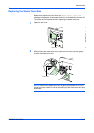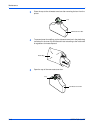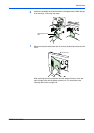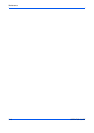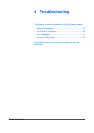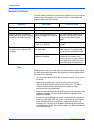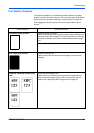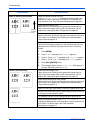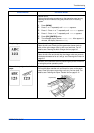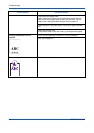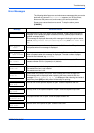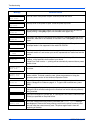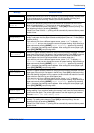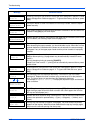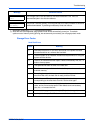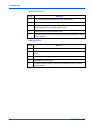Troubleshooting
OPERATION GUIDE 4-5
Refresh drum.
Perform the following procedures on the operation panel and try
cleaning the drum surface using the printer's built-in cleaning
system.
1 Press [MENU].
2 Press U or V repeatedly until >Others appears.
3 Press Z. Press U or V repeatedly until >Service appears.
4 Press Z. Press U or V repeatedly until >>Drum appears.
5 Press [OK] ([ENTER]) twice.
6 The message display shows Please wait. After approx. 3
minutes, the display returns to Ready.
Grey background Clean the main charger units.
Open the left cover. Slowly pull the green wire cleaner knob to
each of the main charger units in and out a few times. For full
details, see
Cleaning the Main Charger Unit on page 3-8.
Check the charger units installation.
Open the left cover and check that the charger units are correctly
installed and seated as far as it will go. see
Cleaning the Printer on
page 3-8.
Conduct color calibration either by switching the printer off then on
or using the printer operation panel.
Dirt on the top edge or back of the
paper
Check the paper chute and the ramp.
Pull out the paper transfer unit and check for toner on the paper
ramp. Clean the paper ramp using a soft, dry, lint-free cloth. For
details, see
Cleaning the Paper Transfer Unit on page 3-13.
Printed Results Corrective Action
Paper Ramp