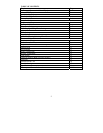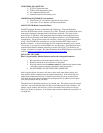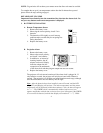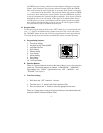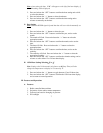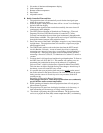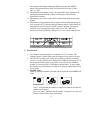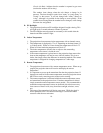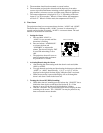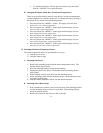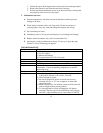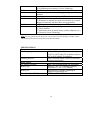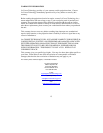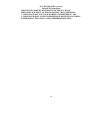7
Note:
when setting the hour, “PM” will appear to the left of the hour display, if
it is AM nothing will be displayed.
2. Press and release the “SET” button to confirm the hour setting and to shift
to select the minutes.
3. Press and release the “+” button to select the minutes.
4. Press and release the “SET” button to confirm the time setting and to
advance to manually set the date.
G. Date Setting
Note:
When the WWVB signal is found that date will over-ride the manually set
date.
1. Press and release the “+” button to select the year.
2. Press and release the “SET” button to confirm the year, and to set the
month.
3. The month will flash. Press and release the “+” button to select the
appropriate month.
4. Press and release the “SET” button to confirm the month, and to set the
date.
5. The date will flash. Press and release the “+” button to select the
appropriate date.
6. Press and release the “SET” button to confirm the date, and to set the
weekday.
7. The weekday will flash. Press and release the “+” button to select the
appropriate weekday.
8. Press and release the “SET” button to confirm the calendar settings, and to
advance to select either 12 or 24-hour time display.
H. 12/24-Hour Setting/ Selecting °F or °C
Note: Setting to the 24 hour mode (also known as Military Time) will also
change the temperature to display in
°
C instead of
°
F.
1. Press and release the “+” button to toggle between 12 and 24 hour time.
2. Press and release the “SET” button to confirm the 12/24-hour time display,
and to return to normal operation.
III. Features and Operations
A. Features
1. Radio-controlled time and date
2. Projection of time and/or remote temperature
3. Forecast icon based on changing air pressure
4. EL backlight