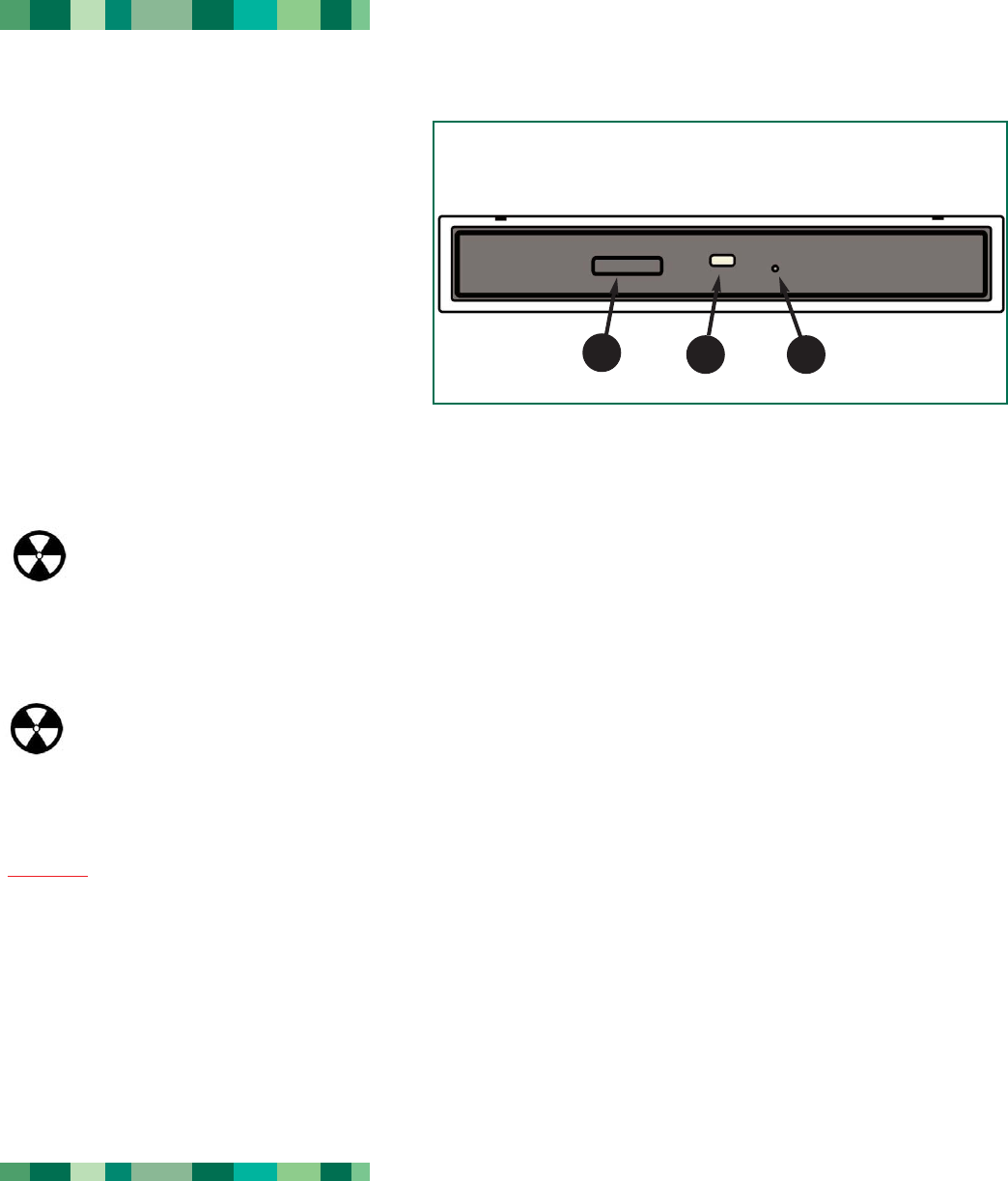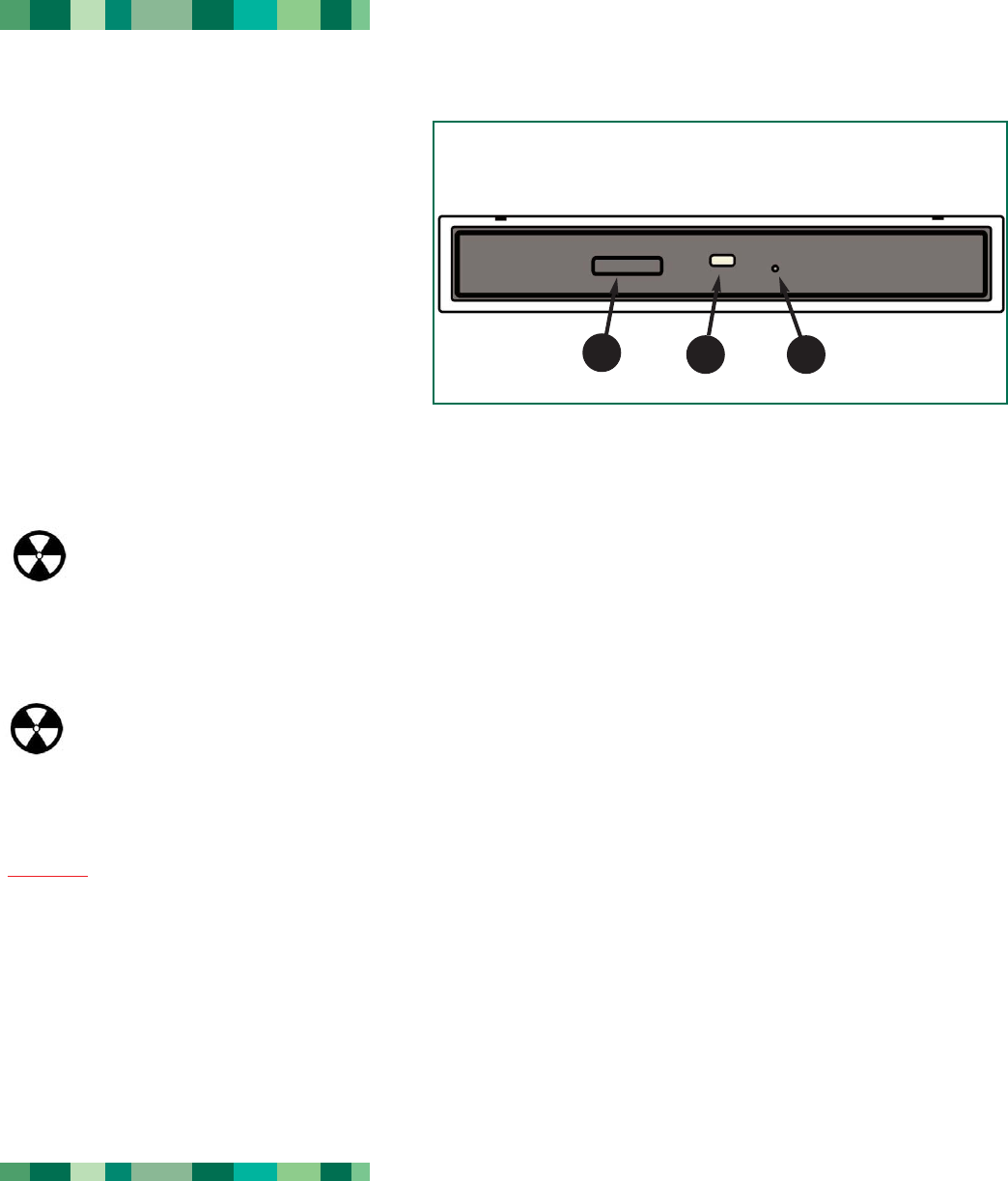
3.2. Inserting Discs
To insert a disc, push the Open/Close (#1) button on
your LaCie CD-RW Drive. When the disc tray opens,
put the CD media into the tray with the label side
facing up. Make sure the CD is correctly placed in
the center of the disc tray. Gently push in the disc tray
or push the load/eject button to close it.
Do not attempt to force the door open, you will
damage the drive. The power must be on in order to
open the drive. The drive must be on a flat surface to
work correctly.
To close your LaCie CD-RW Drive, press the Open/Close button on the front of the drive.
Warning!
• Do not force the tray closed. You will damage the drive.
• Always remove discs before transporting the drive.
• Never move the drive while it is in operation.
3.3. Ejecting Discs
Warning! Do not attempt to open the drive's disc tray or remove the CD while the unit is in use and being accessed
by the computer. You may injure yourself, and damage the drive and/or your computer system. Do not transport the
drive with the tray open or with a CD inside it. Doing so may damage the drive and/or data stored on the disc, and
will void your warranty.
Windows Users
After you have finished using the CD-RW drive and the computer is no longer accessing it, push the Open/Close button
(fig.3.2 #1
). When the disc tray is fully open, remove the CD. After removing the disc, gently push in the disc tray or push on
the Open/Close button to close it.
You can also go into My Computer and right-click the CD drive icon. In the drop-down menu that follows, select the Eject
option. The disc tray will open, then you can access your media.
Mac Users
Drag the CD icon on the desktop to the Trash. The CD-RW drive's tray will then open. Remove the CD. Gently push in the disc
tray or push the load/eject button to close it.
Using Your LaCie Drive
page 13
LaCie Slim Combo CD-RW Drive
User’s Manual
Fig.3.2
2 3
1