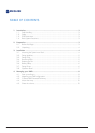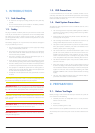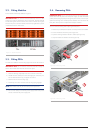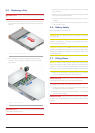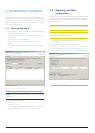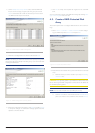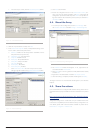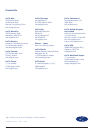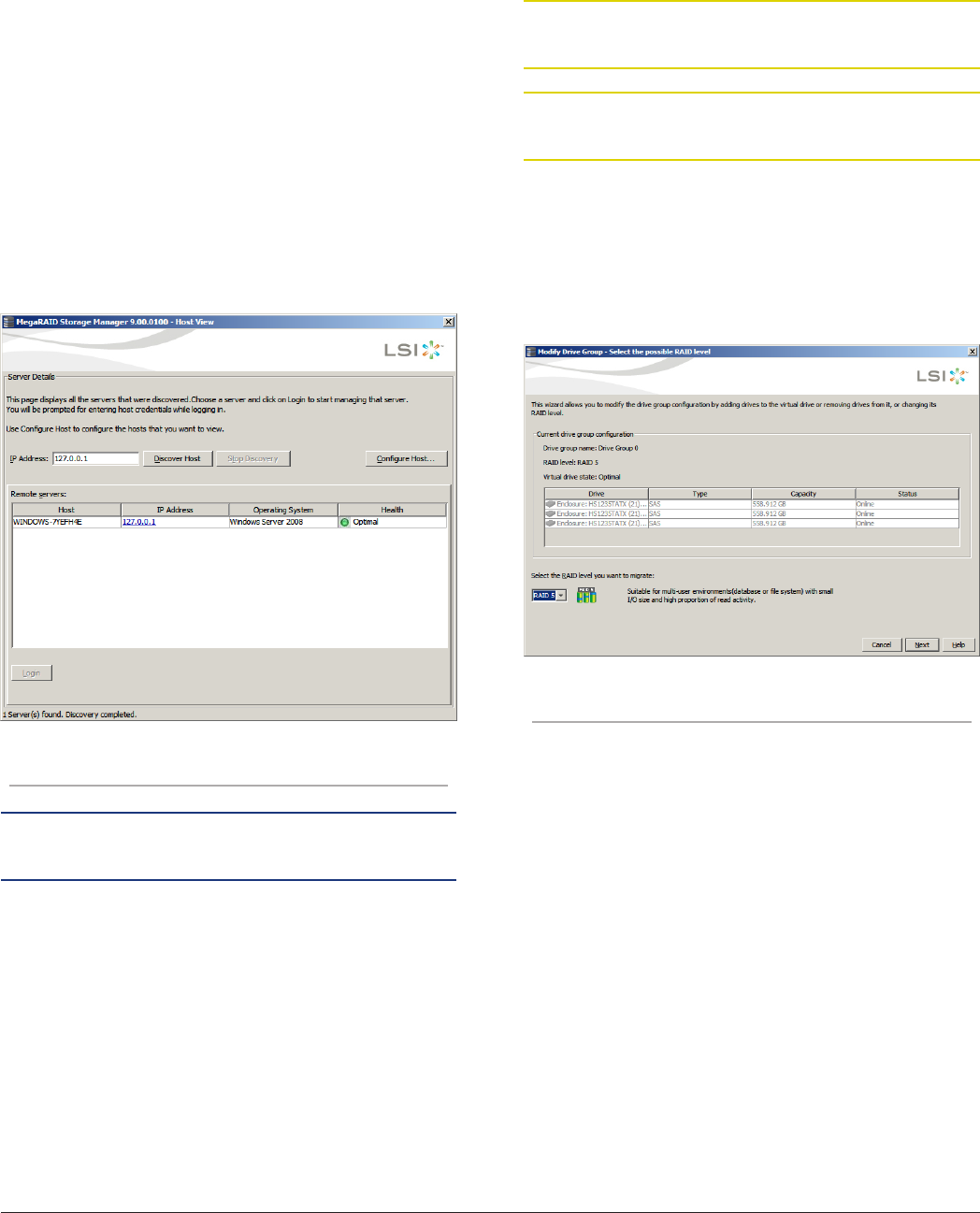
LaCie Quick Install Guide 8
4. MANAGING YOUR RAID
The 12big Rack Storage Server comes with a preconfigured RAID 5 array
on the three first data drives, which contain the operating system partition.
This chapter explains how you can migrate, expand, or reconstruct your
RAID. The operating system CD is provided if you wish to build a custom-
ized configuration from scratch.
4.1. Start up and log in
1. Connect a monitor, mouse, and keyboard to the 12big Rack Storage
Server and boot the system.
2. Follow the steps in the Set Up Windows wizard, then log on as an
administrator.
Password: LaCie12big (case sensitive)
3. Start LSI MegaRAID management software from start menu or
desktop.
4. The LSI administration page will open. Select your server and click
Connect.
Figure 11 - LSI Startup Dialog Window
NOTE: In the standard default configuration, only the local server will
be displayed.
5. By default, the credentials are:
Login: Administrator
Password: LaCie12big
6. The main MegaRAID Storage Manager window will open. Under
the Physical tab, select the MegaRAID SAS 9280-4i4e board.
4.2. Migrating your RAID
configuration
Out of the box, only three drives are pre-configured. The operating system
resides on these three drives. This section explains how you can add un-
configured drives to the current RAID array or migrate from a RAID 5 to a
RAID 6 configuration.
CAUTION: Be sure to back up your data before you change the RAID
level.
CAUTION: Migrating a RAID cannot be stopped and will disable any
other RAID operations during processing.
1. Click the Logical tab in the left panel of the MegaRAID Storage Man-
ager window.
2. Select a drive group in the left panel of the window.
3. Select Go To > Drive Group > Modify Drive Group on the menu
bar, or right-click the virtual drive icon to access the Modify Drive
Group Wizard. The Modify Drive Group Wizard window appears.
Figure 12 - Change RAID Level