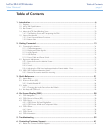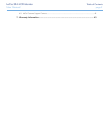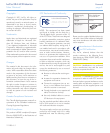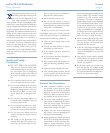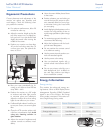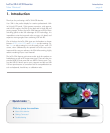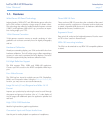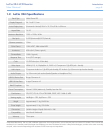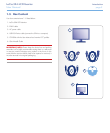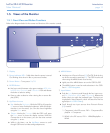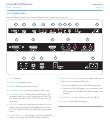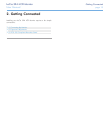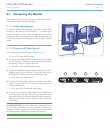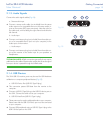LaCie 324i LCD Monitor Table of Contents
User Manual page 1
Table of Contents
1. Introduction .................................................................................................................. 6
1.1. Features .......................................................................................................................................... 7
1.2. LaCie 324i Specifications ................................................................................................................. 8
1.3. Box Content .................................................................................................................................... 9
1.4. About the LCD Stand Blocking Screw ............................................................................................... 10
1.4.1. The Blocking Screw and Transporting the 324i ........................................................................ 10
1.5. Views of the Monitor ...................................................................................................................... 11
1.5.1. Front View and Button Functions ............................................................................................ 11
1.5.2. Bottom View ........................................................................................................................ 12
2. Getting Connected ...................................................................................................... 13
2.1. Connecting the Monitor .................................................................................................................. 14
2.1.1. Cable Management ............................................................................................................ 14
2.1.2. Display and Video Signals ..................................................................................................... 14
2.1.3. Audio Signals ....................................................................................................................... 15
2.1.4. USB Devices ........................................................................................................................ 15
2.1.5. Power Cable and Power Switch .............................................................................................. 16
2.2. Ergonomic Adjustments .................................................................................................................. 17
2.2.1. Raise and Lower the Monitor Screen ...................................................................................... 17
2.2.2. Tilt ...................................................................................................................................... 17
2.2.3. Swivel .................................................................................................................................. 17
2.2.4. Adjusting the 324i from Landscape Mode to Portrait Mode - Pivot ............................................ 18
2.3. VESA 100 Compliant Alternative Stand ............................................................................................ 19
2.3.1. Remove the monitor stand for mounting ................................................................................. 19
3. Quick Reference ......................................................................................................... 21
3.1. Aspect Ratio .................................................................................................................................. 22
3.2. Picture-in-Picture (PiP) ..................................................................................................................... 24
3.2.1. Enable/Disable PiP ............................................................................................................... 24
3.3. Audio............................................................................................................................................ 25
3.3.1. Changing the Audio Source from the Default .......................................................................... 25
3.4. Hot Keys and OSD Lock ................................................................................................................. 26
4. On-Screen Display (OSD) ........................................................................................... 28
4.1. OSD Navigation ............................................................................................................................ 29
4.2. OSD: Picture-in-Picture (PiP) ........................................................................................................... 30
4.3. OSD: Picture ................................................................................................................................. 31
4.3.1. OSD Picture: DVI and DisplayPort .......................................................................................... 31
4.3.2. OSD Picture: HDMI and Component Video ............................................................................ 33
4.4. OSD: Others ................................................................................................................................. 35
4.4.1. Input ................................................................................................................................... 36
4.5. OSD: Sound .................................................................................................................................. 37
4.6. OSD: Information .......................................................................................................................... 38
5. Troubleshooting ......................................................................................................... 39
6. Contacting Customer Support ..................................................................................... 41
6.1. Before You Contact Technical Support ............................................................................................. 41