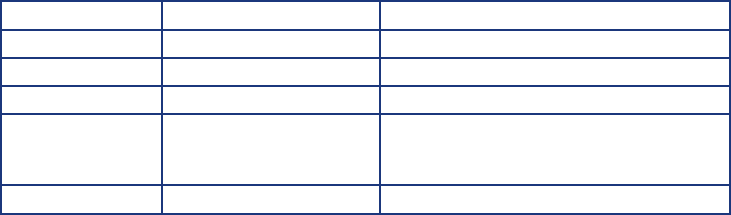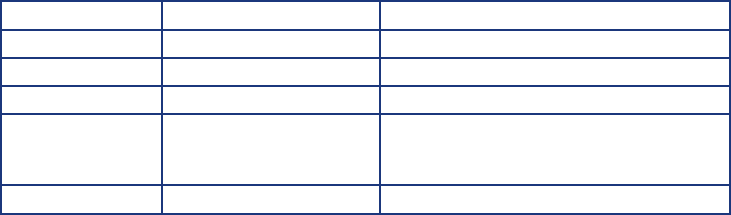
15
1.13. Administration
Similar to most servers, the 5big Storage Server may be administered remotely using Windows Remote
Desktop Connection. From a Windows workstation on the same network as the 5big Storage Server,
go to Start > Programs > Accessories > Remote Desktop Connection. Enter the name of the
5big Storage Server (the default name is “5bigstorage”) or its IP address to access the system. Remote
Desktop programs are also available for Mac OS X and Linux.
The 5big Storage Server can also be administered by attaching a keyboard, mouse, and monitor directly
to the system (1.6. Keyboard, Mouse, and Monitor for Troubleshooting). To install your LaCie 5big
Storage Server for the first time, you must connect a keyboard, mouse, and monitor to the device.
See 2.2 Startup and Login.
1.14 Setting a Static IP Address
As the default, Windows Storage Server 2008 is configured to receive its IP address from a DHCP server.
To set a static IP, LaCie recommends attaching a monitor, USB mouse, and USB keyboard directly to the
5big Storage Server. Go to Windows Storage Server 2008 network settings to enter a static IP address
compatible with your network.
It is possible to change the IP address via Remote Desktop (1.14 Administration) but connection will be
lost once the change has been applied.
1.15. LED Indicators
Front LED Color Rear LED Color 5big Storage Server State
Solid Blue Solid Blue The system is healthy.
Solid Red Solid Blue or off Hardware error or the system cannot boot.
Blinking Blue Blinking Blue then Solid Blue The system is powering on.
Solid Blue Blinking Red/Blue SMART disk error(s). Launch the LaCie
Hardware Monitor from the server desktop to
check disk health.
Blinking Red/Blue Solid Blue Fan error.
2. Initial Setup
The 5big Storage Server is pre-installed with Windows Storage Server 2008, meaning that it is ready
for network integration out of the box. Please take time to consider how you wish to manage the 5big
Storage Server before storing data.