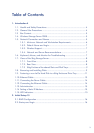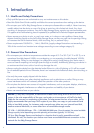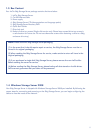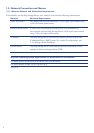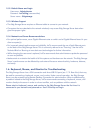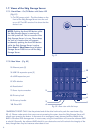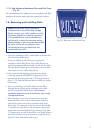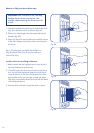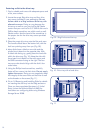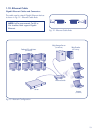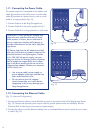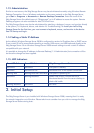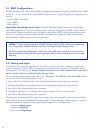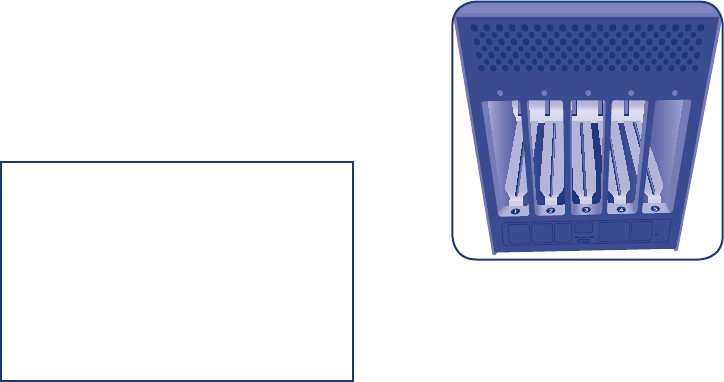
9
1.7.3. 5big Enclosure Numbered Slots and Disk Trays
– (Fig. 03)
For convenience when adding or removing disks, the 5big
enclosure drive slots and trays have matching numbers.
1.8. Removing and Installing Disks
• If you are replacing a disk, make certain to choose the
slot with the problem drive.
• If you are adding a new drive to an empty slot,
consider a LaCie 5big Drive. LaCie 5big Drives are
specially prepared and optimized for use with the 5big
Storage Server. Please go to www.lacie.com for further
information on new LaCie 5big Drives.
• LaCie recommends selecting drives that are equal
in storage capacity with RAID 5 configurations. For
example, fill all empty slots with 1 TB drives if the first
drive is 1 TB. See the Technical Brief on RAID for further
information.
• If you are installing non-LaCie disks into the 5big
Storage Server, please go to www.lacie.com to see
the list of supported hard drives. LaCie cannot
guarantee performance or functionality when using
unsupported drives.
• When adding a new drive, choose a drive tray that
does not hold a drive. LaCie recommends inserting
new drives in the order of the numbered slots, from
left to right. For example, if the rst slot on the left (Slot
1) contains the sole drive in the enclosure, choose the
second slot from the left (Slot 2) for the next drive. See
1.9 Fastening a non-LaCie Hard Disk to a 5big Enclosure
Drive Tray once you have removed an empty drive tray
(Fig. 03 - Rear view without disk trays).
NOTE: In the event that an individual
hard disk fails in the LaCie 5big Storage
Server, contact your LaCie reseller or LaCie
Customer Support for technical assistance.
If the problem drive was purchased from
LaCie and it is within the warranty period,
please replace it with a hard drive provided
by LaCie. LaCie will not replace a non-
LaCie hard drive or any hard drive not
purchased from LaCie.
Fig. 03 - Rear view without disk trays