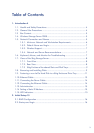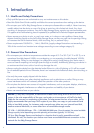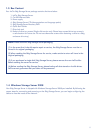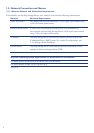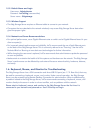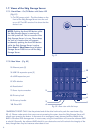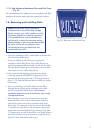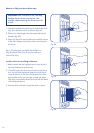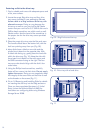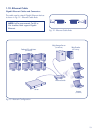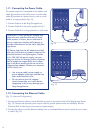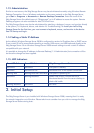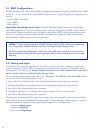8
1.7.2. Rear View – (Fig. 02)
2. Ethernet ports (2)
3. USB 2.0 expansion ports (3)
4. eSATA expansion port
5. VGA Monitor
6. Reset button*
7. Power input connection
8. Drive tray lock
9. Drive tray handle
10. Drive LED
*EMERGENCY RESET ONLY. Use the pointed end of the drive lock tool to push the reset button (Fig.
02 - 6). Please make certain that users are not accessing the system since the 5big Storage Server will
reboot upon pressing the button. In the event of an emergency reset, please check the health of the
RAID in Windows Disk Management. In most cases, using the reset button will cause the software RAID
to rebuild. Generally, the software RAID rebuild is non-destructive and will maintain the integrity of the
data, though there may be instances where data is lost.
1.7. Views of the 5big Storage Server
1.7.1. Front View – On/Off Button with Status LED
(Fig. 01)
1. On/Off power switch - The blue button on the
front of the 5big Storage Server turns the unit
on or off. The LED remains lit to show that the
device is on.
3
DESIGNED BY NEIL POULTON
POWER
LAN 1 USB USB
eSATA
eSATA
VGA
LAN 1 USB
USB
LAN 2
10
7
5
2
1
NOTE: Pushing the front LED button while
the 5big Storage Server is running will
shut the system off. This is true even if the
5big Storage Server is in use. Please keep
the unit in a location that will prevent
accidentally pushing the front LED button
while the 5big Storage Server is active.
Select Start > Shut Down from Windows
Storage Server 2008 to turn off the 5big
Storage Server.
4
6
8
9
Fig. 01
Fig. 02 - Rear view with disk trays