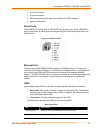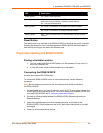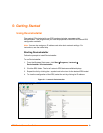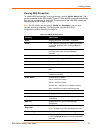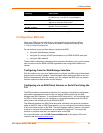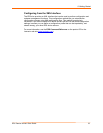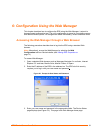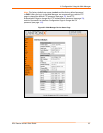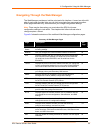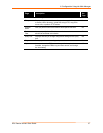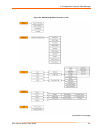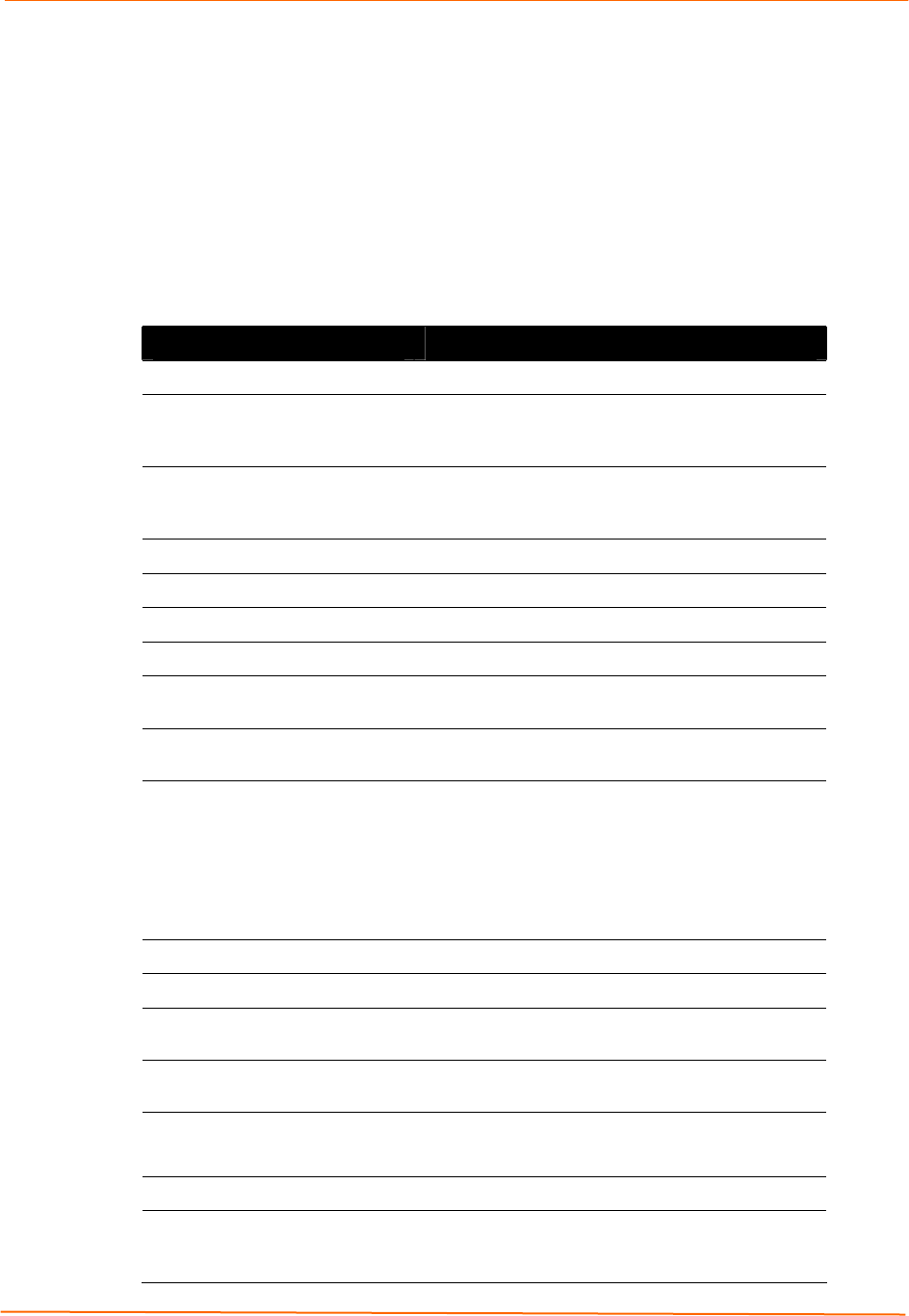
5: Getting Started
EDS Device Servers User Guide 31
Viewing EDS Properties
To view the EDS’s properties, in the right window, click the Device Details tab. The
current properties for the EDS display. Figure 5-2 lists the EDS properties and whether
they are user configurable or read only. The properties of the other EDS models are
similar except for the number of ports.
Note: On this screen, you can change Group and Comments. You can only
view the remaining properties. To change them, use one of the EDS
configuration methods described on page 32.
Figure 5-2. EDS4100 Properties
Property Description
Name
Displays the name of the EDS, if configured.
Group
Enter a group to categorize the EDS. Double-click
on the field, enter the value, and press Enter to
complete.
Comments
Enter comments for the EDS. Double-click on the
field, type in the value, and press Enter to
complete.
Device Family Displays the EDS’s device family type as EDS.
Type Displays the device type as EDS.
ID
Displays the EDS’s ID embedded within the box.
Hardware Address
Displays the EDS’s hardware address.
Firmware Version
Displays the firmware currently installed on the
EDS.
Extended Version
Displays the full version of firmware currently
installed on the UDS.
Online Status
Displays the EDS status.
Online = the EDS is online.
Offline = the EDS is offline.
Unreachable = the EDS is on a different subnet.
Busy = the EDS is currently performing a task.
Telnet Enabled
Displays whether Telnet is enabled on this EDS.
Telnet Port
Displays the EDS’s port for Telnet sessions.
Web Enabled
Displays whether Web Manager access is enabled
on this EDS.
Web Port
Displays the EDS’s port for Web Manager
configuration.
Maximum Baud Rate
Supported
Displays the EDS’s maximum baud rate.
Note: The EDS may not be operating at this rate.
Firmware Upgradeable Displays True if the EDS firmware is upgradeable.
IP Address
Displays the EDS’s current IP address. To change
it, click the Assign IP button on the DeviceInstaller
menu bar.