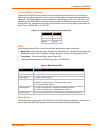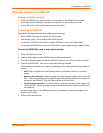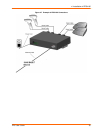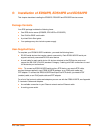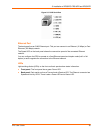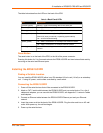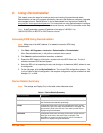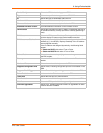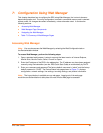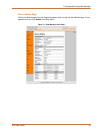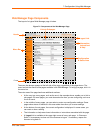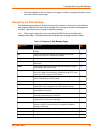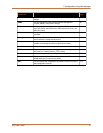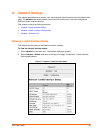EDS User Guide 41
6: Using DeviceInstaller
This chapter covers the steps for locating a device and viewing its properties and details.
DeviceInstaller is a free utility program provided by Lantronix that discovers, configures, upgrades
and manages Lantronix Device Servers. It can be downloaded from the Lantronix website at
www.lantronix.com/support/downloads.html
. For instructions on using DeviceInstaller to configure
the IP address, related settings or for more advanced features, see the DeviceInstaller online help.
Note: AutoIP generates a random IP address in the range of 169.254.0.1 to
169.254.255.254 if no BOOTP or DHCP server is found.
Accessing EDS Using DeviceInstaller
Note: Make note of the MAC address. It is needed to locate the EDS using
DeviceInstaller.
1. Click Start > All Programs > Lantronix > DeviceInstaller > DeviceInstaller.
When DeviceInstaller starts, it will perform a network device search.
2. Click Search to perform additional searches, as desired.
3. Expand the EDS folder by clicking the + symbol next to the EDS folder icon. The list of
available Lantronix EDS devices appears.
4. Select the EDS unit by expanding its entry and clicking on its hardware (MAC) address to view
its configuration.
5. On the right page, click the Device Details tab. The current EDS configuration appears. This
is only a subset of the full configuration; the complete configuration may be accessed via Web
Manager, CLI, or XML.
Device Details Summary
Note: The settings are Display Only in this table unless otherwise noted.
Table 6-1 Device Details Summary
Current Settings Description
Name Name identifying the EDS.
DHCP Device Name Shows the name associated with the EDS’ current IP address, if
the IP address was obtained dynamically.
Group Configurable field. Enter a group to categorize the EDS. Double-
click the field, type in the value, and press Enter to complete. This
group name is local to this PC and is not visible on other PCs or
laptops using DeviceInstaller.
Comments Configurable field. Enter comments for the EDS. Double-click the
field, type in the value, and press Enter to complete. This
description or comment is local to this PC and is not visible on
other PCs or laptops using DeviceInstaller.